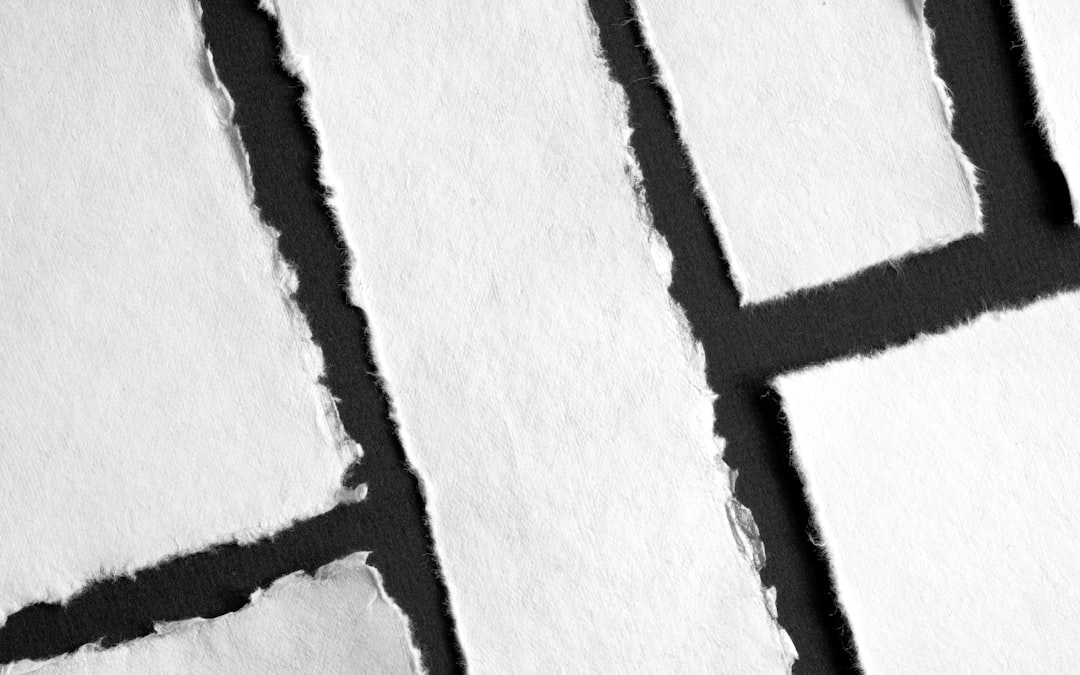Windows updates are meant to make your computer better. They patch bugs, improve performance, and protect you from threats. But what happens when the update itself doesn’t work? Enter the frustrating villain: Error 0x80070663.
Don’t worry. You’re not alone. And even better — we’re going to fix it together in a simple, fun way. So grab a snack and roll up your digital sleeves!
🔥 What is Error 0x80070663?
This pesky error usually pops up when you’re trying to install a Windows update or a Microsoft Office update. It typically means there’s a problem with the update files or something is wrong with the Windows Installer.
You might see a message like:
“There were some problems installing updates, but we’ll try again later.”
Ugh, right?
🛠️ How to Fix It: Step-by-Step
Let’s walk through the most effective methods to fix this. You don’t need to be a tech wizard. Just follow along!
1. Run the Windows Update Troubleshooter
Think of this as your digital handyman. It’s built right in!
- Click Start and open Settings.
- Go to System > Troubleshoot > Other troubleshooters.
- Find Windows Update and click Run.
- Let it do its magic. It might take a few minutes.
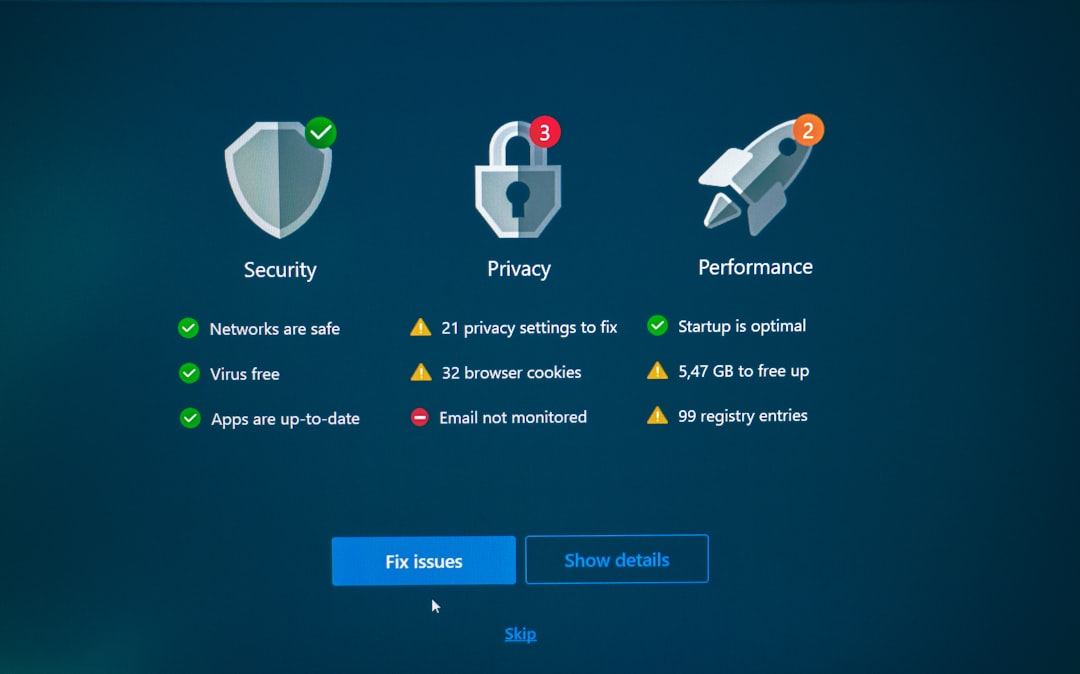
2. Clear the SoftwareDistribution Folder
This folder stores update files. If they’re corrupted, you’ll hit this error.
- Press Win + R and type
services.msc. Hit Enter. - Right-click Windows Update and choose Stop.
- Now go to
C:\Windows\SoftwareDistribution - Delete all the files and folders inside. (Don’t worry—Windows will recreate them.)
- Go back to
services.mscand Start Windows Update again.
3. Update Microsoft Office Manually
If Office is what’s causing the error, manual updates work wonders.
- Open any Office app (like Word or Excel).
- Click File > Account.
- Click Update Options > Update Now.
- Let it search and install any updates.
This method often fixes Office-related versions of error 0x80070663.
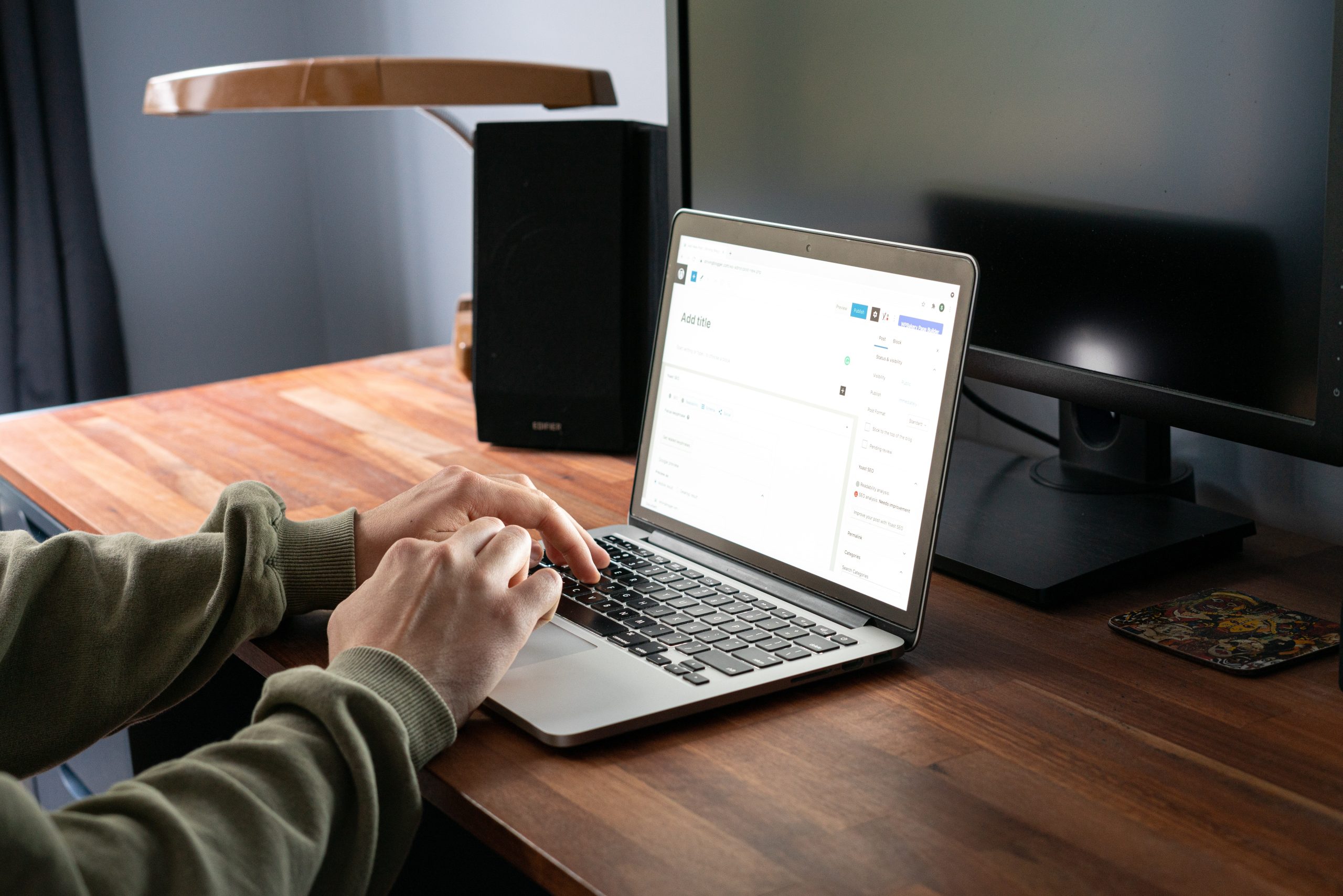
4. Re-register the Windows Installer Service
Sometimes, the installer isn’t behaving. Let’s give it a fresh start.
- Press Win + R and type
cmd. Hit Enter. - Copy and paste this command:
msiexec /unregister - Then paste this:
msiexec /regserver - Restart your computer and try the update again.
5. Install the Update Manually via Microsoft Catalog
If auto-updates keep failing, who said we can’t go old school?
- Google the update code (e.g.,
KB5001330). - Go to the Microsoft Update Catalog.
- Download the correct version for your system.
- Run the file to install it like a boss 💪.
👍 Tips to Avoid This in the Future
- Keep your system clean with regular disk cleanup.
- Ensure your internet connection is stable during updates.
- Use antivirus software, but disable it temporarily if it blocks updates.
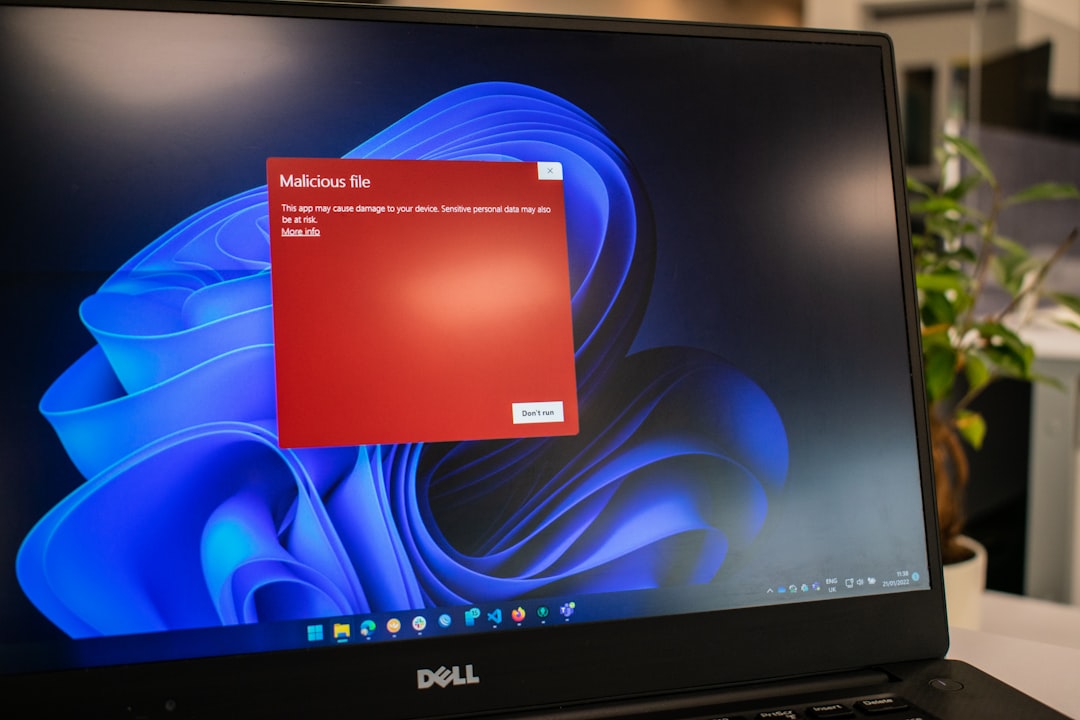
🎉 You Did It!
Hopefully, one of these steps has crushed Error 0x80070663 for good. Windows updates shouldn’t be scary—and now they’re not.
Bookmark this page or share it with a friend who’s also battling update errors. Go forth and enjoy your smoothly updating system!