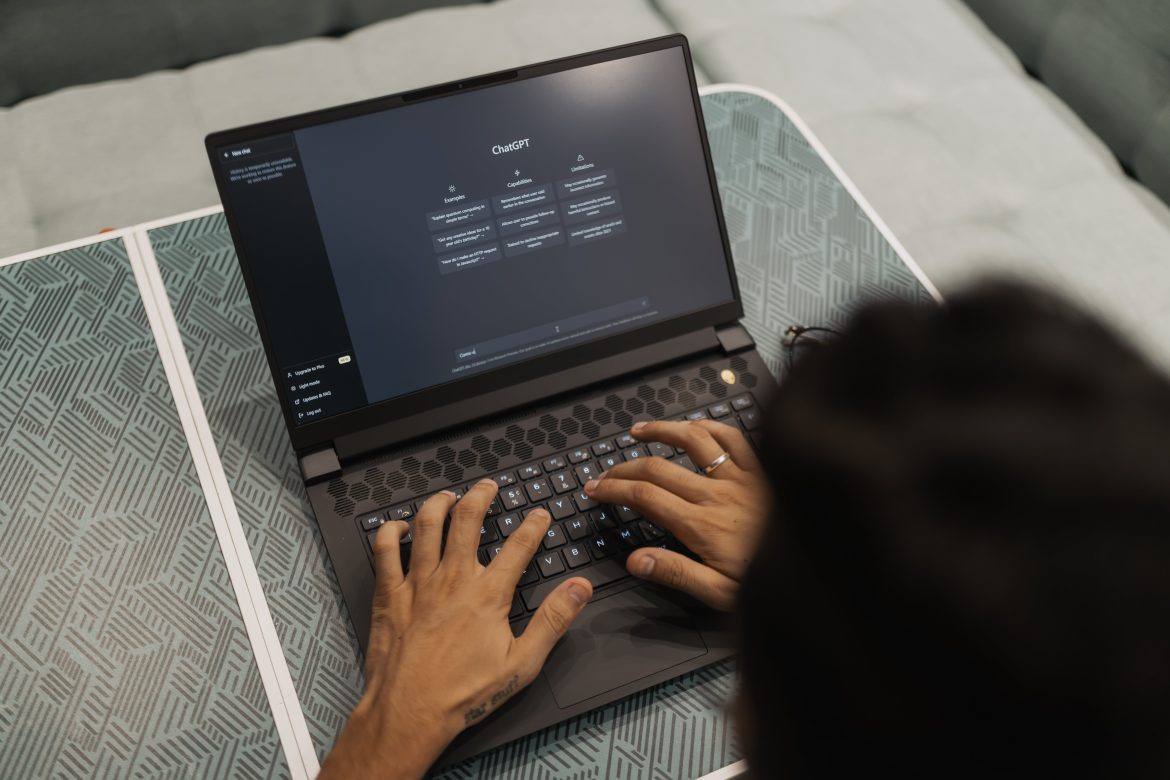Social media platforms like Instagram have become a major part of our lives, serving as a space for creativity, self-expression, and connection. However, not every post is a masterpiece, and sometimes, a little friendly roasting can be both humorous and enlightening. If you’re curious about how your Instagram feed measures up or just want to engage in some light-hearted fun, using ChatGPT to roast your Instagram feed can be an entertaining experience. Here’s how to do it on both your phone and PC.
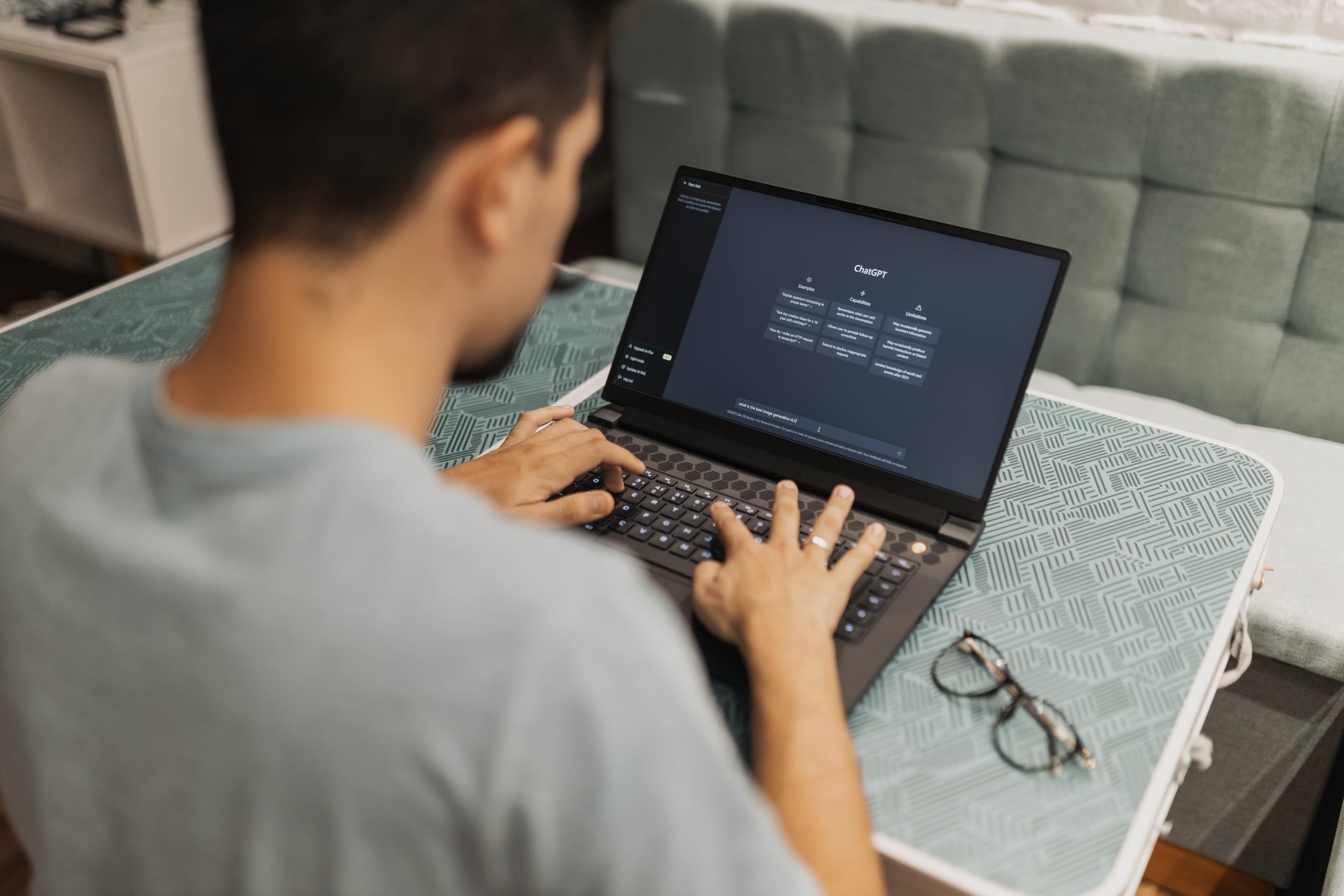
Step 1: Gather Your Instagram Content
Before you can get started, you’ll need to decide which posts from your Instagram feed you want to roast. You can choose individual photos, captions, or even a collection of posts that represent your overall aesthetic. Here are a few tips to select the content effectively:
– Choose Variety: Include different types of posts, such as selfies, group photos, food pics, or quotes.
– Highlight Awkward Moments: If you have some cringeworthy moments or outdated trends, those can make for good roasting material.
– Pick Your Favorites: Select posts that you think are either your best or your worst. This will make the roast more engaging.
Step 2: Access ChatGPT
Now that you have your content ready, it’s time to access ChatGPT. You can do this on both your phone and PC.
On Your Phone:
1. Open Your Browser or ChatGPT App: If you have the ChatGPT app, open it; if not, just go to the [ChatGPT website](https://chat.openai.com) using your mobile browser.
2. Log In or Sign Up: You may need to create an account if you haven’t already.
3. Start a New Chat: Tap on the “New Chat” option to initiate a conversation.
On Your PC:
1. Navigate to the ChatGPT Website: Open your preferred browser and go to the [ChatGPT website](https://chat.openai.com).
2. Log In or Sign Up: Enter your credentials to access your account.
3. Begin a New Chat: Click on the “New Chat” button to start.
Step 3: Share Your Content
Once you’re in ChatGPT, you can start sharing your Instagram content. Here’s how to do it effectively:
– Be Descriptive: Describe the post in detail. Include the image description, the caption, and any hashtags used. For example, “Here’s a selfie I took at the beach where I look a bit awkward, and the caption reads, ‘Living my best life!’”
– Ask for a Roast: After sharing your content, clearly ask ChatGPT to roast it. You can say something like, “Can you give me a funny roast for this post?” or “What do you think about this picture?”
Step 4: Enjoy the Roasting
Once you’ve shared your content and asked for a roast, sit back and enjoy the responses. ChatGPT will analyze the information you provided and respond with humorous commentary, witty observations, or playful jabs.
– Engage Further: If the roast prompts additional thoughts or questions, feel free to engage further. Ask for more roasts or request advice on how to improve your posts.
Step 5: Reflect and Have Fun
Remember, the goal is to have fun! The roast is meant to be light-hearted and entertaining. Use the feedback as a way to reflect on your Instagram presence. Maybe it will inspire you to improve your content or simply give you a good laugh.
Roasting your Instagram feed with ChatGPT can be a delightful way to engage with your social media presence. By following these steps on your phone or PC, you can gather insights and enjoy a humorous perspective on your posts. So go ahead, have some fun, and let ChatGPT unleash its playful side on your Instagram feed!