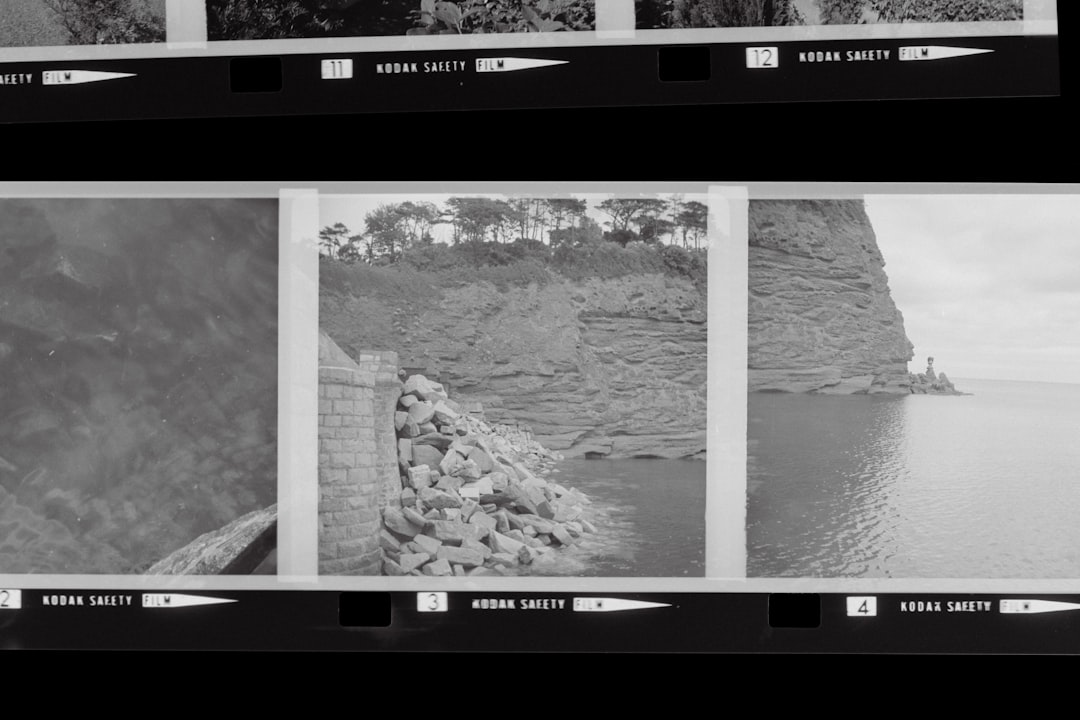Presets in Adobe Photoshop are a powerful way to streamline workflows and enhance creative output. Whether you’re an aspiring photographer, graphic designer, or digital artist, learning how to install and use presets can dramatically improve efficiency and consistency in your projects. This complete guide walks through the process of installing and using presets in Photoshop, covering everything from brushes to actions and more.
What Are Presets in Photoshop?
Presets are pre-configured settings that can be applied to various tools and processes in Photoshop. These presets include options such as:
- Brush presets
- Action presets
- Gradient presets
- Pattern presets
- Swatch presets
- Tool presets
Each type of preset affects a different aspect of Photoshop, enabling users to apply complex edits quickly, maintain consistent styling, or simulate particular effects with ease.
How to Install Presets in Photoshop
Installing presets in Photoshop is fairly straightforward, but the process can vary slightly depending on the type of preset you’re importing. Here’s a step-by-step guide for the most common types:
1. Installing Brush Presets (.ABR files)
- Download the brush preset file. It will typically have an .abr extension.
- Open Photoshop.
- Go to the Brush Tool (B) and select the brush panel from the top toolbar or use the Window > Brushes menu option.
- Click the hamburger icon (three lines) in the top right of the brush panel.
- Select Import Brushes…
- Navigate to where your .abr file is stored, select it, and click Open.
Your new brushes will now appear in your brush panel, ready for use.
2. Installing Action Presets (.ATN files)
- Download the action file, which will typically have an .atn extension.
- In Photoshop, open the Actions panel via Window > Actions.
- Click the hamburger icon in the corner of the Actions panel.
- Select Load Actions…
- Choose the downloaded .atn file and click Load.
The loaded action will now appear within the Actions panel, and you can run it on any document.
3. Installing Gradient, Pattern, and Shape Presets
These types of presets follow a similar installation method. For instance, to load gradients:
- Open the Gradients panel via Window > Gradients.
- Click the hamburger icon in the top right corner.
- Select Import Gradients….
- Find the gradient file with extension .grd, then click Open.
Your imported gradients will now be available in the panel.

Where to Find Photoshop Presets
There are numerous websites offering free and premium Photoshop presets. Some of the most popular include:
You can also create your own presets and export them for future use or sharing.
Using Presets Effectively
Once installed, using presets is as simple as selecting them and applying the desired effect. Here’s how to use different types of presets:
Using Brush Presets
To use a custom brush:
- Select the Brush Tool (B).
- Open the Brush Preset Picker from the top toolbar or via the Brush panel.
- Click on your desired brush style.
- Adjust size, hardness, or flow as needed and start painting.
Using Actions
Actions allow you to apply an entire sequence of edits automatically:
- Open the document you want to edit.
- Open the Actions panel.
- Select the action set and specific action you want to apply.
- Click the Play button to run the action.
Photoshop will execute all steps in the action, saving you a significant amount of time.
Using Gradients, Patterns, and Shapes
For gradients:
- Select the Gradient Tool (G).
- In the top toolbar, click the gradient color bar to open the gradient editor.
- Choose from your imported preset gradients.
- Click and drag to apply.
For patterns and shapes, similar steps can be followed by accessing their respective panels or tools in Photoshop.

Tips for Managing and Organizing Presets
- Create categorized folders: Organize brushes or patterns into categories like “Watercolor”, “Text Effects”, or “Skin Retouching” to make them easier to find.
- Use Cloud Libraries: Adobe Creative Cloud allows you to save assets to libraries, making them accessible across devices.
- Remove unused presets: Periodically review and delete or archive presets you no longer use to keep your workspace clean.
Troubleshooting Preset Issues
If your presets aren’t showing up or importing correctly, try the following:
- Check file compatibility: Make sure the preset file type matches what Photoshop expects (e.g., .abr for brushes).
- Restart Photoshop: Occasionally, a restart is required before new presets fully load.
- Use the correct import method: Don’t drag and drop; always use the import options within the appropriate panel menu.
Conclusion
Photoshop presets are indispensable tools that help unlock the full power of the software. From brushes and actions to gradients and patterns, installing and using presets can greatly improve both speed and creative flexibility. With this guide, users of all skill levels can elevate their design work with ease and efficiency.
Frequently Asked Questions (FAQ)
- Q: What file formats do Photoshop presets use?
A: Common formats include .abr for brushes, .atn for actions, .grd for gradients, .pat for patterns, and .csh for custom shapes. - Q: Can I use Lightroom presets in Photoshop?
A: Lightroom and Photoshop presets are not directly interchangeable. However, adjustments can be exported from Lightroom and fine-tuned in Photoshop via Camera Raw filter. - Q: Are presets compatible across Photoshop versions?
A: Most presets are forward-compatible but may not work in very old versions of Photoshop. It’s best to check the preset creator’s version notes. - Q: How do I export my own preset?
A: For example, to export a brush, go to the Brushes panel, select the brush set, and click ‘Export Selected Brushes’ to save as an .abr file. - Q: Can I use presets on multiple computers?
A: Yes, presets