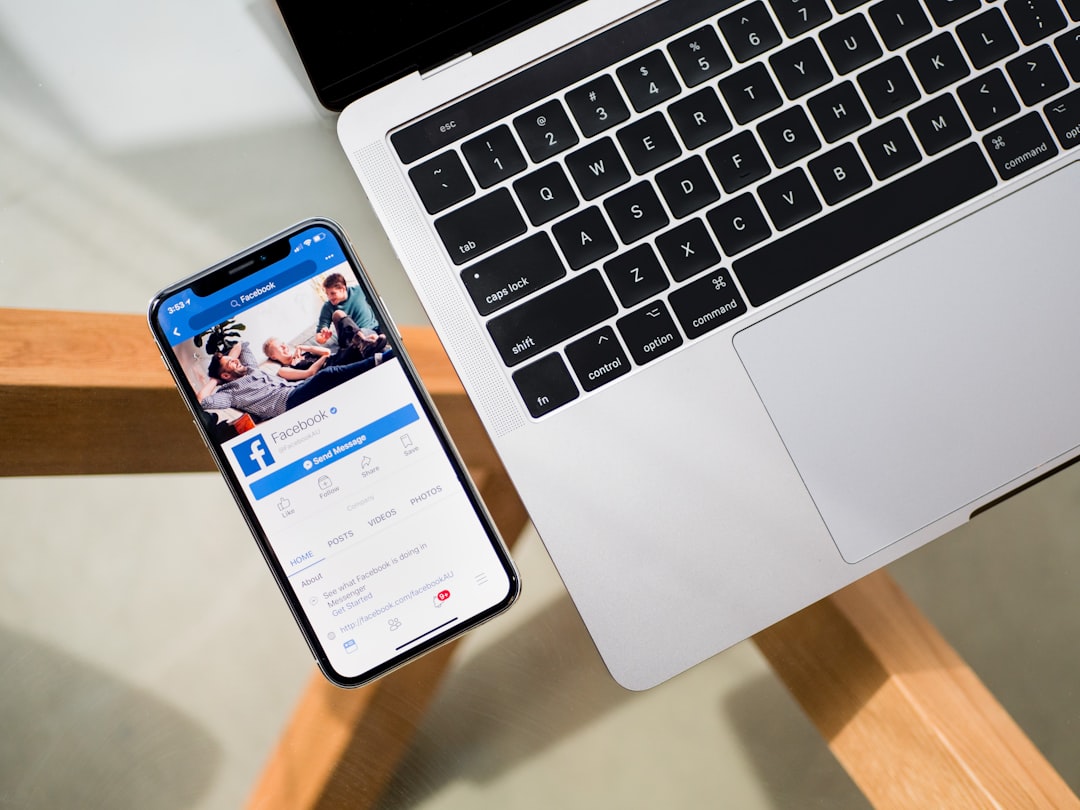For gamers who want to capture their best moments or stream high-quality content, the Xbox Series X and Series S offer several tools for recording gameplay. However, the onboard tools have significant limitations, including a time cap of just a few minutes. If you’re looking to record gameplay sessions longer than an hour, especially for streaming, content production, or personal use, this guide offers a set of reliable, proven methods that will help you get the job done right.
Why the Default Capture Isn’t Enough
The built-in capture feature on Xbox Series X/S lets you record up to 1 hour of gameplay, but only when saving directly to an external drive. Otherwise, you’re limited to even shorter clips—usually around 1 to 2 minutes at 1080p. If you’re aiming to record full gaming sessions, walkthroughs, or tournaments, you’ll need to go beyond the standard interface.
Option 1: Use an External Capture Card
The most effective and reliable way to record gameplay past the 1-hour limit is by using an external capture card connected to a PC. This setup gives you full control over resolution, frame rate, and recording length.
Here’s what you need:
- An HDMI-compatible external capture card (e.g., Elgato HD60 X, AverMedia Live Gamer Portable, or Razer Ripsaw)
- A computer with enough processing power and storage
- Streaming/recording software like OBS Studio or Elgato Game Capture
Steps:
- Connect the HDMI output from your Xbox Series X/S to the input port of the capture card.
- Use a second HDMI cable to connect the output port of the capture card to your display (TV or monitor).
- Connect the capture card to your PC using the provided USB cable.
- Launch your capture software (such as OBS Studio), configure settings, and begin recording.

Using a capture card has the added advantage of allowing simultaneous streaming and recording, as well as layering in overlays, commentary, and webcam footage.
Option 2: Stream and Record via Twitch or YouTube
Although not ideal for all use cases, streaming to platforms like Twitch or YouTube directly from your Xbox can indirectly help you record longer sessions. These platforms automatically archive your stream, which you can later download for editing or archiving.
Steps to stream from Xbox:
- Download the Twitch app from the Microsoft Store.
- Link your Twitch account to your Xbox.
- Configure your stream settings (resolution, input device, chat preferences).
- Start your stream directly from the Xbox UI.
After the session, navigate to your Twitch “Video Producer” dashboard and download the archived stream. Keep in mind, the video quality may not be as high as it would be using a capture card, and some editing may be needed after download.
Option 3: Capture to External Storage
Another route is using an external hard drive or SSD formatted for Xbox game captures. This allows for longer recording durations when using the console’s built-in capture options.
Steps:
- Plug a USB 3.0 external drive into your Xbox.
- Set it as the default recording location by navigating to Settings > Preferences > Capture & share.
- Select the max duration allowed (up to 60 minutes) and preferred resolution.
- Start recording by pressing Xbox button + View.
While you’re still limited to 1 hour per recording segment, you can manually start a new recording when one ends. However, this method requires attentiveness and may lead to brief lapses in coverage.
Tips for Quality Recording
- Storage Room: Ensure plenty of storage on your external device or PC to handle large video files.
- Resolution and Bitrate: For YouTube uploads, recording in 1080p at minimum 30fps is recommended. Capture cards can record 4K at 60fps if your system supports it.
- Audio Sync: Monitor audio syncing issues during setup, particularly if using external mics or multiple video sources.

Conclusion
Recording gameplay on Xbox Series X/S for more than an hour may require some investment, but the available solutions are effective and widely used by gamers and creators alike. Whether you opt for a professional setup with a capture card, use streaming archives, or rely on the Xbox’s internal tools with external storage, you can achieve high-quality video capture tailored to your goals. Choose the method that best suits your technical comfort, budget, and content needs, and you’ll be well on your way to creating professional-grade gaming videos.