Encountering the “Failed to Get Token from Origin” error can be both frustrating and disruptive, especially when you depend on web services or APIs for critical operations. This error typically suggests that your client application is unable to obtain a token from the authentication server, which is crucial for accessing secured resources. If you’re facing this issue, it’s important to act quickly and follow a systematic approach to resolve it. In this article, we’ll guide you through the most effective ways to troubleshoot and fix this problem.
Understanding the Error
The “Failed to Get Token from Origin” error generally occurs during the authentication process when your system tries to acquire a token but can’t communicate effectively with the origin server or the identity provider. This issue is often seen in Single Sign-On implementations, OAuth 2.0 flows, or API authentication setups.
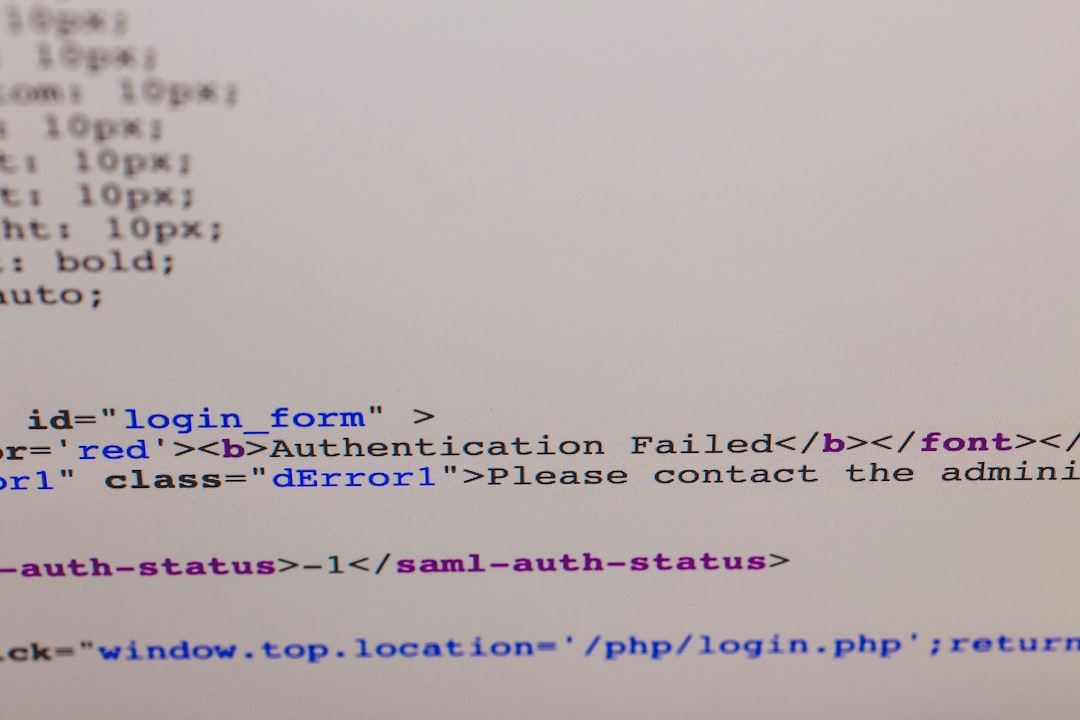
Before diving into solutions, it’s vital to understand that tokens are a form of digital identity used to verify a user or application’s access rights. If your application cannot retrieve a valid token, it means there’s a mismatch or failure in communication, configuration, or permissions.
Common Causes of Token Retrieval Failure
Several reasons could lead to this error. Here are some of the most common:
- Network issues: Problems with internet connectivity or DNS resolution can block access to the authentication server.
- Incorrect credentials: Wrong client ID, secret, or user credentials will prevent token issuance.
- Misconfigured endpoints: The URL or route specified for token acquisition may be incorrect or outdated.
- Certificate or SSL errors: Errors in SSL certificates or expired certificates can interrupt secure communication.
- Rate limiting or blocking: Too many requests in a short time can lead to throttling by the identity provider.
Step-by-Step Solutions
To resolve the “Failed to Get Token from Origin” error quickly, follow these troubleshooting steps:
1. Check Network Connectivity
Make sure the system attempting to acquire the token can reach the origin server. Use tools like ping or traceroute to verify connectivity.
Tip: If you’re using a VPN or proxy, try disabling it temporarily to check if the issue resolves.
2. Validate Configuration Settings
Double-check all configuration values used in the authentication process:
- Ensure URLs (like token endpoints) are up to date.
- Verify client ID and secrets with the identity provider.
- Confirm that redirect URIs match exactly what’s registered with the authentication service.
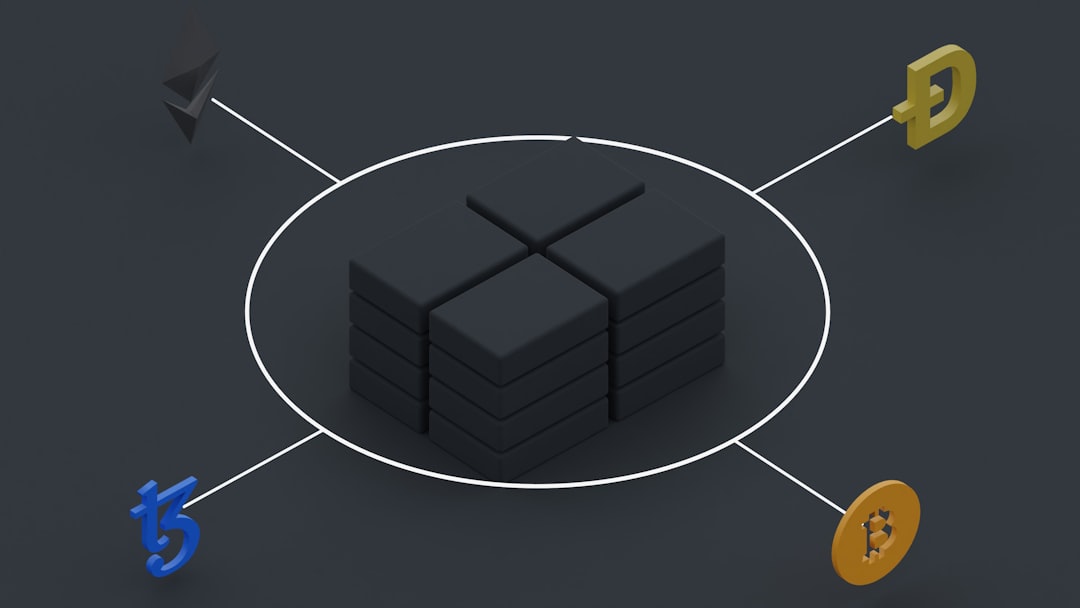
3. Review Authentication Logs
Go through server or client logs to identify where authentication is breaking down. Most identity providers log token request failures with detailed reasons.
If the logs indicate an HTTP 401 or 403 error, it’s likely due to invalid credentials or lack of permissions.
4. Clear Cache and Cookies
In browser-based environments, stored tokens or outdated cache can interfere with new token requests. Clearing cache and cookies often resolves issues where session data conflicts with new attempts.
5. Monitor Status Pages of Providers
If you’re using third-party identity providers like Auth0, Okta, or Azure AD, verify their service status. Sometimes, tokens fail due to temporary outages or maintenance activities on their servers.
6. Rotate Credentials
If you suspect a credential compromise or misconfiguration, regenerate your client secrets or API keys. Make sure to update the new values in your application configuration accordingly.
7. Test with a Different Environment
Try connecting via another environment or network to see if the error persists. This can help isolate whether the issue is local or systemic.
When to Contact Support
If all the above steps fail to solve the error, it’s time to contact your service provider or authentication service support team. Provide them with:
- Timestamp of error occurrence
- Request headers and payloads (excluding sensitive data)
- Complete error logs and responses
Having detailed, accurate information will allow support teams to assist you more effectively and resolve your issue faster.
Preventing Future Issues
To avoid future authentication failures:
- Maintain a backup of configuration files and secrets.
- Set up monitoring alerts for authentication failures.
- Regularly test and validate token flows in staging environments.
By implementing proactive monitoring and maintaining clean configurations, you can greatly minimize the chances of running into token retrieval issues.
Resolving the “Failed to Get Token from Origin” error requires a careful and methodical approach. By following the steps outlined above, you’ll be well-equipped to identify and fix the problem quickly, ensuring your applications continue to authenticate and perform securely.
