In the increasingly interconnected digital world, users often find themselves switching between various smart devices. One common struggle that many encounter is transferring files between Android and Apple devices. These platforms operate on different ecosystems and are not inherently compatible with each other for seamless file sharing. This limitation leads users to seek third-party apps that bridge this gap. Among the options available, LANDrop stands out as a versatile, open-source solution that allows cross-platform file transfers without internet connectivity.
LANDrop is a free and lightweight app that supports fast, secure file sharing between devices on the same local network. It supports Windows, macOS, Linux, iOS, and Android, making it ideal for users who own devices from multiple ecosystems. What separates LANDrop from other apps is its simplicity and the fact that it requires no external cloud services. By using Wi-Fi or a local network, it protects privacy and speeds up transfers.
Getting Started with LANDrop
To begin transferring files with LANDrop, both devices involved—be it an Android phone and an iPhone—must have the application installed. Here are the necessary steps to get started:
1. Download and Install LANDrop
- On Android: Visit the Google Play Store, search for “LANDrop,” and install it.
- On iPhone: Navigate to the Apple App Store, search for “LANDrop,” and download the app.
Make sure both devices are connected to the same Wi-Fi network. This is essential, as LANDrop uses the local network to facilitate transfers.
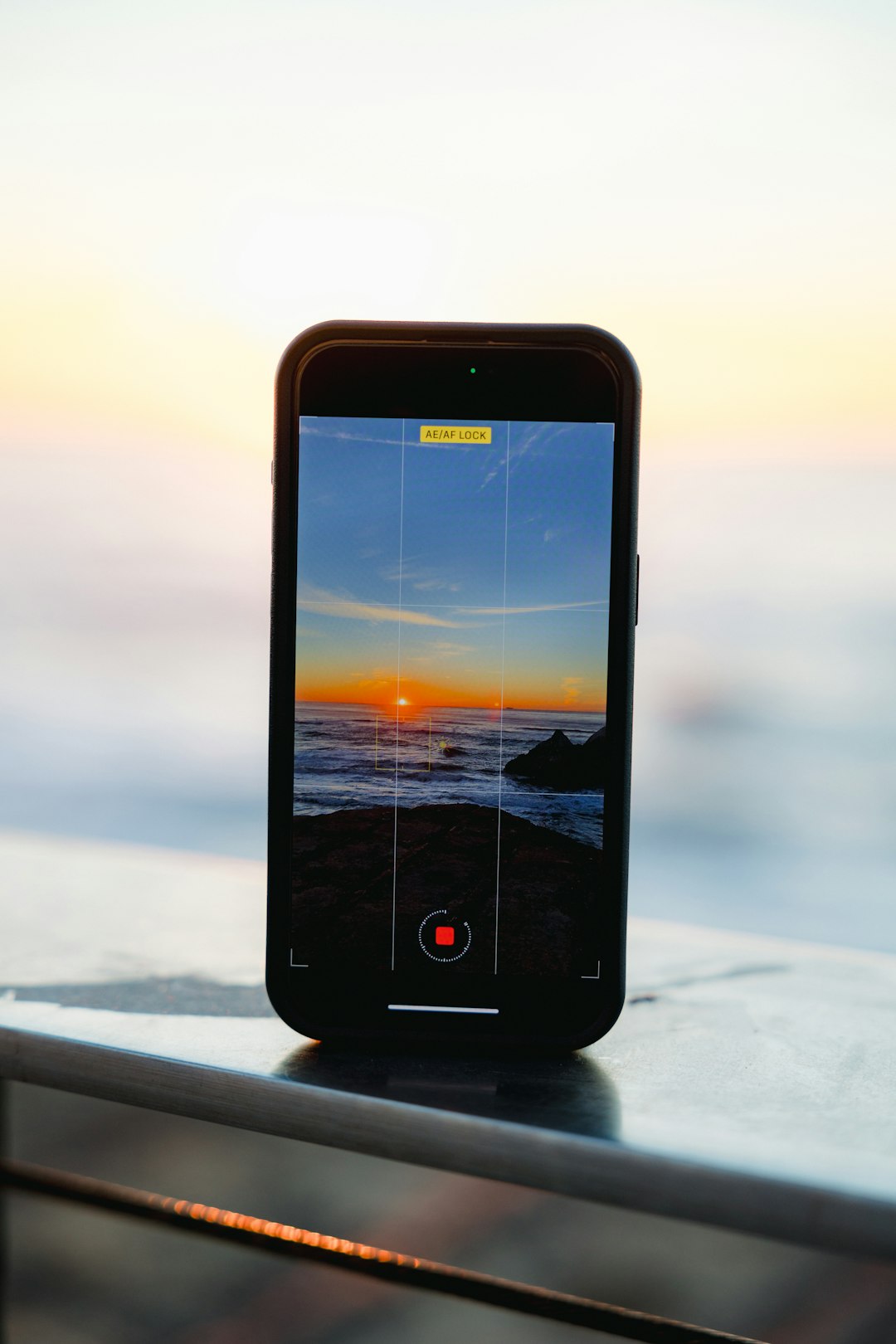
2. Open LANDrop on Both Devices
Once installed, open LANDrop on both the Android and Apple devices. The interface is clean and intuitive, featuring options like Send and Receive. Each device will also have a name that is visible on other devices nearby using LANDrop.
If this is your first time using LANDrop, grant the necessary permissions such as access to files and media. These permissions are required so the app can read and send selected files.
3. Sending Files from Android to iPhone
- On the Android device, tap Send.
- Select the files you wish to transfer.
- LANDrop scans for devices on the same network. When the iPhone appears, tap on it.
- The iPhone will receive a prompt asking to accept or decline the file transfer. After accepting, the transfer begins immediately.
The transfer speed depends on the size of the file and the speed of the local Wi-Fi network. Usually, files are transferred swiftly without any data usage.
4. Sending Files from iPhone to Android
Transferring files the other way— from an iPhone to an Android phone—is just as easy:
- Open LANDrop on the iPhone and tap Send.
- Select the photos, videos, or files you want to send from your gallery or file browser.
- Choose the Android device from the list of nearby devices.
- The Android device will prompt the user to approve the incoming files.
Why Use LANDrop?
There are multiple apps available for file transfers, but few offer the versatility and ease-of-use that LANDrop does. Its key advantages include:
- Cross-Platform Compatibility: Works with Android, iOS, Windows, macOS, and Linux.
- No Internet Required: Transfers occur over local Wi-Fi, keeping your data private.
- Encrypted Transfers: Security is maintained via end-to-end encryption.
- No Account Needed: Unlike apps like Dropbox or Google Drive, LANDrop doesn’t require account sign-ins.
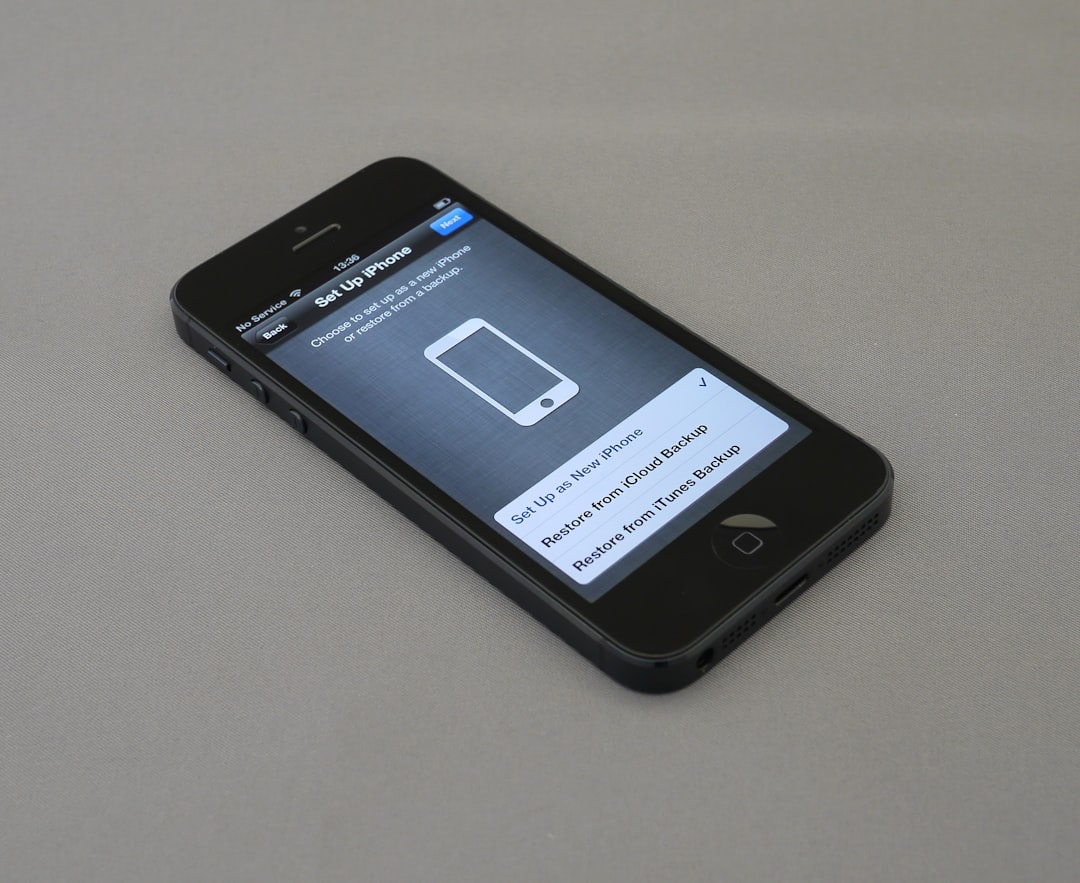
Troubleshooting Common Issues
While LANDrop is straightforward, users may occasionally face connection or transfer issues. Here are some quick fixes:
- Ensure Network Compatibility: Both devices must be on the same Wi-Fi network, and some routers may restrict device discovery.
- Check Permissions: Make sure file access and local network permissions have been granted to the app.
- Disable VPNs: VPNs can interrupt local network discovery.
- Restart Devices: Sometimes, a simple reboot solves temporary network glitches.
If you’re still unable to connect, check the app’s diagnostics page or update to the latest version.
Advanced Features
LANDrop isn’t limited to just sending photos or videos. It supports nearly all file types and also provides:
- Drag-and-Drop Support (on desktop platforms)
- Customized Device Names for easier identification, particularly when multiple devices are nearby
- Transfer Logs to track recent sharing activities
These features make LANDrop a robust solution for personal or small team file sharing across multiple devices and platforms.
Security Considerations
LANDrop’s commitment to user security is noticeable. Since files do not travel through external servers or the internet, the risk of interception is significantly minimized. Moreover, each transfer is encrypted using TLS, ensuring that your data remains secure throughout the transmission process.
However, always ensure you know the device you’re connecting with before accepting incoming files. Because it operates over a local network, devices within the same Wi-Fi range can potentially send requests.
Conclusion
Transferring files between Android and Apple devices has long been plagued by compatibility issues. LANDrop offers a no-fuss, efficient, and secure way to bridge this gap. Whether you are sharing photos with friends or collaborating on projects across different platforms, LANDrop is an excellent tool that brings cohesion to a fragmented ecosystem.
FAQs
- Q: Is LANDrop free to use?
A: Yes, LANDrop is completely free and open-source. - Q: Can I use LANDrop outside of a Wi-Fi network?
A: No, LANDrop requires both devices to be on the same local Wi-Fi network or hotspot. - Q: Are file transfers encrypted?
A: Yes, LANDrop uses TLS encryption to secure all data during transmission. - Q: Does LANDrop support automatic file syncing?
A: No, it is designed for manual file transfers only. - Q: Can I transfer entire folders?
A: Folder transfer is supported on desktop versions, but may be limited on mobile platforms depending on access permissions. - Q: What is the maximum file size I can send with LANDrop?
A: LANDrop does not impose a strict file size limit; however, your device’s available memory and Wi-Fi speed may affect performance.
