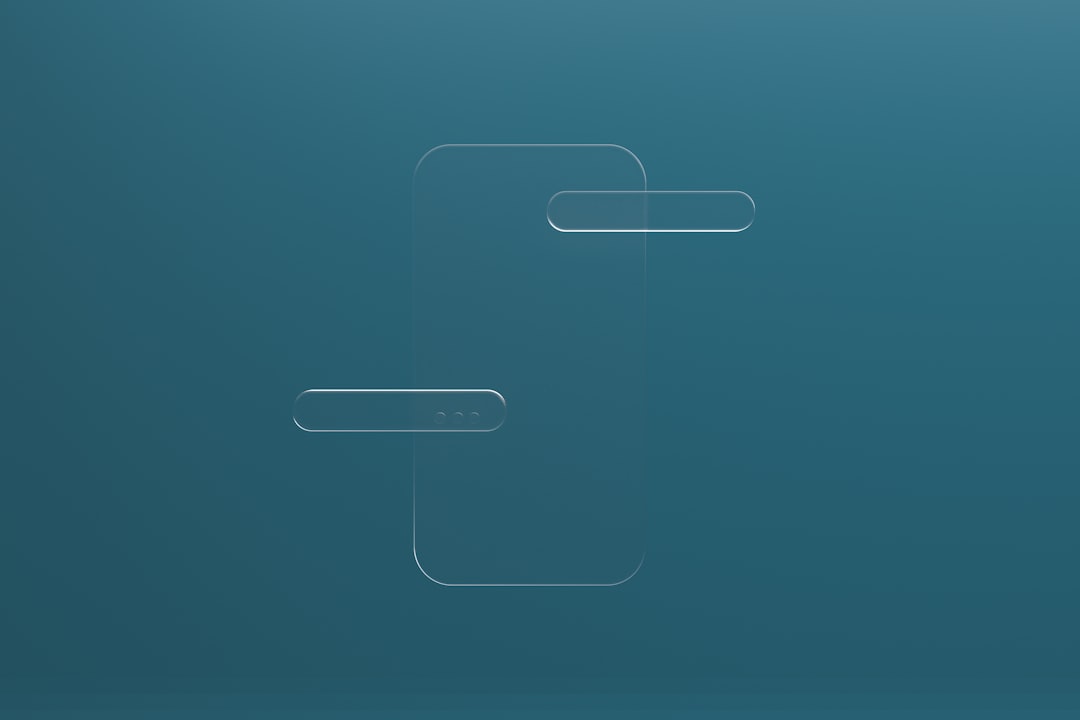Excel is a super handy tool. But when you start learning formulas, it can get confusing fast. One of the coolest and most powerful formulas is FILTER(). This function lets you grab only the rows you want from a table—based on rules you choose.
Even better? You can use multiple conditions. That means you can filter for rows that match two, three, or even more things at once.
Let’s break it down together. Whether you’re a student, an office pro, or just playing with your budget, you’ll love how easy this can be!
What is the FILTER Function?
The FILTER() function pulls data from a range, but only the rows that match your condition(s).
It looks like this:
=FILTER(array, include, [if_empty])- array – The full range of data you want to filter.
- include – The condition or rule(s).
- if_empty – (Optional) What Excel should return if no results match.
Simple, right? Now let’s spice it up with multiple conditions!
Using One Condition First (So We Learn Right)
Imagine you have a list of students with their names, grades, and classes.
You want only students from “Class A”. Here’s what you write:
=FILTER(A2:C10, C2:C10="Class A")That’s it! Just like magic, Excel shows only the rows with “Class A”.
Adding a Second Condition (Things Get Fun)
What if we want students from “Class A” and who scored over 80?
Now you’ll use the AND logic. That means: “both things must be true.”
=FILTER(A2:C10, (C2:C10="Class A") * (B2:B10>80))Wait—what’s with the asterisk (*)?
- In Excel, * is a way to say AND between conditions.
- It only keeps rows where both parts are TRUE.
NOTE: You must put each condition inside parentheses.
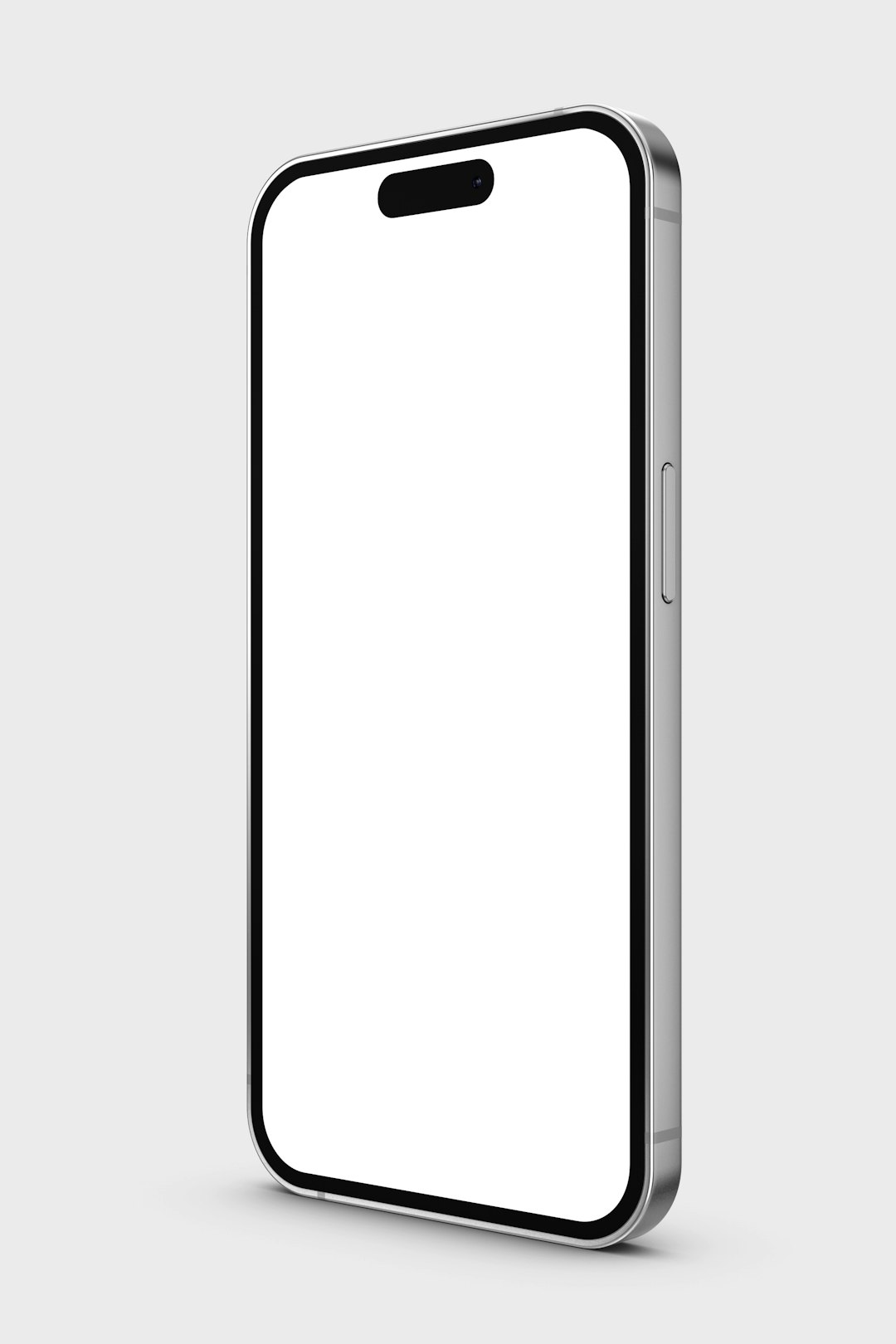
Using OR Logic Instead
Maybe you want students from “Class A” or “Class B”.
You’ll use the plus sign (+) now, which means OR:
=FILTER(A2:C10, (C2:C10="Class A") + (C2:C10="Class B"))This gives you all students in either class.
Combining AND + OR (Sounds Scary, but It’s Not)
Okay, you’ve mastered AND and OR. Ready to be a filter master?
Let’s say you want students who are:
- In Class A or Class B, and
- Scored over 80
This is a combo of OR and AND:
=FILTER(A2:C10, ((C2:C10="Class A") + (C2:C10="Class B")) * (B2:B10>80))Break it down:
((C2:C10="Class A") + (C2:C10="Class B"))→ OR condition(B2:B10>80)→ second condition- We multiply them: AND logic
So now you’re filtering for students in Class A or B and also scoring above 80.
Adding More Than Two Conditions
You can go as wild as you want! Just chain more conditions using * (AND) or + (OR).
Example: Students in Class B, scoring over 70, and with names starting with “A”.
=FILTER(A2:C10, (C2:C10="Class B") * (B2:B10>70) * (LEFT(A2:A10,1)="A"))Now you’re slicing your data like a pro chef.
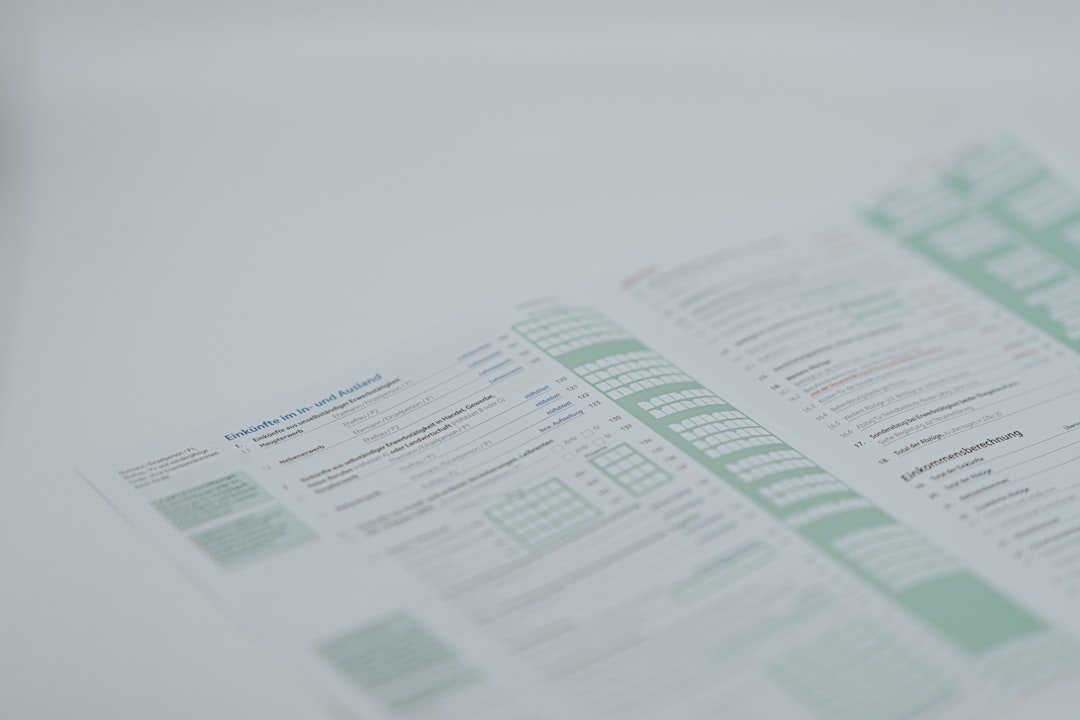
What If No Matches Are Found?
Sometimes, none of the rows match. Excel will show a scary error like #CALC!.
You can avoid that using the optional third part of FILTER:
=FILTER(A2:C10, (C2:C10="Class Z"), "No Match Found")Instead of an error, Excel now shows “No Match Found”. Much friendlier, right?
Tips and Tricks
- Use named ranges for cleaner formulas.
- Combine with SORT to make filtered data look polished:
=SORT(FILTER(A2:C10, (B2:B10>80)))That sorts your filtered rows by the first column (by default).
- Use ISNUMBER and SEARCH to filter by keyword!
=FILTER(A2:C10, ISNUMBER(SEARCH("John", A2:A10)))This grabs all students with “John” in their name.
A Quick Peek Into Real-Life Uses
You can use this magic in so many ways:
- Filter sales by product and region
- See all overdue tasks from a project tracker
- Sort out team members by department and skill level
- Analyze grades, expenses, inventory—you name it!
Practice Time!
Wanna test what you’ve learned? Here’s a simple challenge.
- Create a table with Name, Score, and Department (HR, Sales, IT).
- Write a FILTER formula to show only “Sales” people with scores over 90.
Then, try adjusting it to add more departments or lower score ranges. Experiment a little!
Wrapping Up (And Feeling Smart)
Excel’s FILTER() function is powerful and surprisingly simple once you get the hang of it.
Here’s a quick recap:
- Use * for AND conditions
- Use + for OR conditions
- Wrap each condition in
() - Add a third argument to keep it friendly with no matches
With this function, you can build custom reports, tidy dashboards, and wicked-cool filters just the way you like them.
So open that Excel sheet and start filtering like a data ninja!