PDFs are everywhere — from user manuals to business contracts. But try translating one, and things can get messy. Text jumps around, fonts disappear, and sometimes… it just won’t translate. Let’s talk about what causes these hiccups and how to fix them in simple terms.
Why Is Translating PDFs So Tricky?
Unlike Word documents, PDFs are like snapshots. They don’t always play nice with translation tools. Here’s why:
- Not all text is actual text. Some is just an image of words.
- Fonts can be funky. Rare fonts confuse translation software.
- Layout can break. Columns and tables can scramble everything.
- Security settings. Some PDFs are locked or protected.
Still with me? Great. Let’s fix these common headaches.
Problem #1: The Text is Actually an Image
This happens a lot with scanned documents or signs/screenshots turned into PDFs. Translation tools see a picture, not words.
Solution:
- Use Optical Character Recognition (OCR).
- Try free tools like Google Drive or Adobe Acrobat’s built-in OCR.
- Once the text is “real,” you can copy, paste, and translate it.

Problem #2: Weird Fonts or Symbols
Ever opened a translated PDF and seen boxes, question marks, or alien symbols? That’s usually a font issue.
Solution:
- Use fonts like Arial or Times New Roman that are widely supported.
- If you’re preparing a document for future translation, pick simple fonts.
- If the PDF is locked, try converting it to Word first to edit fonts.
Problem #3: Layout is Completely Broken
Splitting content into bullets, columns, or tables looks great… until you translate it. Then it becomes spaghetti.
Solution:
- Use translation tools that preserve formatting, like SDL Trados or Smartcat.
- Try converting the PDF to Word, translate, then convert back to PDF.
- For best results, clean up the layout before translating.
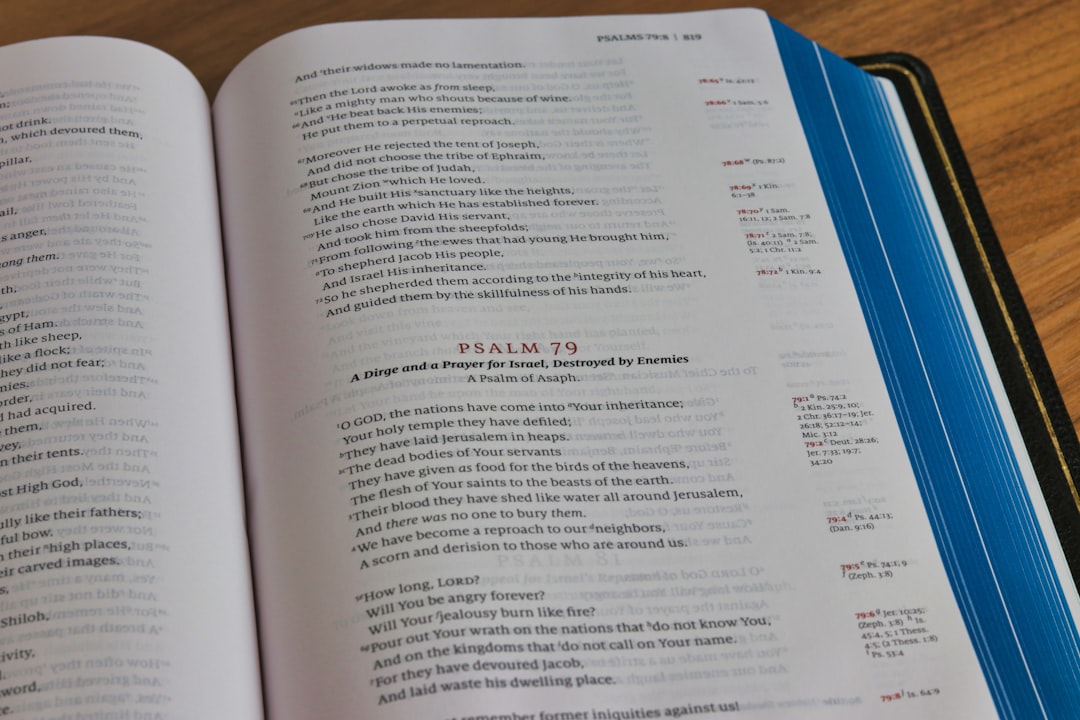
Problem #4: Locked or Secured PDFs
Sometimes you want to translate a PDF, but it’s password-protected or doesn’t let you copy text.
Solution:
- If you have access, remove the protection using Adobe Acrobat.
- Online tools like PDFUnlock can also help (be careful with sensitive files!)
- You might need to ask the document owner for an editable version.
Quick Fix Tools You Can Try
Here are some tools that make translating PDFs way easier:
- DeepL Translator: Upload your PDF and it preserves formatting pretty well.
- Google Translate: Fast, but better for simple files.
- DocTranslator: Keeps layout and supports many languages.
- Adobe Acrobat Pro: Great for OCR, editing, and reformatting.
Best Practices to Avoid Headaches Later
If you’re making a PDF that might be translated in the future, follow these golden tips:
- Stick to simple fonts and clean layouts.
- Don’t embed text in images if you can help it.
- Keep sentences short and direct.
- Be kind to future translators – don’t over-format!
Still Not Working? Try This Hack!
If nothing works, here’s a super low-tech workaround: open the PDF, take screenshots of each page, and feed them into Google Lens or another visual translation tool. It’s manual… but it works!
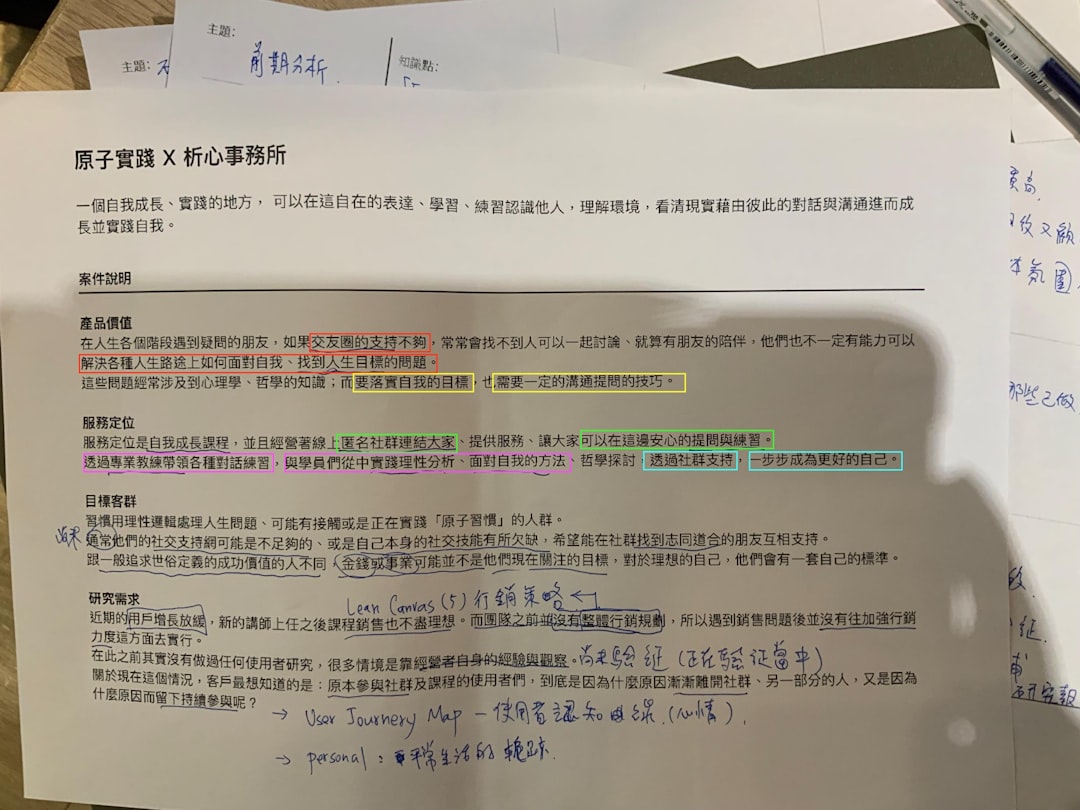
Wrap-Up: It’s Not Hopeless
PDF translation may look like a nightmare, but with the right tools and tricks, it’s doable. Just remember — not all PDFs are created equal. Check the file type, scan for locked features, and be ready to tweak the layout.
And when in doubt? Keep it simple and let the tools do the heavy lifting.
