You’re writing a post. Click publish. And boom — “Publishing failed.” Just like that, your perfect blog stays hidden. Ugh. Don’t worry. You’re not alone. And yes, you can fix it!
Why does this happen?
The “Publishing failed” error in WordPress usually means there’s a problem connecting to the database. Think of WordPress like a busy restaurant. The database is the kitchen. If the server can’t pass your order to the kitchen, food never gets cooked. Same here — your post doesn’t reach the database, so it doesn’t get published.
There are a few reasons this happens. Let’s break them down:
- Corrupted database tables
- Bad Internet connection
- Browser or plugin conflicts
- Not being able to save to the database
But don’t worry — we’ll fix it, and you’ll be blogging again in no time!
Step 1: Check your Internet connection
This might seem silly, but it’s a common issue. If your connection is weak or cuts out while you hit “Publish,” WordPress can’t send data to the database. Try reloading the page. If you’re on Wi-Fi, switch to a wired connection or move closer to your router.
Still a problem? Onward!
Step 2: Clear your browser cache
Sometimes your browser holds on to an old version of your site. This can cause hiccups. Clear your browser’s cache and cookies, then reload the page and try publishing again.
If you don’t know how to clear your browser cache, here’s a quick tip:
- On most browsers, hit Ctrl + Shift + Delete (or Cmd + Shift + Delete on Mac).
- Select cache and cookies.
- Click Clear!
Step 3: Deactivate plugins
Some plugins are bossy. They try to control everything, even the publishing process. Try disabling plugins, especially those related to caching, SEO, or editors like Elementor or WPBakery. Then attempt to publish again.
Still seeing red? Time to peek under the hood.
Step 4: WordPress REST API check
Your editor uses something called the REST API to talk to the database. If that isn’t working, publishing won’t either. Check this in your WordPress dashboard:
- Go to Tools > Site Health.
- Look under “Critical Issues”.
- Do you see an error about the REST API? That’s the issue.
This could be due to plugin conflicts, theme issues, or your .htaccess file blocking the request. But don’t worry — we can fix that too!
Step 5: Check your .htaccess file
The .htaccess file runs rules for your site. If it has the wrong settings, things break. Here’s how to reset it:
- Connect to your site via FTP or through your hosting file manager.
- Find the file named .htaccess in your root folder.
- Download a backup, just in case.
- Delete the file or rename it to something like .htaccess_old.
Now, go to your WordPress dashboard:
- Go to Settings > Permalinks.
- Click Save Changes.
This creates a fresh .htaccess file. Try publishing again!
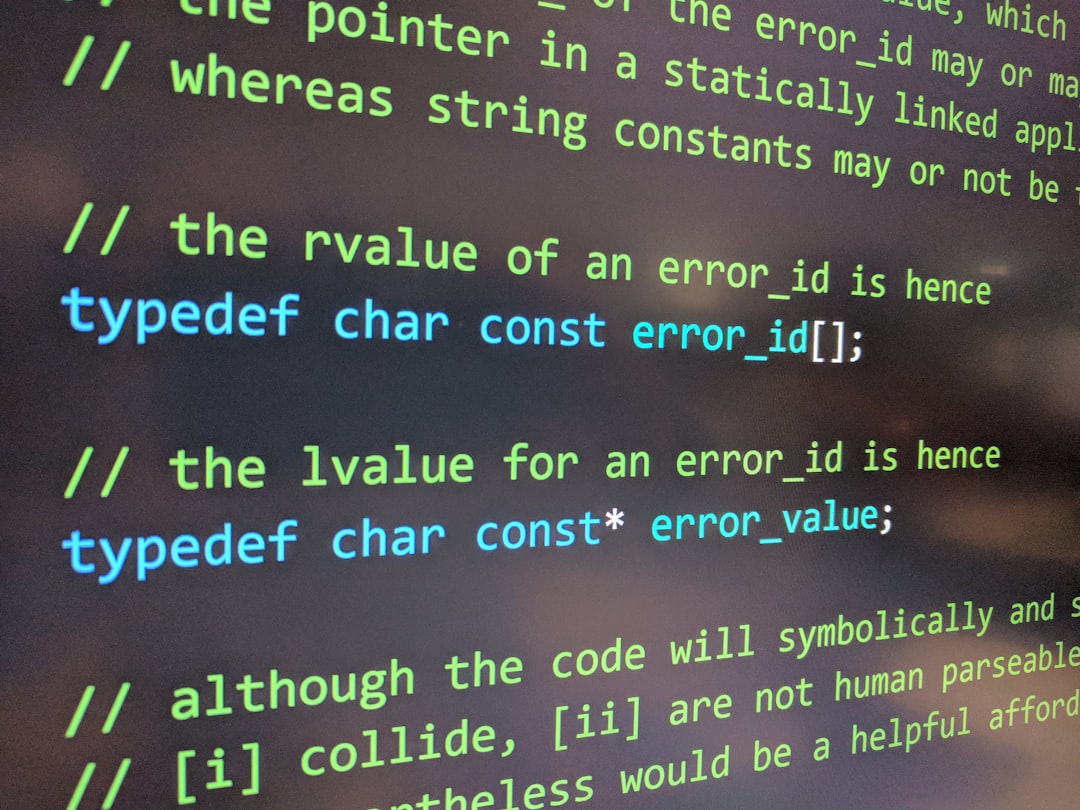
Step 6: Fix the database itself
If none of the above worked, the problem might be deep in your database. Don’t worry. We’re going in like digital surgeons.
Option A: Use WordPress’s built-in fix
WordPress has a special repair mode. Here’s how to use it:
- Open your wp-config.php file (it’s in the root directory).
- Add this line at the very bottom:
define('WP_ALLOW_REPAIR', true); - Save the file.
- Visit this URL in your browser:
yourwebsite.com/wp-admin/maint/repair.php - Click either Repair Database or Repair and Optimize Database.
After the repair is done, don’t forget to remove that line from wp-config.php!
Option B: Use phpMyAdmin
If you’re super hands-on, you can repair tables directly in phpMyAdmin. Here’s how:
- Login to your hosting account and go to your control panel.
- Open phpMyAdmin.
- Find your site’s database.
- Scroll down and check all the tables.
- From the dropdown, pick Repair Table.
This should fix most database hiccups.
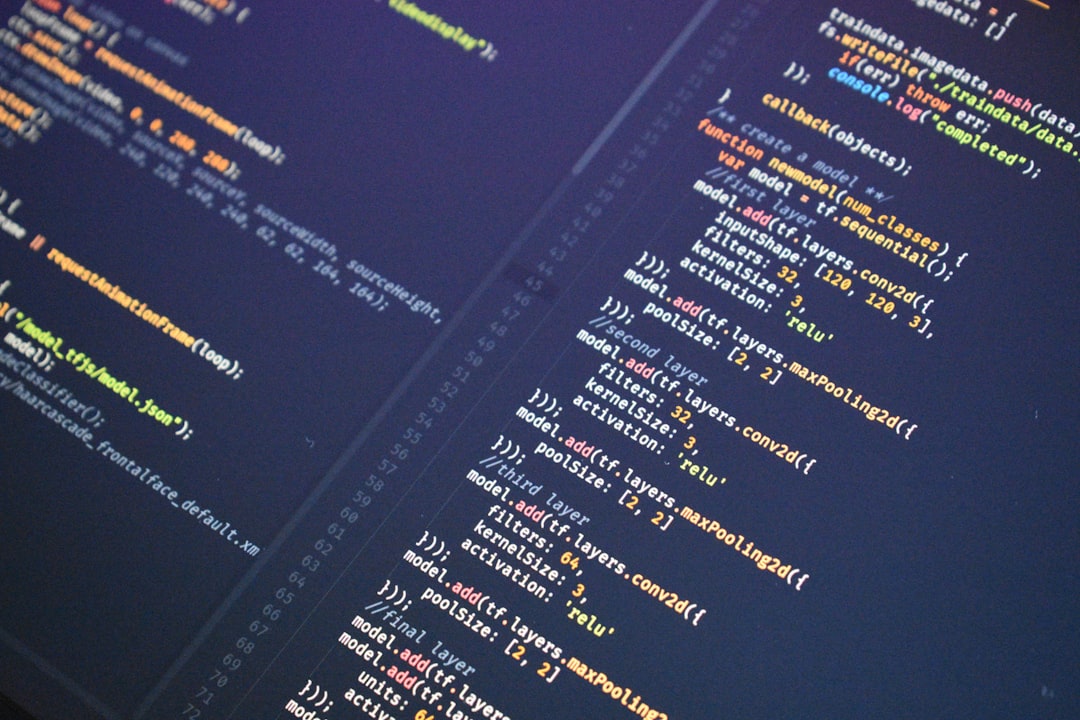
Step 7: Debug mode to the rescue
Still stuck? Let’s activate debug mode to see what’s really going on. In your wp-config.php file, look for this line:
define( 'WP_DEBUG', false );Change it to:
define( 'WP_DEBUG', true );Also add this line if it’s not there:
define( 'WP_DEBUG_LOG', true );Now WordPress will log the errors in a special file. Navigate to wp-content/debug.log to find clues. It may point directly to the plugin or function causing trouble.
Step 8: Upgrade or reinstall WordPress
Sometimes files just get corrupted. Reinstalling WordPress can fix weird behavior.
- Go to Dashboard > Updates.
- Click Reinstall Now.
No worries, this won’t delete your content. It just refreshes the WordPress core files.
Step 9: Server limits and errors
Your web hosting might be too tight on resources. If you’re seeing “Publishing failed” along with other weird slowdowns, it might be time to:
- Upgrade PHP to the latest version (8.0+ recommended).
- Increase memory limits in wp-config.php:
define('WP_MEMORY_LIMIT', '256M'); - Talk to your hosting support and ask them to check error logs.
Bonus Tips
Here are a few more tricks up our sleeve:
- Switch to a basic theme (like Twenty Twenty-Three) and test publishing.
- Try a different browser, just in case your current one is the problem.
- Use the Classic Editor plugin to bypass the block editor temporarily.
If switching themes or editors fixes it, you’ve nailed the culprit!
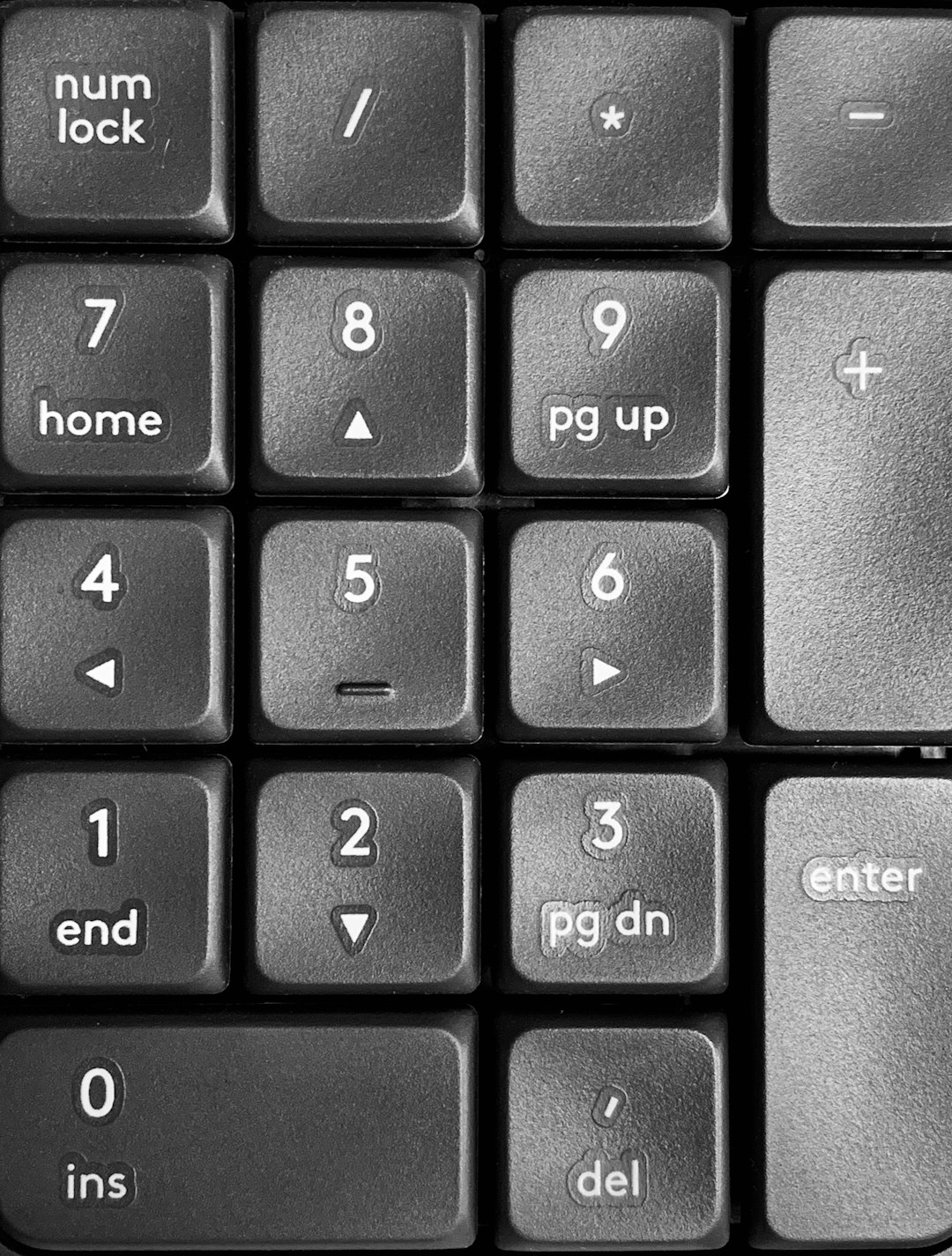
You did it!
No more screaming at your screen. No more failed publishing blues. Your post is finally live, out in the world. Nothing beats that feeling!
Remember, WordPress issues can be frustrating, but they’re always fixable. Take a deep breath, stay calm, follow the steps, and you’ll be back to blogging in no time.
Happy publishing!
