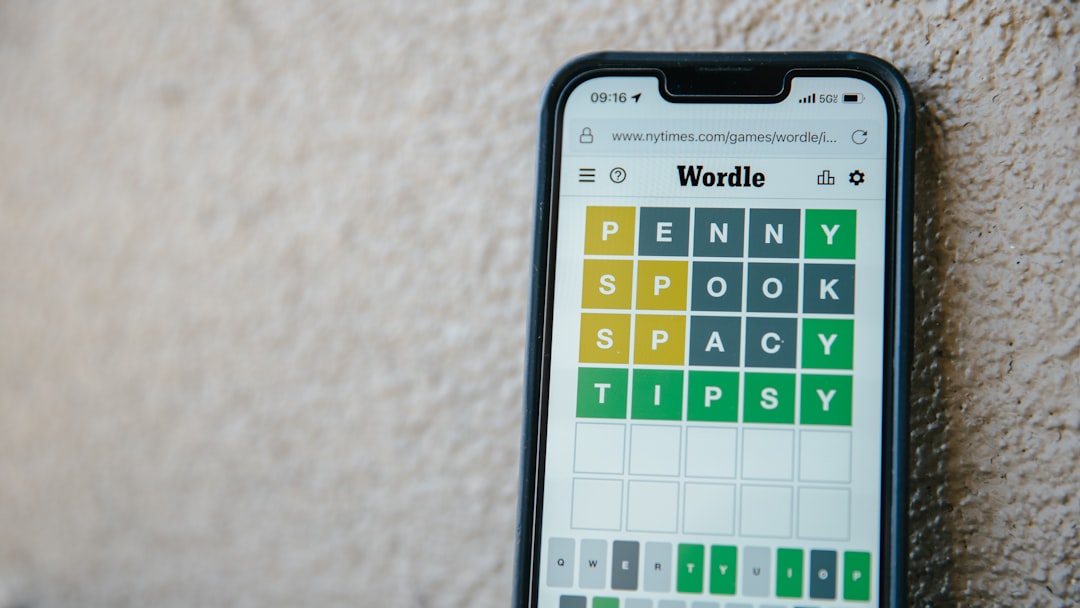It can be incredibly frustrating when images on your X (formerly Twitter) feed suddenly stop loading. Whether you’re browsing for trending memes, trying to keep up with breaking news, or managing a business account, missing visuals can make your experience less informative and less enjoyable. If you’ve been facing issues where pictures on X/Twitter aren’t loading properly, don’t worry. This guide will walk you through multiple potential fixes to restore full functionality to your feed.
Why Twitter/X Images Might Not Load
Before diving into the solutions, it’s helpful to understand some common reasons this problem occurs:
- Internet connectivity issues: Slow or unstable internet connections can prevent images from loading properly.
- App or browser glitches: Temporary bugs in the Twitter app or your browser may interfere with media loading.
- Corrupt cache files: Accumulated data in app or browser cache can hinder performance.
- Outdated app or browser version: Running outdated software can cause compatibility problems.
- Service outage or backend issues: Sometimes the problem is actually with Twitter/X’s servers.

How to Fix Twitter/X Images Not Loading
Let’s explore the steps you can take to get your images loading again.
1. Check Your Internet Connection
This might seem obvious, but a weak or interrupted internet connection is one of the most common culprits. Try the following:
- Switch between Wi-Fi and mobile data to see if the issue persists.
- Restart your router or toggle airplane mode on your phone.
- Run a speed test to ensure your connection is fast enough for media loading.
2. Refresh or Restart Twitter/X
Close the app or browser completely and reopen it. A simple restart often resolves glitches that temporarily block media from displaying.
3. Clear Cache and Storage
Corrupted cache files can prevent images from loading properly. Here’s how to clear the cache:
On Android:
- Go to Settings > Apps > Twitter/X.
- Tap on Storage > Clear Cache.
On iOS: You’ll need to uninstall and reinstall the app to clear cache, as iOS doesn’t offer a direct cache clearing option.
On Browser:
- Open the browser settings.
- Navigate to Privacy & Security > Clear browsing data.
- Select Cached images and files and confirm.
4. Update the App or Browser
Always ensure that you are using the latest version of the Twitter/X app or your preferred browser. Developers frequently release updates to fix bugs and improve performance.
- Visit the App Store or Google Play Store and search for “Twitter” to check for updates.
- Update your browser by visiting its official website or settings menu.
5. Disable Data Saver or Low Data Mode
Both Twitter/X and many devices have built-in data saving modes that can block images. Here’s how to disable them:
For Twitter/X App:
- Open the app and go to Settings > Data usage.
- Turn off Data saver.
On Your Device:
- For Android: Go to Settings > Network & Internet > Data saver and toggle it off.
- For iPhone: Navigate to Settings > Mobile Data > Low Data Mode and switch it off.

6. Check for Twitter/X Server Issues
If none of the above solutions work, the issue may lie with Twitter/X itself. You can check website status detectors like Downdetector to see if other users are experiencing the same problem.
If there’s a widespread outage, you may just need to wait it out until the company resolves the issue.
7. Try a VPN or Disable One
Sometimes, geographical restrictions or faulty VPN connections can interfere with media loading. If you’re using a VPN, try disabling it. Otherwise, enabling a reliable VPN may help bypass connection issues to Twitter’s servers.
When to Contact Support
If all else fails, consider reaching out directly to Twitter/X support via their Help Center. Provide information like:
- Your device and operating system
- App version or browser used
- A description of the issue
- Steps you’ve already tried
Conclusion
There’s no need to panic if pictures aren’t loading on Twitter/X. This problem is often temporary and can usually be resolved with a few basic troubleshooting steps. By checking your internet connection, clearing your cache, updating your app, and disabling data-saving settings, you can likely restore your media feed quickly. And if the issue lies with Twitter’s servers, at least you’ll know that it’s only a matter of time before things are back to normal.