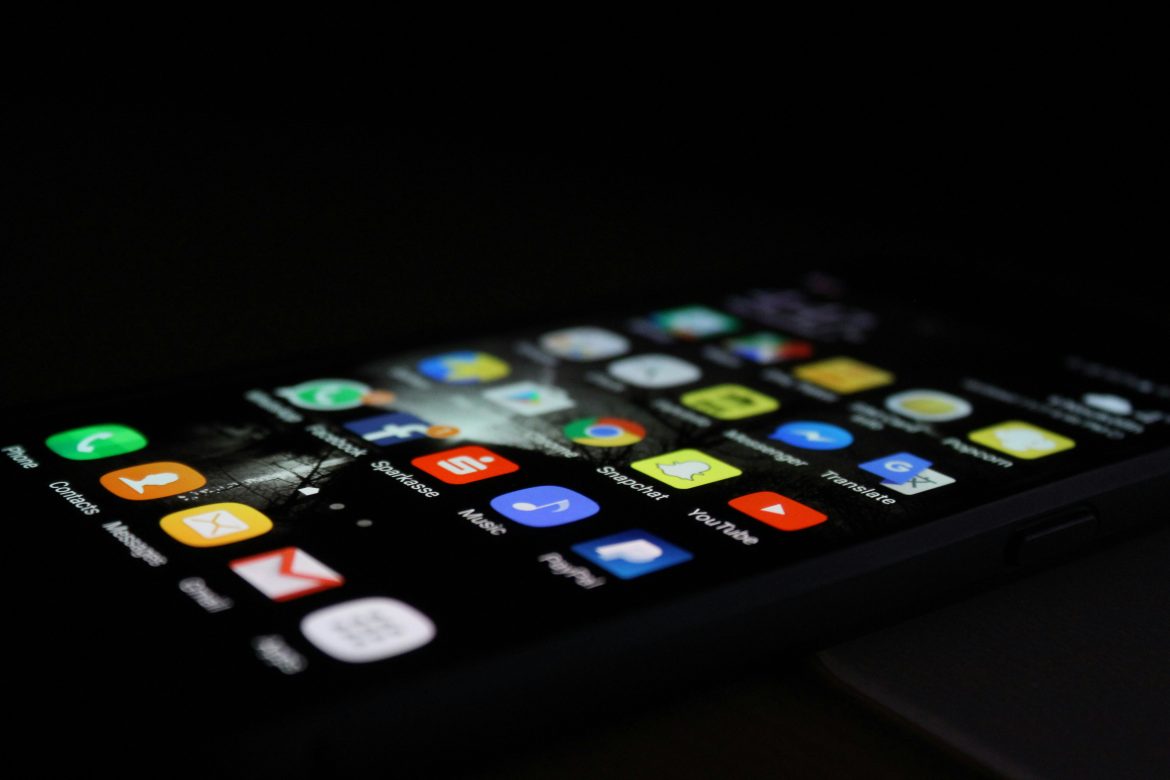Experiencing constant crashes on your Android device can be frustrating and disruptive to your daily activities. Whether it’s apps crashing unexpectedly or the entire system freezing up, understanding the causes and implementing solutions can help resolve these issues effectively. This article provides practical steps and tips to troubleshoot and fix Android setup crashes.

Identify Common Causes of Android Setup Crashes
Several factors can contribute to Android setup crashes:
1. App Compatibility: New app updates or installations may not be compatible with your device’s operating system version.
2. Insufficient Storage: Low storage space can lead to app instability and system crashes.
3. Software Bugs: Android system updates or app updates may contain bugs that cause instability.
4. Overheating: Excessive heat due to intensive usage or environmental factors can cause the device to crash.
5. Hardware Issues: Physical damage or malfunctioning hardware components can lead to system instability.
Steps to Resolve Android Setup Crashes
1. Restart Your Device
A simple restart can often resolve temporary glitches or background processes causing crashes.
2. Update Apps and System Software
Ensure that all apps and your Android operating system are updated to the latest versions. Developers frequently release updates that include bug fixes and performance improvements.
3. Clear App Cache and Data
– Go to Settings > Apps.
– Select the app causing issues.
– Tap on Storage.
– Choose Clear Cache and Clear Data if necessary. Note: Clearing data will delete app settings and accounts logged in.
4. Free Up Storage Space
– Delete unused apps and files.
– Transfer photos, videos, and music to an external storage device or cloud storage.
– Use a cleaning app to remove unnecessary files and clear cache regularly.
5. Check for Overheating
– Avoid using your device in direct sunlight or hot environments.
– Remove the case if it’s causing overheating.
– Close unused apps running in the background.
6. Boot in Safe Mode
– Restart your device.
– Press and hold the Power button until the power off menu appears.
– Long-press the Power Off option until Safe Mode appears.
– In Safe Mode, only pre-installed apps will run. If the problem stops, a third-party app may be causing the issue.
7. Perform a Factory Reset (last resort)
– Backup your data to avoid losing important files.
– Go to Settings > System > Reset > Factory data reset.
– Follow the prompts to erase all data and reset your device to factory settings.
Preventative Measures
To prevent future Android setup crashes, consider the following tips:
– Regular Updates: Keep apps and the Android OS up to date.
– Monitor Storage: Maintain sufficient storage space on your device.
– Avoid Overloading: Limit background apps and multitasking.
– Use Reliable Apps: Download apps from reputable sources like the Google Play Store.
– Protect Against Malware: Install antivirus software if necessary.
Dealing with Android setup crashes can be challenging, but following these steps can help diagnose and resolve the issue effectively. By identifying potential causes such as app compatibility issues, insufficient storage, or software bugs, you can take proactive steps to restore stability to your device. Remember to perform regular maintenance tasks like clearing cache and updating apps to keep your Android device running smoothly. If problems persist after troubleshooting, consider seeking assistance from a professional or contacting the device manufacturer for further support. With patience and diligence, you can overcome Android setup crashes and enjoy a more reliable mobile experience.