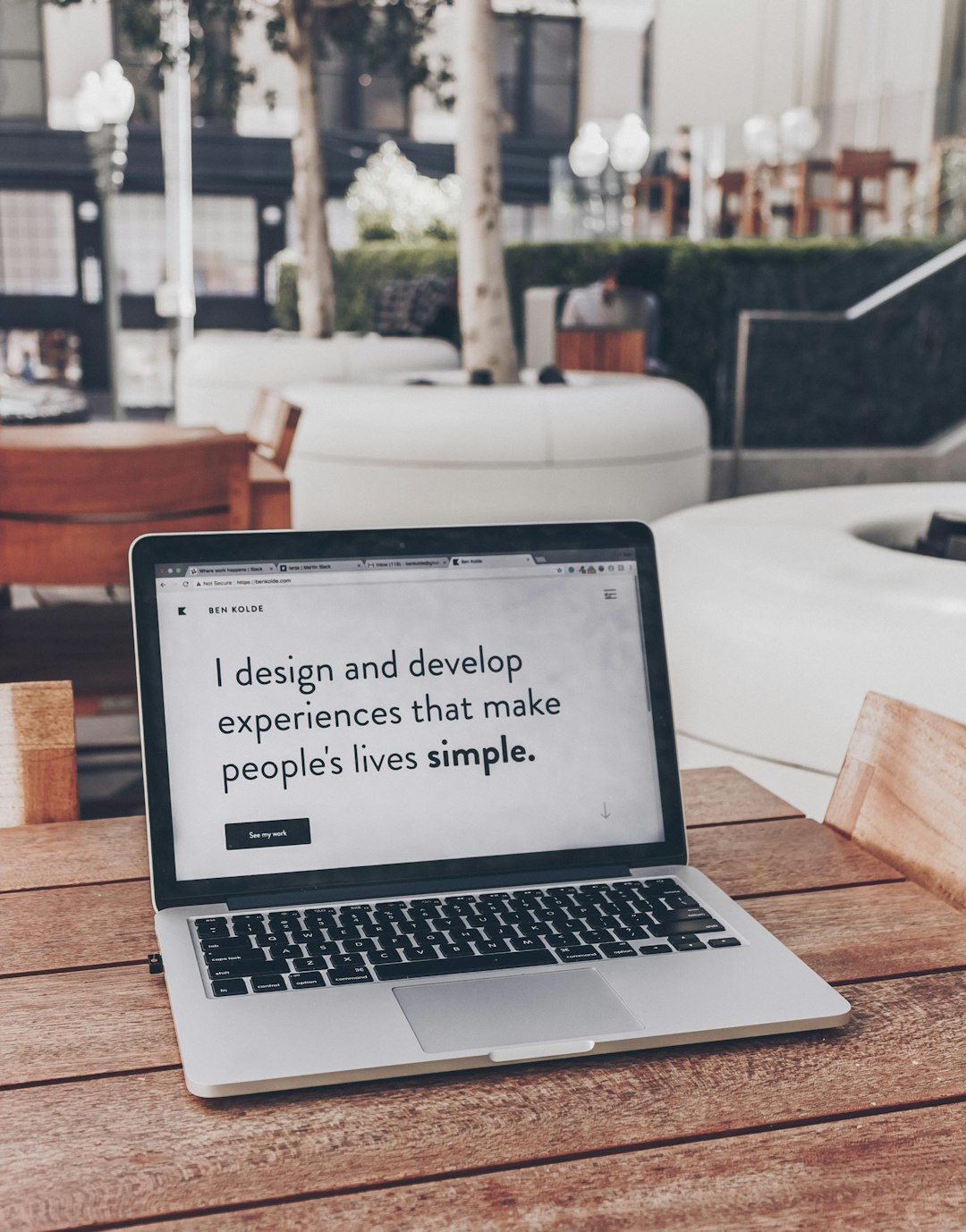If you’re managing a WordPress website using the Divi Theme, you already know how versatile and user-friendly it is. One great way to enhance user engagement and keep your site dynamic is by embedding a live Facebook feed. This lets your visitors stay updated with the latest posts, videos, and events from your Facebook page—without leaving your site. Whether you’re promoting a business, a community, or a personal brand, adding a Facebook feed can be surprisingly simple, and we’ll walk you through the easiest way to do it inside the Divi Theme.
Why Embed a Facebook Feed?
There are several benefits to embedding a Facebook feed directly on your website:
- Real-time updates: Automatically display your latest Facebook posts without needing to update your site manually.
- Improved engagement: Visitors may be more likely to interact with your Facebook content if they see it on your website.
- Social proof: Showcasing likes, comments, and shares can build trust and authenticity.
- Visual variety: Facebook feeds often contain compelling photos and videos that break up your website’s textual content.
Step-by-Step: Embedding a Facebook Feed in Divi
Here’s how you can embed a Facebook feed into your Divi-powered WordPress site without needing to touch any code.
1. Use Facebook’s Page Plugin Generator
Facebook provides an official tool to generate embed code for your page feed:
- Go to the Facebook Page Plugin.
- Select the Facebook Page you want to embed.
- Customize the options such as width, height, tabs (Timeline, Events, Messages), and whether you want to show the cover photo or friends’ faces.
- Click “Get Code”. You’ll receive two snippets: one for the SDK and one for the Page Plugin.
Copy both code snippets. You’ll need them in the next step.
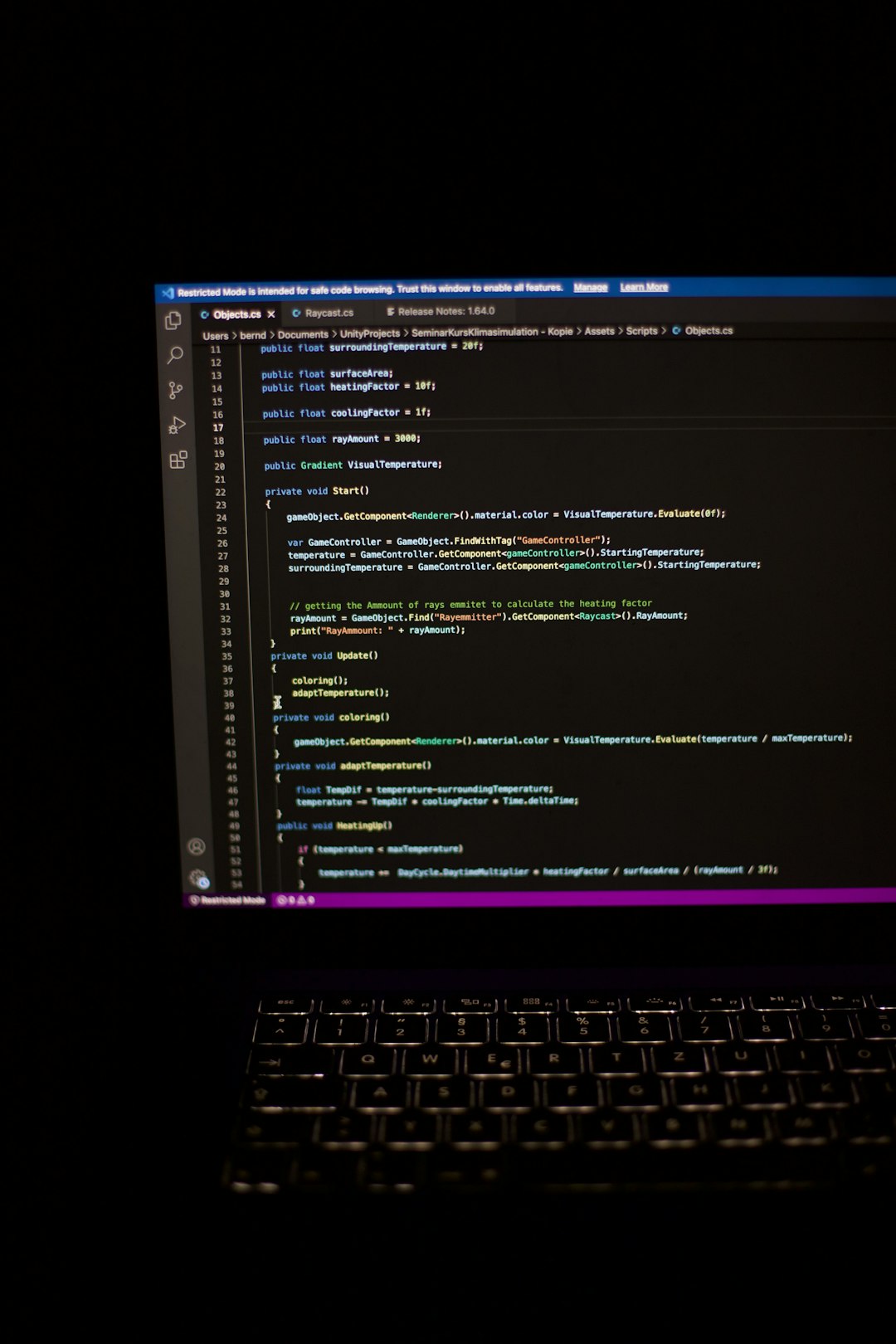
2. Integrate the Code into Divi
Divi makes it easy to add custom code using the Code Module or Theme Options. Here’s how:
Option A: Embedding via Divi Builder
- Edit the page where you want your Facebook feed to appear.
- Click on “Enable Divi Builder”.
- Add a new section and insert a Code Module.
- First, paste the Facebook SDK code (only once per page or site).
- Below that, add the second snippet for the Page Plugin.
Once you save and update the page, your Facebook feed should appear live on your site!
Option B: Embedding Site-Wide via Theme Options
- Go to Divi > Theme Options.
- Click the Integration tab.
- Paste the Facebook SDK into the “Add code to the <head> of your blog” box.
- Click “Save Changes”.
Now that the SDK is loaded site-wide, you can just place the feed code anywhere using a Code Module.
Third-Party Plugin Alternative
If you prefer a zero-code solution, you can also use a plugin such as Smash Balloon Social Post Feed. This plugin allows deeper customization, supports multiple feeds, and is fully compatible with Divi.
Here’s how to use it:
- Install and activate the plugin from your WordPress Dashboard.
- Connect your Facebook account using the wizard.
- Create your feed and customize appearance, layout, colors, and more.
- Use the provided shortcode and paste it into a Divi Text Module or Code Module.
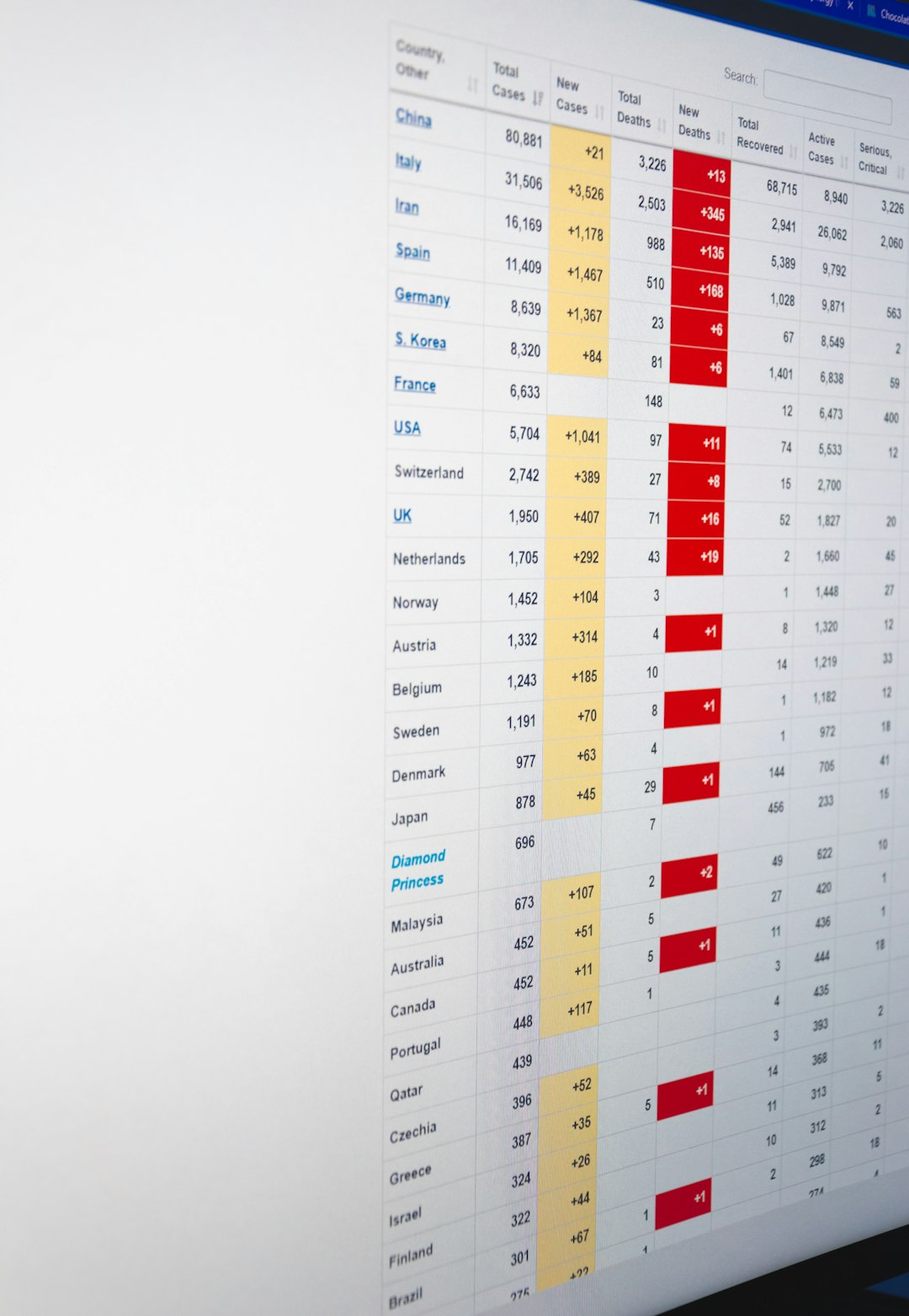
Tips for a Better User Experience
- Mobile Optimization: Always preview your feed on different devices to ensure it’s responsive.
- Keep it concise: Avoid overly large feed containers that slow down your page.
- Test load speed: Since an external script (Facebook SDK) loads, it may slightly affect speed—optimize images and scripts elsewhere for balance.
Wrapping Up
Embedding a live Facebook feed in your Divi-powered WordPress site is not just easy—it’s also a smart way to boost engagement and keep your content fresh. Whether you use Facebook’s native Page Plugin or lean on third-party plugins like Smash Balloon, you can bring the vibrancy of your social media presence directly to your website. With Divi’s intuitive builder and module system, integrating dynamic content like this becomes a seamless part of your design workflow.
Take a few minutes to set it up, and watch your site come alive with social activity!