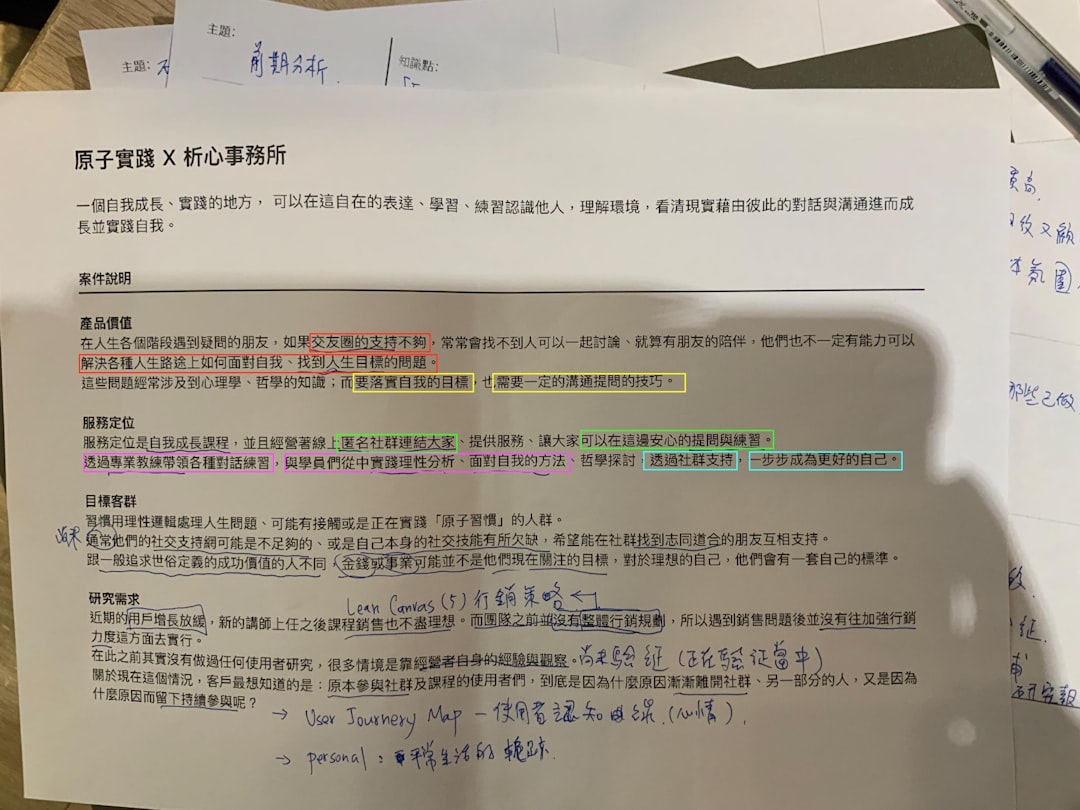Video playback issues can be frustrating, especially when you’re met with cryptic error codes that provide little context. One such error that has been troubling users across various platforms and browsers is Video Playback Error 233011. This particular error typically appears when attempting to play videos embedded through online video platforms, such as JW Player or similar services. Thankfully, there are clear, actionable steps you can take to resolve it.
In this complete troubleshooting guide, we’ll walk you through what causes Error Code 233011 and how to address it with proven solutions.
What Is Error 233011?
The 233011 error is generally associated with a failure in the video playback process, often due to a problem with browser configuration, network limitations, or the use of third-party extensions and ad blockers. This error may display as:
“This video file cannot be played. (Error Code: 233011)”
This message can appear across different browsers such as Chrome, Firefox, Safari, and even Microsoft Edge. It’s most commonly reported when users attempt to stream content from embedded players hosted on external CDNs.
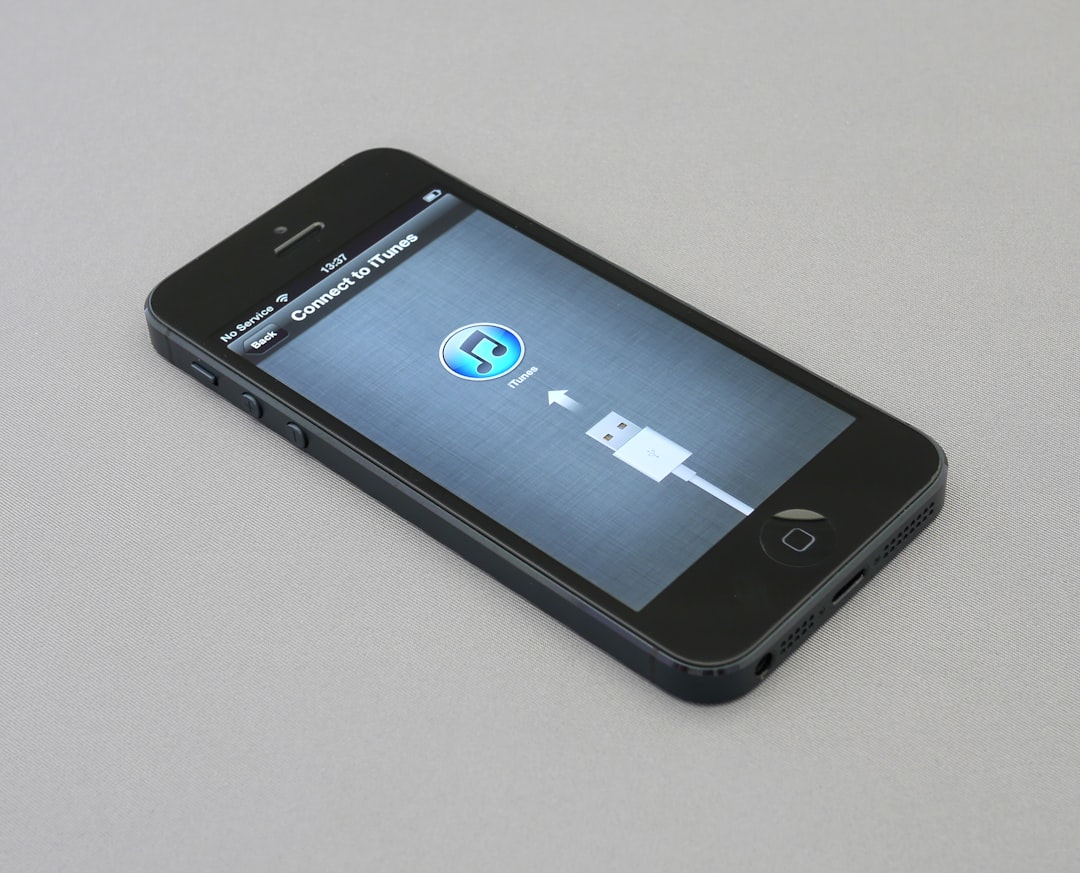
Common Causes of the 233011 Error
Before diving into solutions, it’s important to understand the most common reasons behind this issue:
- Outdated browsers — Newer video codecs or HTML5 features may not be supported in outdated versions.
- Network issues or firewalls — Corporate or personal firewalls can block necessary video streams or CDN domains.
- Browser add-ons — Extensions like ad blockers or privacy tools may interfere with video loading.
- Corrupted cache or cookies — Persistent cache may hold broken data from previous sessions.
- Incompatible hardware acceleration settings — Graphics acceleration may cause conflicts with video rendering.
Step-by-Step Troubleshooting Guide
Try the following solutions in the listed order to increase the chances of resolving the issue swiftly:
1. Refresh and Restart
- Reload the page (press Ctrl + R or Cmd + R).
- Restart your browser and try again.
- Sometimes a simple refresh can resolve session-based playback glitches.
2. Disable Browser Extensions
- Temporarily disable all browser extensions, especially ad blockers and privacy tools.
- Try accessing the video again. If successful, selectively re-enable extensions to identify the culprit.
3. Clear Browser Cache and Cookies
Old cache and cookies can interfere with video streaming:
- Visit your browser’s settings menu.
- Clear cached images and files as well as cookies from the past 4 weeks.
- Restart the browser and reattempt playback.
4. Disable Hardware Acceleration
This setting can cause problems with video rendering depending on your system’s graphics hardware:
- Go to browser settings → Advanced → System.
- Disable “Use hardware acceleration when available.”
- Relaunch the browser.
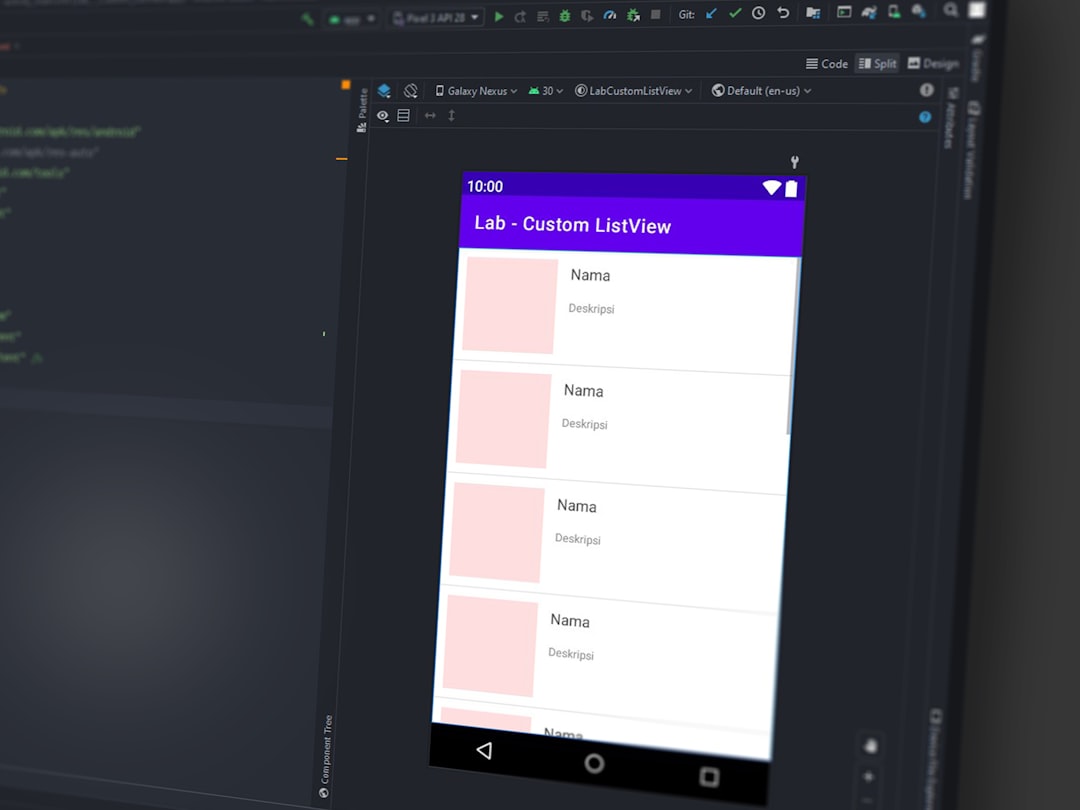
5. Try a Different Browser
If the issue persists, try using an alternative browser such as Mozilla Firefox, Microsoft Edge, or Safari. This step helps isolate whether the issue is browser-specific.
6. Check Network and Firewall Settings
If you’re connected to a corporate or public network, certain domains essential for video playback may be restricted. Consider switching to another Wi-Fi connection or tethering through a mobile hotspot to test this possibility.
Also, ensure your firewall or antivirus software isn’t blocking media servers or CDNs associated with streaming services.
7. Contact Technical Support
If none of the above steps resolve the problem, it may be an issue on the content provider’s side. Check if other users report the same issue on forums or social media. You can also reach out to the website or platform hosting the video with a detailed report of your troubleshooting steps, browser used, and any error screenshots.
Preventing Future Playback Errors
While it’s impossible to avoid every potential error, applying the following best practices can minimize the chances of running into Error 233011 in the future:
- Keep your browser regularly updated.
- Use a reliable, high-speed internet connection.
- Limit the use of multiple extensions running simultaneously.
- Regularly clear browser cache and data.
By understanding the underlying causes and applying the right troubleshooting steps, you can regain seamless video playback and prevent similar errors from recurring.
Remember, video streaming technology is constantly evolving, and ensuring compatibility with the latest standards is key to enjoying uninterrupted content.