Are you tired of scrolling through Snapchat only to find that your favorite filters are not working as they should? We’ve all been there, eagerly anticipating the perfect filter to enhance our selfies, only to be met with disappointment when it fails to work properly. Fear not, for in this article, we will delve into the best ways to troubleshoot and fix filters that are misbehaving on Snapchat. From simple tricks to more advanced techniques, we’ve got you covered in ensuring that your Snapchat experience is nothing short of fabulous.
Common issues with Snapchat filters
One common issue that users often face with Snapchat filters is the issue of filters not recognizing their faces accurately. This can be frustrating, especially when trying to apply a specific filter or create a fun video. Additionally, some filters may not work properly on certain devices, leading to inconsistencies in the user experience.
Another prevalent problem is the occurrence of glitches or bugs within the app that affect filter functionality. These technical issues can range from filters failing to load or freezing during use, resulting in a less-than-ideal Snapchat experience for users. It’s essential for Snapchat to continually address these issues through updates and troubleshooting tips to ensure smoother operation of their popular filter feature. By staying informed and proactive, users can navigate around these common issues and make the most out of their Snapchat-filtered moments.
![]()
Restart the app
Restarting the app is a simple yet effective way to fix filters not working on Snapchat. By closing the app completely and then reopening it, you give the software a chance to reset any glitches or bugs that may be causing filter malfunctions. This quick solution often resolves issues with filters not loading or appearing incorrectly, allowing you to enjoy your Snapchat experience without interruptions.
In addition to restarting the app, clearing its cache can also help in fixing filter problems on Snapchat. Clearing the cache removes temporary data stored by the app, which can sometimes cause performance issues including filter errors. This process essentially resets the app to its default settings and can improve its overall functionality. Consider clearing the cache regularly as part of your routine maintenance for optimal performance when using Snapchat’s features like filters.
Update the Snapchat app
Updating the Snapchat app is crucial in fixing any issues, including filters not working. Developers constantly release updates to enhance performance and address bugs. By staying up-to-date with the latest version of the app, users ensure they have access to new features and improvements that can potentially resolve filter-related problems.
In addition, updating the Snapchat app can also improve overall stability and security. The latest updates often include patches for any vulnerabilities that could compromise user data or privacy. By regularly checking for and installing updates, users can enjoy a smoother experience on the platform while keeping their personal information safe.
Furthermore, some filter malfunctions may be due to compatibility issues with older versions of the app. Updating ensures that users have access to the most current filter options and effects available. Embracing these updates not only helps in resolving immediate concerns but also keeps users abreast of the ever-evolving world of social media trends on platforms like Snapchat.
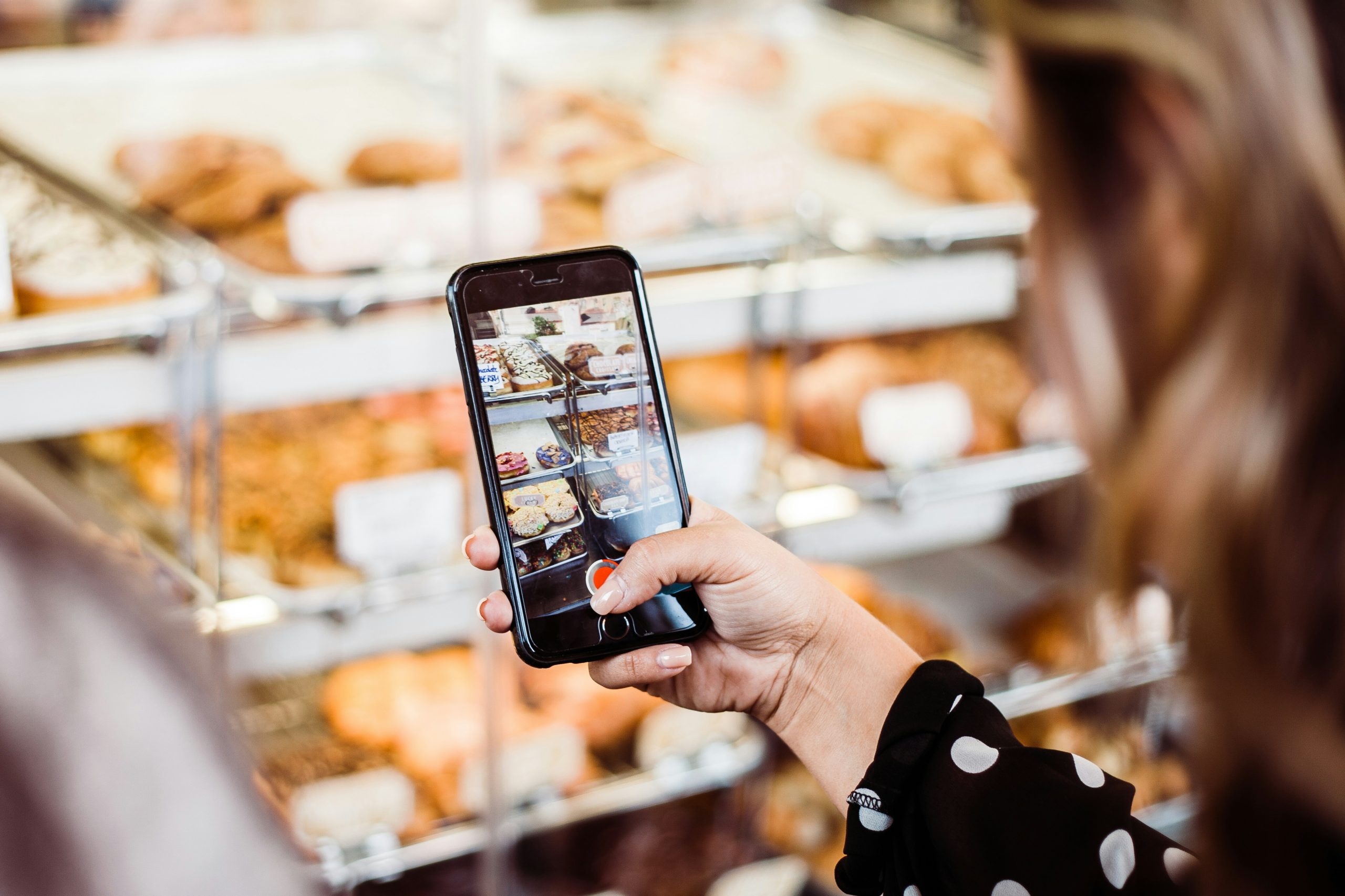
Check for app permissions
Checking for app permissions is essential when troubleshooting issues like filters not working on Snapchat. Sometimes, certain filters may require specific permissions to function properly, such as access to the camera or location services. To ensure that all necessary permissions are granted, go to your device’s settings, find the Snapchat app, and review the permissions it has been granted.
Additionally, periodically reviewing and updating app permissions can enhance the overall functionality of your apps and prevent potential issues. By regularly checking and adjusting permissions as needed, you can optimize the performance of Snapchat filters and other features. Remember that granting excessive or unnecessary permissions can also compromise your privacy and security, so it is crucial to strike a balance between functionality and data protection.
Clear cache and data
Clearing cache and data on your Snapchat app can often resolve issues with filters not working properly. When you clear the cache, you are essentially deleting temporary files that may be causing glitches or conflicts in the app. This can help improve the performance of Snapchat and ensure that all features, including filters, are functioning correctly.
To clear cache and data on Snapchat, simply go to your phone’s settings, find the Snapchat app in the list of installed apps, and then tap on Storage. From there, you will see an option to clear cache and clear data. It’s important to note that clearing data will log you out of the app and reset any preferences or saved information, so make sure to back up any important data before proceeding. By regularly clearing your cache and data on Snapchat, you can maintain a smooth user experience and avoid issues with filters not working as expected.
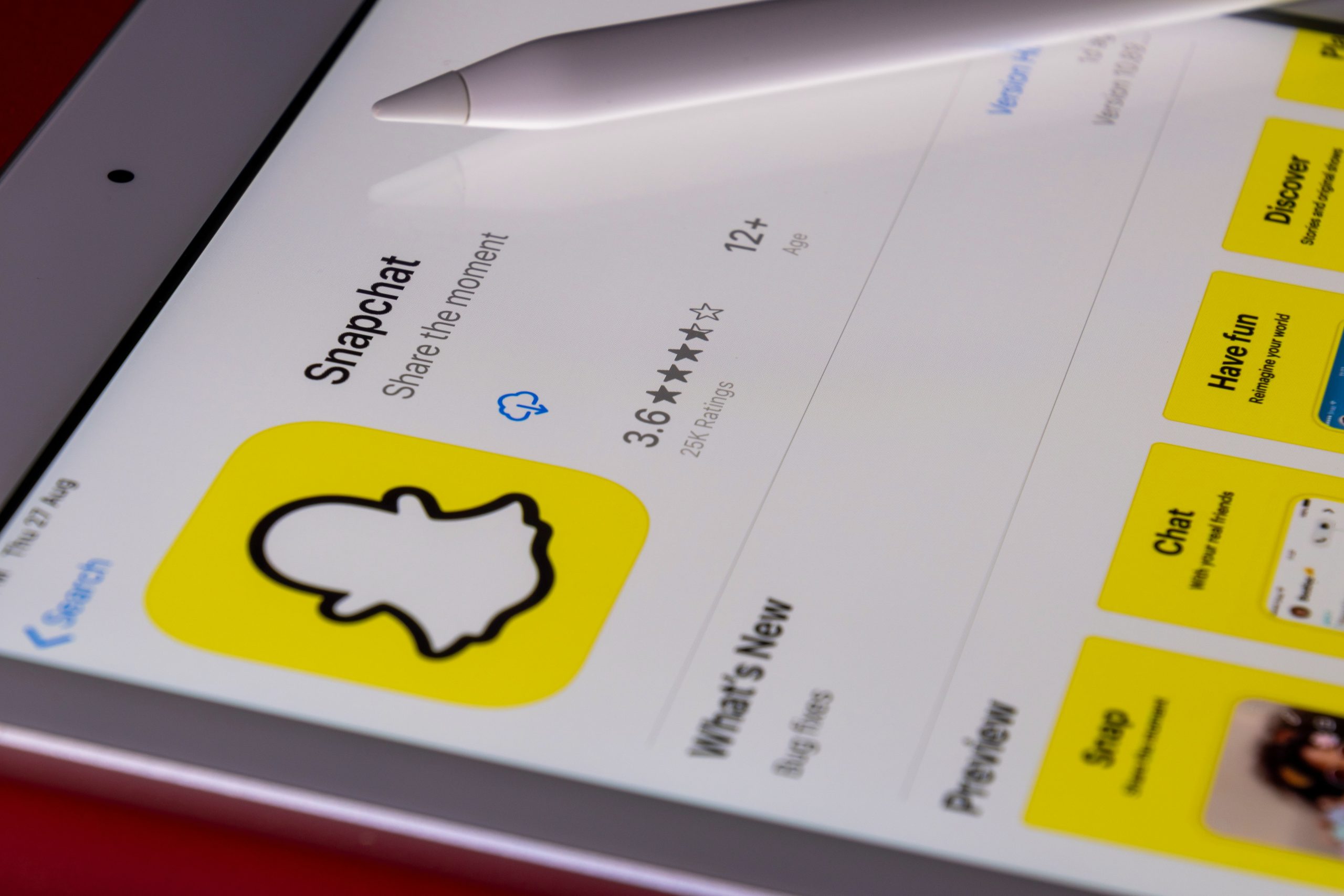
Contact Snapchat support
Contacting Snapchat support can be a lifesaver when facing issues with filters not working on the app. The first step is to head over to Snapchat’s support page and browse through their extensive knowledge base. If your issue isn’t resolved there, don’t hesitate to reach out directly to their customer support team. Snapchat offers various ways of contacting them, including email, live chat, and even social media platforms like Twitter.
While waiting for a response from Snapchat support, try troubleshooting the problem on your end as well. This could involve updating the app, checking your internet connection, or even restarting your device. Remember that patience is key when dealing with tech-related issues, and being proactive in seeking help will ensure smoother sailing in resolving any concerns you may have with Snapchat filters not working as expected.
Conclusion: Troubleshoot filters not working on Snapchat
In conclusion, troubleshooting filters not working on Snapchat can be a frustrating experience for users who rely on these fun features to enhance their snaps. However, by following the steps outlined in this article, you can effectively address this issue and continue enjoying the full range of filters available on the platform. Remember that sometimes simple solutions like restarting your phone or updating the app can go a long way in resolving filter malfunctions.
It’s important to stay patient and persistent when dealing with technical issues like this, as they are often fixable with a bit of troubleshooting. Additionally, reaching out to Snapchat support or seeking help from online forums can provide further insights and solutions if you’re unable to resolve the problem on your own. By staying proactive and exploring different avenues for assistance, you’ll likely find a solution that allows you to get back to snapping with your favorite filters in no time.
