“`html
Running a .sh or .command file in Terminal is a fundamental skill for managing scripts on a Unix-based operating system, including macOS and Linux. These scripts often contain commands that automate tasks, making them a powerful tool for system administrators, developers, and power users.
Understanding .sh and .command Files
A .sh file is a shell script, typically written in Bash or another Unix shell language. It contains a sequence of commands that the system executes when the script is run.
A .command file, mainly used on macOS, is a shell script similar to .sh but often works as an executable file that can be double-clicked to run in Terminal.
Steps to Run a .sh or .command File in Terminal
To properly execute these scripts, follow these steps:
1. Open Terminal
First, open the Terminal application:
- On macOS: Use Spotlight Search (Cmd + Space), type Terminal, and press Enter.
- On Linux: Use Ctrl + Alt + T or locate Terminal in the application menu.

2. Navigate to the Script’s Directory
Before running the script, navigate to the folder where the script is located using the cd command. For example:
cd /path/to/your/scriptReplace /path/to/your/script with the actual path to your file.
3. Make the File Executable (If Necessary)
Before running a script, you need to ensure it has executable permissions. To check permissions, use:
ls -l scriptname.shIf the file does not have execute (x) permissions, grant them using:
chmod +x scriptname.shFor a .command file, use:
chmod +x scriptname.command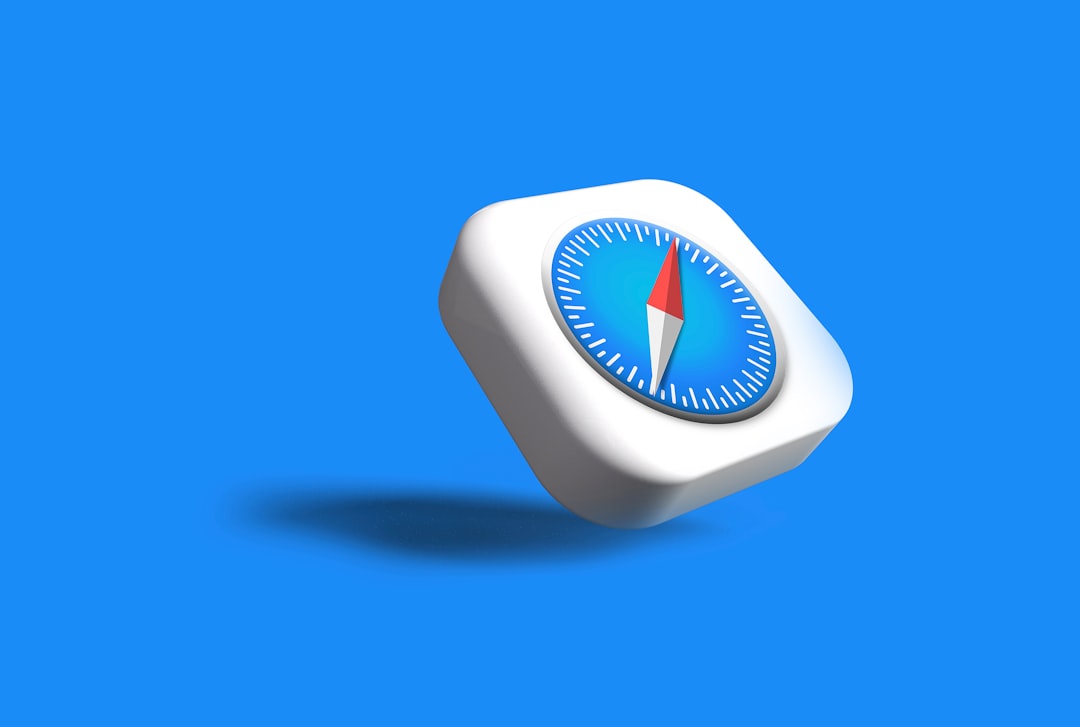
4. Run the Script
Once the script is executable, run it using:
./scriptname.shOr for a .command file:
./scriptname.command5. Handling Permission Issues
Sometimes, you may receive a “Permission denied” error even after making the script executable. In such cases, try running it with elevated privileges:
sudo ./scriptname.shThen, enter your system password when prompted.
Troubleshooting Common Issues
1. “Command Not Found” Error
If the script does not execute, ensure that the file is in the correct directory and properly formatted. Verify the shebang (#!/bin/bash or #!/bin/sh) at the beginning of the script.
2. Incorrect Line Endings
If you created the script on Windows, you might need to convert line endings using:
dos2unix scriptname.sh3. Execution Path Issues
If you want to execute the script from any directory, move it to a directory listed in your PATH, such as /usr/local/bin:
mv scriptname.sh /usr/local/binYou may need to run this with sudo depending on permissions.
Conclusion
Running shell scripts in Terminal is a crucial skill for automating tasks and managing a Unix-based system efficiently. By following these steps—granting execute permissions, navigating to the correct directory, and executing the script—you can successfully run any .sh or .command file.

If you frequently use shell scripts, consider adding them to your PATH or creating aliases in your shell configuration file (.bashrc or .zshrc) for easier access.
“`
