Have you ever experienced the frustrating ERR CONNECTION REFUSED error while browsing the web on Google Chrome? You’re not alone. This pesky error message can quickly derail your internet surfing experience, leaving you scratching your head in confusion. But fear not! In this comprehensive guide, we will delve into 9 expert tips that will help you troubleshoot and fix the ERR CONNECTION REFUSED error in Chrome once and for all.
Understanding ERR CONNECTION REFUSED error
Have you ever encountered the dreaded ERR_CONNECTION_REFUSED error while browsing the web? This frustrating message can appear out of nowhere, leaving you feeling disconnected and lost in the digital world. But fear not, for understanding this error is the first step towards fixing it and getting back to your online adventures.
At its core, the ERR_CONNECTION_REFUSED error signifies that your browser was unable to establish a connection with the website’s server. This could be due to a variety of reasons, ranging from temporary server issues to firewall settings blocking your access. By delving deeper into what causes this error, you gain valuable insight into troubleshooting steps that can help resolve it efficiently. Remember, knowledge is power when it comes to conquering technical glitches like ERR_CONNECTION_REFUSED – so arm yourself with information and tackle this issue head-on!

Check Your Internet Connection
When faced with an ERR_CONNECTION_REFUSED error in Chrome, the first step is to check your internet connection. This seemingly simple solution can often be overlooked or taken for granted. A stable internet connection is the backbone of seamless browsing and any interruption can lead to frustrating errors like ERR_CONNECTION_REFUSED.
To ensure a smooth online experience, it’s imperative to verify that your internet connection is functioning properly before delving into more complex troubleshooting methods for the ERR_CONNECTION_REFUSED error. Even a momentary drop in connectivity can trigger this error message, so periodically checking your internet speed and reliability can help prevent such issues from occurring unexpectedly. Remember, a strong internet connection not only eliminates the possibility of ERR_CONNECTION_REFUSED but also enhances overall browsing performance and efficiency.
Clear Browser Cache and Cookies
Clearing browser cache and cookies can often resolve the ERR CONNECTION REFUSED error in Chrome. It’s like giving your browser a fresh start, removing any stored data that might be causing conflicts. Think of it as cleaning out the clutter in your digital workspace, allowing for smoother browsing experiences.
Cookies, while useful for saving preferences and login information, can sometimes cause issues if they become corrupted or outdated. By clearing these digital crumbs, you’re essentially resetting your online footprint and starting anew. So next time you encounter the frustrating ERR CONNECTION REFUSED message, consider taking a few moments to clear your browser cache and cookies – it might just be the key to unlocking seamless browsing once again.
Verify the Website URL
When encountering the ERR_CONNECTION_REFUSED error in Chrome, one crucial step to resolving this issue is to verify the website URL. Often, typos or incorrect URLs can lead to connection problems, resulting in this error message. Double-checking the URL entered in the address bar ensures that you are trying to access the correct website.
Furthermore, alongside verifying the URL itself, it’s essential to ensure that the website is secure and legitimate. Scammers often create fake websites with URLs similar to well-known sites to deceive users into entering personal information. Checking for HTTPS encryption and a valid SSL certificate can help confirm the authenticity of a website before attempting to establish a connection.
In conclusion, by meticulously reviewing and verifying website URLs when faced with an ERR_CONNECTION_REFUSED error, users can prevent falling victim to phishing attempts or connecting to malicious sites. Taking this simple yet crucial step can enhance online security and contribute towards a smoother browsing experience free from potential threats or errors.
Disable Proxy Server Settings
Disabling Proxy Server Settings can be a game-changer when faced with the frustrating ERR CONNECTION REFUSED error in Chrome. Many users overlook the impact of outdated or misconfigured proxy settings on their browsing experience. By turning off the proxy server, you allow for a direct connection to websites, eliminating potential roadblocks and enhancing your browsing speed and reliability.
It’s crucial to regularly check and update your proxy settings to ensure they align with your network requirements. Misconfigured proxies can not only cause connection errors but also pose security risks by potentially exposing sensitive data. By taking control of your proxy server settings, you regain autonomy over your online experience while safeguarding yourself from potential threats lurking in the digital landscape.
Update Chrome and Extensions
As you work on resolving the ERR CONNECTION REFUSED error in Chrome, one crucial step to consider is updating your browser and extensions. Outdated versions of Chrome and extensions can often lead to compatibility issues and security vulnerabilities, which may result in connection errors. By ensuring that your browser and extensions are up-to-date, you can potentially address underlying issues that contribute to the ERR CONNECTION REFUSED error.
Updating Chrome not only brings new features and performance improvements but also patches any existing bugs or glitches that could be causing connection problems. Similarly, keeping your extensions updated is essential for maintaining a smooth browsing experience. Extensions frequently receive updates to enhance functionality, address security concerns, and ensure compatibility with the latest browser version. By regularly checking for updates and installing them promptly, you can minimize the risk of encountering connection errors while browsing.
Flush DNS Cache
One common solution to the ERR CONNECTION REFUSED error in Chrome is to flush the DNS cache. When you visit a website, your computer stores its IP address in its cache for faster access in the future. However, sometimes this cached information can become outdated or corrupted, leading to connection issues.
Flushing the DNS cache clears out this stored data and forces your computer to request fresh IP addresses from the DNS server when visiting websites. To do this on Windows, open Command Prompt as an administrator and type ipconfig /flushdns. On Mac, you can use the command sudo killall -HUP mDNSResponder. This simple step can often resolve connectivity problems and help you access websites without encountering ERR CONNECTION REFUSED errors.
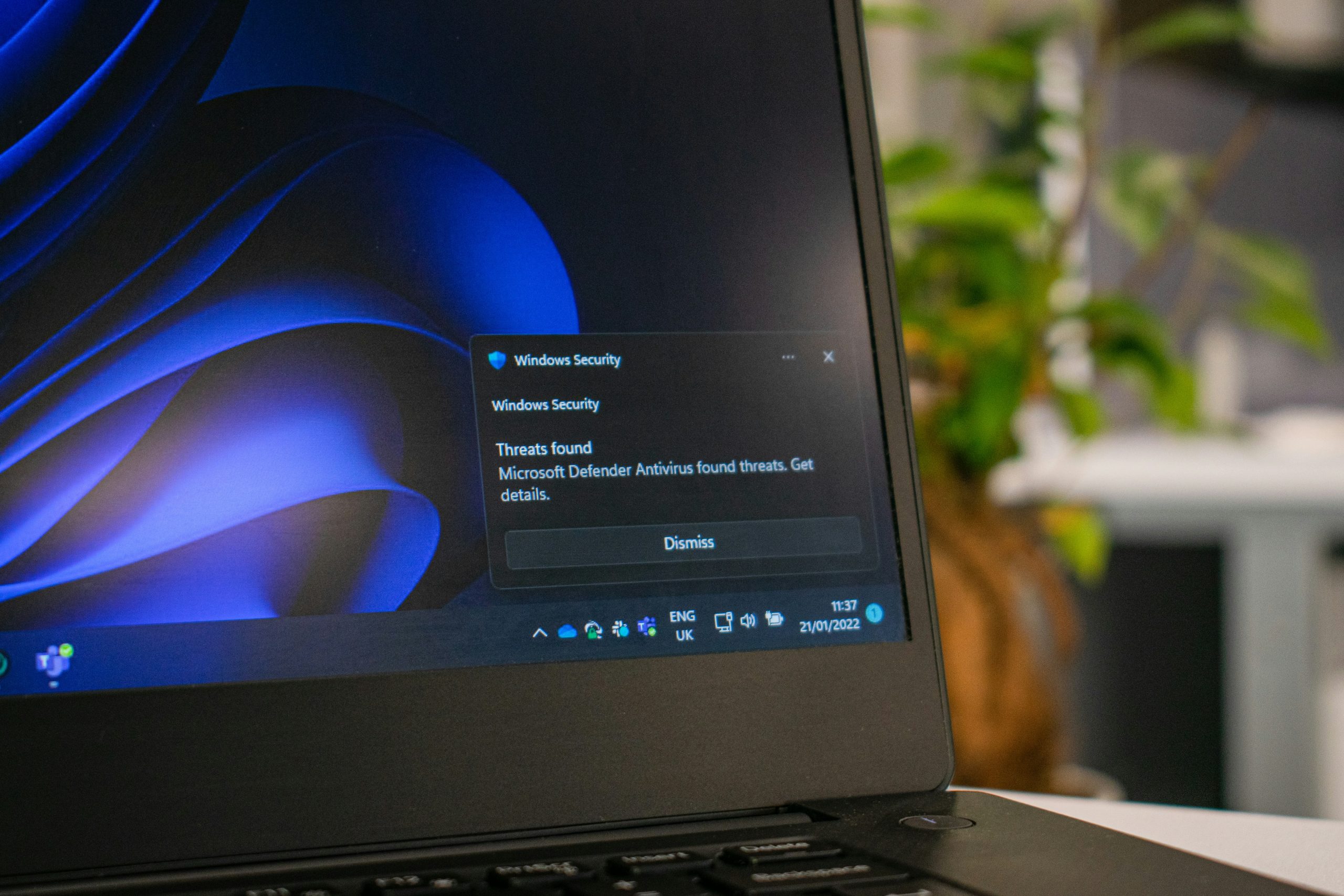
Disable Firewall or Antivirus Software
Disabling your firewall or antivirus software may seem like a quick fix to bypass the ERR_CONNECTION_REFUSED error in Chrome, but it comes with significant risks. While these security measures can sometimes block legitimate connections, their main purpose is to protect your system from malicious threats. By turning them off, you leave your device vulnerable to cyber attacks and potentially harmful websites.
Instead of resorting to disabling important security features, try troubleshooting the error by checking for any network issues or misconfigured settings. Often, a simple reset of your router or clearing browser cache can resolve the connection issue without compromising your system’s defenses. Remember that prevention is always better than cure in the world of cybersecurity; keeping your firewall and antivirus enabled ensures ongoing protection against evolving online threats.
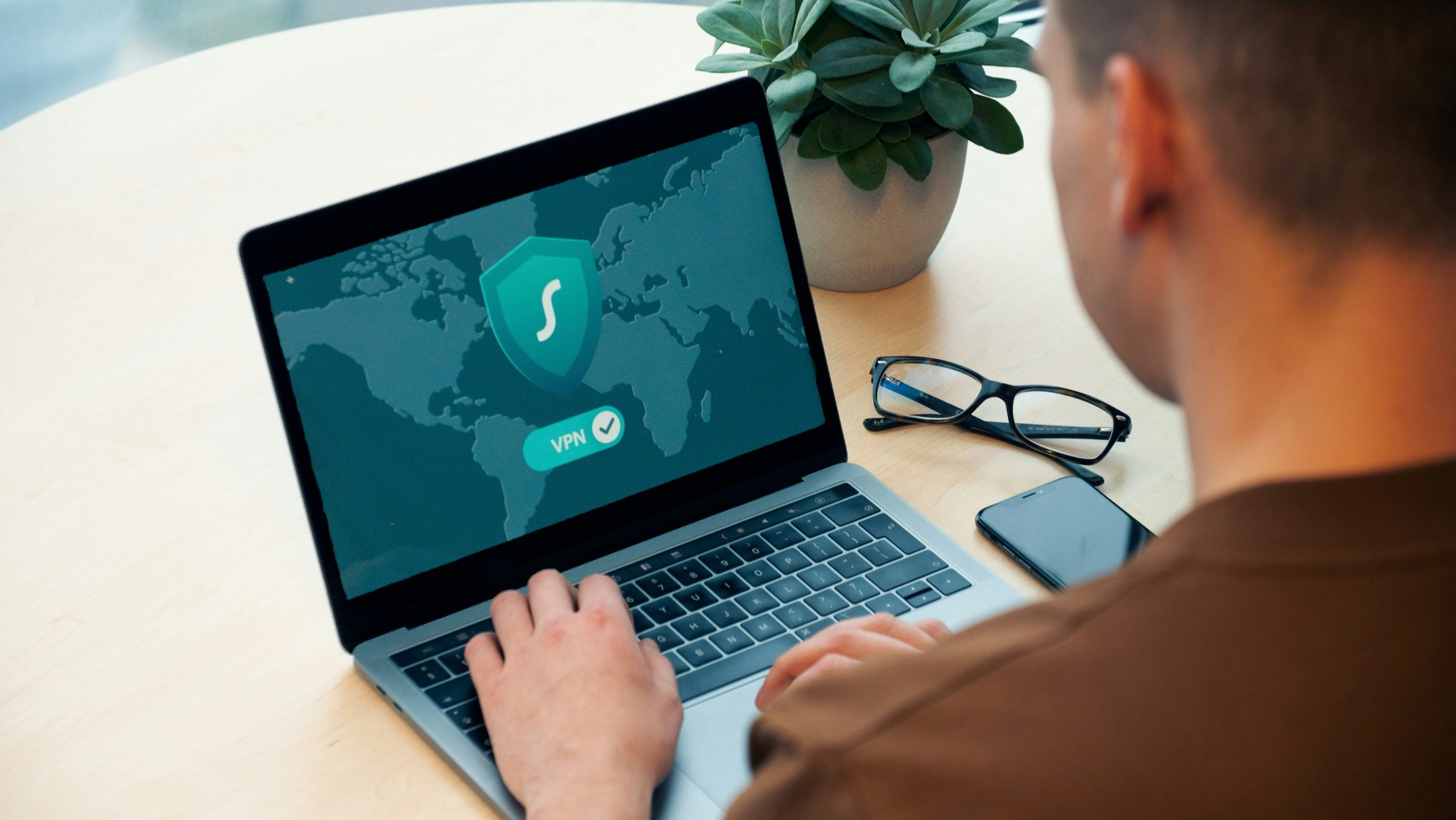
Disable VPN
Disabling VPN can be a quick solution to resolve the ERR CONNECTION REFUSED error in Chrome. While VPNs are helpful for security and privacy, they sometimes can interfere with your browser’s ability to establish a connection with certain websites. By turning off your VPN temporarily, you might be able to access the site causing the error without any issues.
Keep in mind that disabling your VPN should only be a temporary measure. If the ERR CONNECTION REFUSED error persists even after turning off your VPN, there may be other underlying issues at play. It’s also worth checking if there are any specific network settings or configurations within your VPN software that could be triggering the error when enabled. Taking a methodical approach to troubleshooting will help pinpoint the root cause of the problem and lead you closer to resolving it effectively.
Reset TCP/IP settings
Resetting TCP IP settings can be a powerful solution to tackle the stubborn ERR_CONNECTION_REFUSED error in Chrome. By flushing the TCP/IP stack, you essentially clear out any corrupted or misconfigured network protocols that might be causing the issue. This process can help in restoring your network connectivity and resolving connection problems with websites.
When you reset the TCP/IP settings, it’s like giving your network components a fresh start, allowing them to establish connections more effectively. Instead of fumbling around trying to manually troubleshoot each potential networking issue, a reset can quickly eliminate common problems and streamline your internet connection process. Remember that resetting TCP/IP should be one of the initial steps you take when encountering persistent connection errors, as it often serves as a fundamental fix for various network-related issues.
Conclusion: Troubleshooting steps to resolve error
In conclusion, when encountering the frustrating ERR_CONNECTION_REFUSED error in Chrome, it is essential to approach troubleshooting systematically. Begin by checking your internet connection and ensuring proper signal strength. Next, clear your browser cache and cookies to eliminate any potential conflicts. Sometimes, the issue may lie with the website itself being down or unavailable, so verify by trying to access other sites.
If the problem persists, consider disabling any proxy servers or VPNs that might be causing conflicts with the network settings. Additionally, try refreshing the page or accessing it in an incognito window to rule out any browser extensions interfering with the connection. Finally,
if none of these steps yield results, reaching out to your internet service provider or contacting technical support for further assistance may be necessary.
