ChatGPT has become a widely used tool for tasks ranging from content creation to programming assistance. One question that users often ask is how to enable the so-called Developer Mode in ChatGPT. It might sound like a hidden treasure chest of features, but in reality, understanding what Developer Mode is—and what it isn’t—is key to making the most of ChatGPT.
What Is ChatGPT Developer Mode?
Developer Mode is a speculative or fictional term often discussed in user forums and online communities referring to an imagined way to make ChatGPT respond in more unrestricted or advanced ways. However, as of now, OpenAI has not officially released a formal “Developer Mode” for ChatGPT in the current public-facing versions.
Despite that, there are legitimate tools, settings, and APIs that professional developers can use to gain enhanced control and customization over ChatGPT’s responses. So, let’s explore what you can actually do if you’re looking to unlock more advanced ChatGPT features.
Misconceptions About Developer Mode
Before we dive into how to explore the more developer-centric tools, it’s important to debunk a few common myths:
- No official switch: You can’t just type a prompt that enables Developer Mode.
- No secret jailbreak: Trying unauthorized prompts to bypass limitations is a violation of OpenAI’s terms of use.
- Not a UI setting: There’s no toggle in the ChatGPT interface labeled “Developer Mode.”
If your interest in Developer Mode is driven by wanting greater flexibility or control, there are several legitimate avenues you can explore.
Real Ways to Access Advanced Capabilities
While there isn’t a literal “Developer Mode,” you can make use of the following options provided by OpenAI and the broader AI ecosystem:
- OpenAI API: By signing up for an API key at OpenAI Platform, you gain programmatic access to models like GPT-4 and can control inputs and outputs with fine-tuned prompts, temperature settings, and more.
- Playground: The playground at OpenAI Playground allows for experimentation with the various parameters and settings that would interest any developer.
- Custom GPTs: ChatGPT Pro users can build Custom GPTs with specific behaviors, knowledge bases, and instructions. It’s a sandbox environment where developers can tweak functions to their exact needs.

Steps to Access the Developer Features
If you’re ready to dig deeper and begin using these advanced features, here’s how to get started:
1. Sign Up for ChatGPT Pro
Upgrading to the Pro version gives you access to GPT-4, which includes more advanced model capabilities and longer context windows. This step isn’t mandatory, but many customizations are only available to GPT-4 users.
2. Visit the OpenAI Platform
Go to the API Key page and generate your key. Keep this key safe as it allows external access to your account’s GPT capabilities.
3. Use the OpenAI Playground
The Playground provides a user-friendly interface to experiment with different model parameters such as:
- Temperature: Controls randomness (higher values lead to more creative outputs).
- Max Tokens: Limits the length of the response.
- Top-p and Frequency penalties: Additional controls for response tuning.
4. Build Custom GPTs
In ChatGPT’s Explore tab, you can create a new Custom GPT. The setup wizard will guide you through adding instructions, personality traits, and even uploading specific data files it can reference. This offers the closest alternative to a “Developer Mode.”
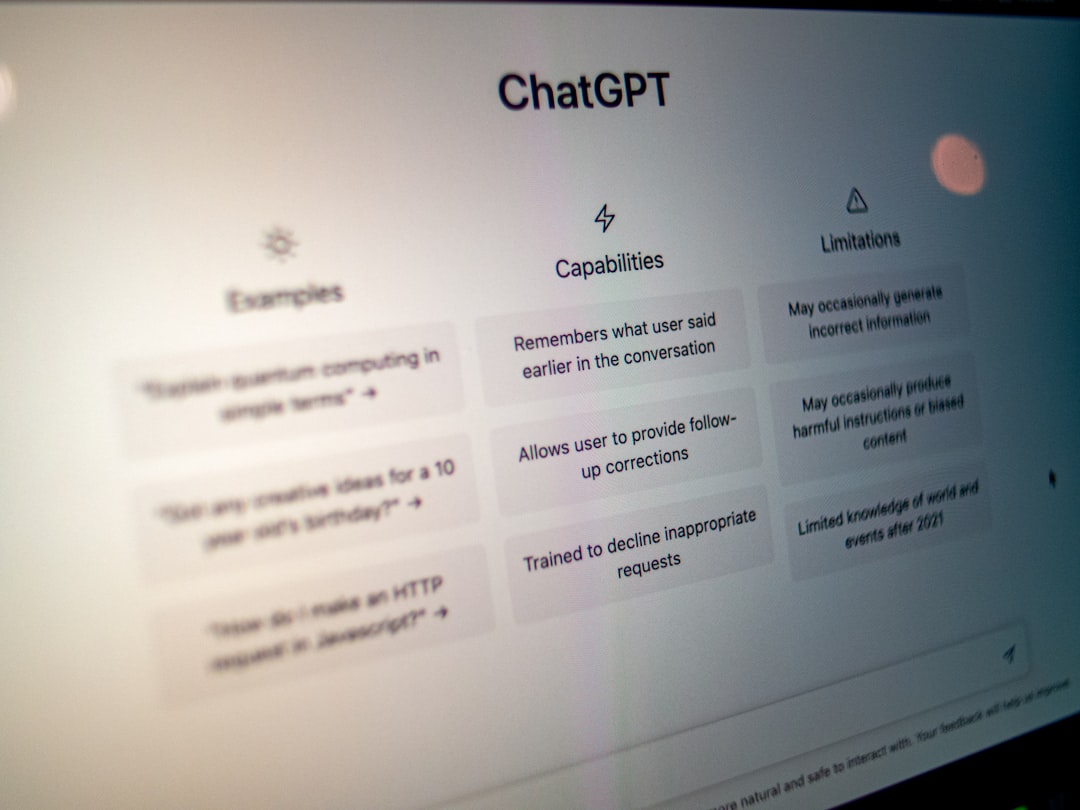
Use Cases for Advanced Users
If you’re exploring these tools for development purposes, there are several practical applications:
- Building customer support bots powered by domain-specific knowledge.
- Generating data-driven summaries tailored to internal reports.
- Automating coding tasks by integrating with programming IDEs via the API.
You can also export your custom AI assistant or integrate it into web applications using plugins and SDKs.
Conclusion
While ChatGPT doesn’t have a literal “Developer Mode,” there are plenty of legitimate tools and features available that serve the same purpose for developers and power users. From API access and parameter control to building custom GPTs, the possibilities are expansive.
Just keep in mind that all creative and developmental efforts should comply with OpenAI’s use policies to ensure ethical and legal use of artificial intelligence technologies.
So, the next time someone asks about turning on Developer Mode, you’ll not only know the truth but also how to unleash ChatGPT’s full potential in the right way.
