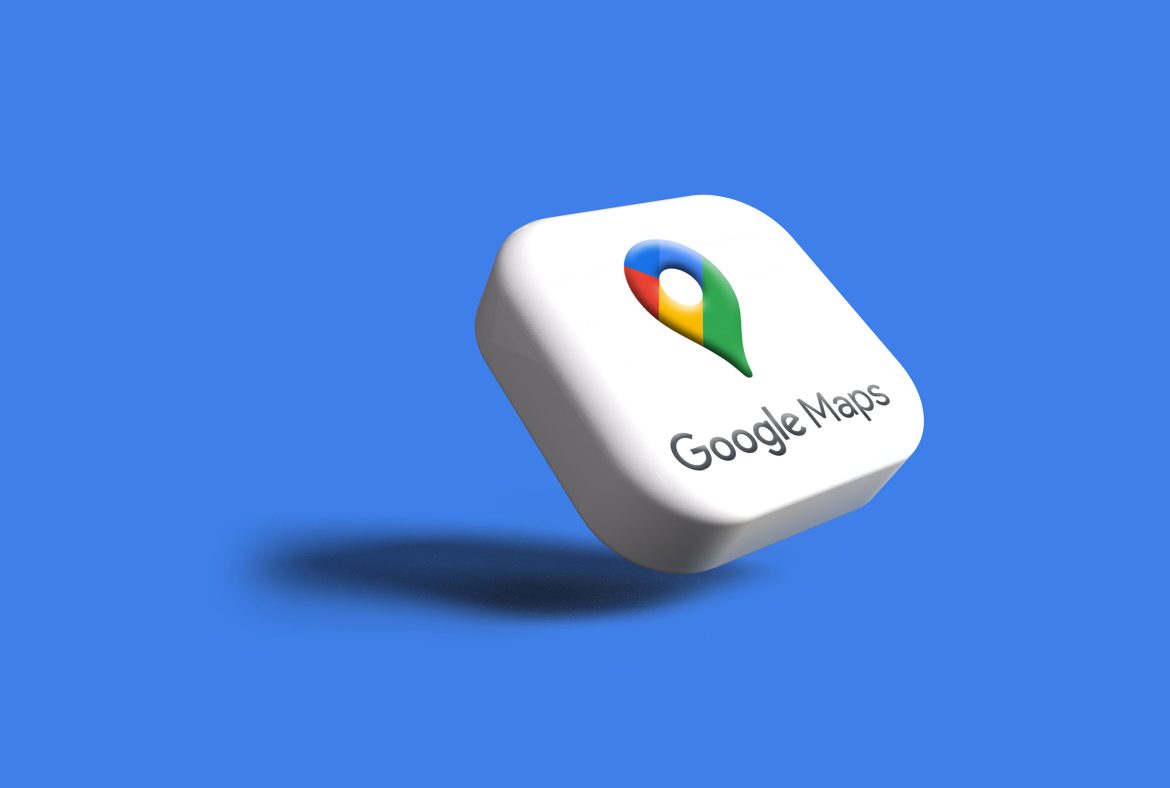In a world where privacy is increasingly becoming a precious commodity, the digital realm offers both conveniences and challenges that can often blur the lines of personal security. Imagine this: you’re navigating through an unfamiliar city, searching for that hip café or the nearest gas station, but what if you could do so without leaving a trace? Enter Incognito Mode on Google Maps—your stealthy companion in exploration that allows you to roam freely while keeping your location history under wraps.
Whether you’re planning a surprise party, scouting potential venues without tipping off anyone about your plans, or simply don’t want Google tracking your every move, knowing how to activate or deactivate this invaluable feature is essential. In this article, we’ll walk you through the straightforward steps to master Incognito Mode on Google Maps and explore why it’s more than just a privacy tool; it’s an empowering choice for modern-day wanderers looking to navigate their journeys with discretion. So buckle up as we dive into all things incognito!
What is Incognito Mode?
Incognito Mode, often hailed as a privacy savior in the digital realm, allows users to browse their online activities without leaving traces on their device. When activated, this feature ensures that your search history, location data, and site cookies are not saved once you close the session. This can be particularly liberating when planning surprise events or researching sensitive topics without the worry of subsequent advertisements or recommendations based on previous searches.
However, it’s essential to understand that while Incognito Mode offers an added layer of privacy on personal devices, it doesn’t shield you from being monitored by websites or internet service providers. Your activity can still be visible to them during incognito sessions. Moreover, this mode is not bulletproof; features like location tracking—especially in apps like Google Maps—can continue operating unless explicitly disabled. Utilizing Incognito Mode wisely involves recognizing its capabilities and limitations, allowing for a balance between privacy and practical functionality while navigating the web.

Benefits of Using Incognito Mode
Using Incognito Mode can significantly enhance your browsing experience by providing a layer of privacy that many users often overlook. When you activate this feature on platforms like Google Maps, it ensures that your location searches and navigation history remain private, protecting personal data from being stored against your account. This is especially useful for those planning surprise trips or gift destinations—no one wants their friends or family to have access to such plans through their search history.
Moreover, Incognito Mode allows for a more unbiased exploration of potential destinations. Without the influence of past searches, recommendations are presented in a more neutral environment, which could lead you to discover hidden gems rather than just the popular spots typically suggested based on previous activity. Additionally, temporarily setting aside personalized ads and suggestions fosters genuine exploration; you might stumble upon attractions you wouldn’t usually consider if following the algorithm’s predilections. Ultimately, embracing this mode cultivates both privacy and spontaneity in your outdoor adventures.
How to Enable Incognito Mode
Enabling Incognito Mode on Google Maps is a straightforward process that can enhance your privacy while navigating. Simply open the app and tap on your profile icon located at the top right corner of the screen. From there, select Turn on Incognito mode. This action masks your location data and activity from personalized ads or stored search histories, offering a clean slate for discovering new destinations without leaving traces behind.
What’s more fascinating about Incognito Mode is that it facilitates exploration without influencing future recommendations. For instance, if you’re deciding where to eat while traveling—perhaps indulging in different culinary delights—it allows you to search freely. You won’t have those random sushi places popping up in your future suggestions back home! This feature is particularly beneficial for spontaneous travelers who cherish unique experiences over algorithm-driven suggestions; it provides the liberation needed to go off the beaten path without any digital footprint following them around.
Lastly, remember that Incognito Mode does not hide your location from internet service providers or network admins; it merely keeps Google updated on where you’ve been during that session under wraps. Hence, while enjoying this private browsing feature, consider also adopting other security measures like using a VPN for an additional layer of anonymity during those exciting exploration days!
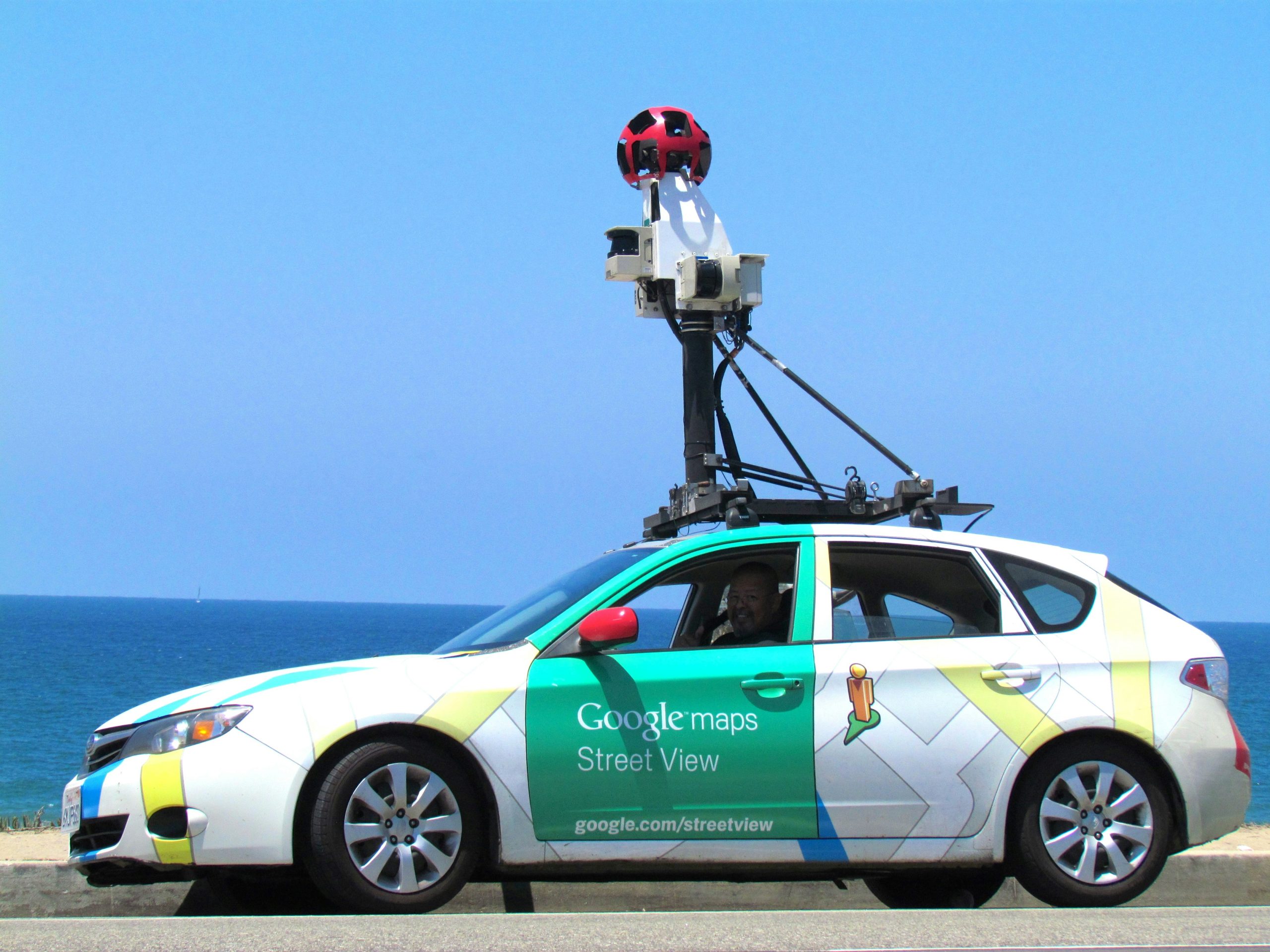
Steps to Disable Incognito Mode
Disabling Incognito Mode can be a strategic choice for users who want to maintain a consistent browsing experience or ensure that certain preferences and settings are saved. To embark on this journey, you’ll first need to access Google Maps through your browser or app. If you’re using the desktop version, simply logging out of your Google account often serves as an effective method; without any active sessions, the Incognito feature is no longer accessible. Alternatively, if you’re navigating through an app on mobile devices, checking the application settings can yield additional options to manage privacy features.
For those particularly concerned about privacy while still wanting to use more traditional features like location history or personalized recommendations, consider exploring parental control tools or third-party applications designed for content restriction. This approach allows you to limit visibility without sacrificing usability and functionality within Google Maps entirely. Moreover, maintaining an awareness of how location data works with browser preferences ensures a tailor-made user experience that aligns with personal needs—balancing discretion with convenience seamlessly is indeed possible!
Troubleshooting Common Issues in Incognito Mode
When you enter Incognito Mode in Google Maps, the aim is to maintain privacy and prevent your location history from being saved. However, users sometimes encounter issues that can be frustrating, like location inaccuracies or difficulty in accessing certain features. A common culprit for these hiccups is interference from other apps on your device or misconfigured settings. Before panicking, it’s a good idea to restart the app and check whether any conflicting permissions are active—especially if you’re using real-time navigation.
Another troubleshooting tip involves clearing out cached data specifically for Google Maps when you’re in Incognito Mode. While this mode doesn’t save your activity after you close it, accumulated temporary files can still affect performance during your session. Go into your device settings, locate the app section, and clear cache for both Google Maps and any related applications such as Google Play Services. This simple step can often resolve minor glitches that hinder functionality. Remember that while Incognito Mode enhances privacy, understanding its limitations allows for a more seamless experience on the road without sacrificing personal data security.
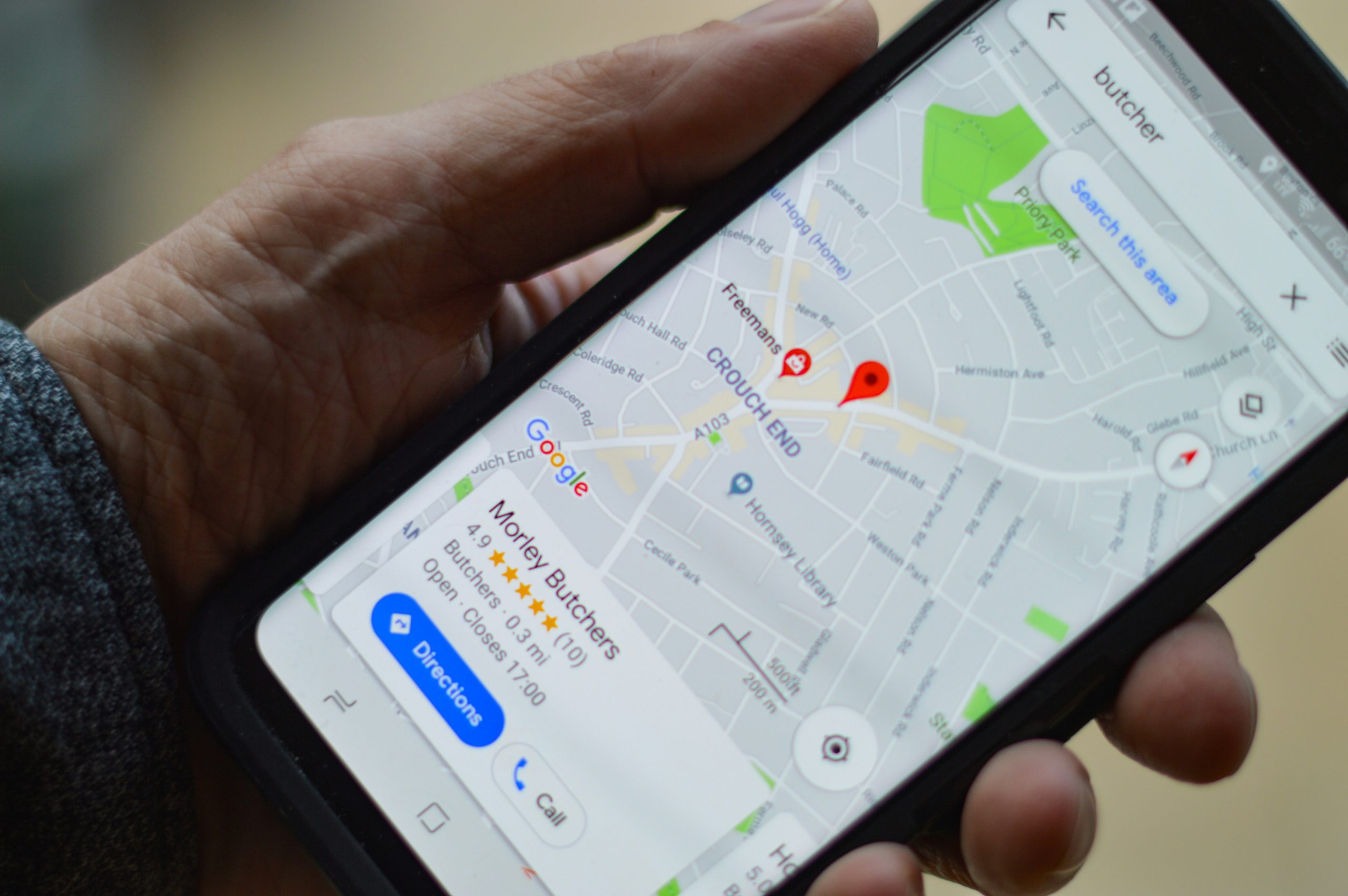
Privacy Considerations When Using Incognito Mode
While Incognito Mode on Google Maps provides a layer of privacy by not saving your browsing history, it’s important to understand its limitations. The primary function of this mode is to keep search activity invisible on your device, but any data related to your location can still be tracked by Google if you’re logged into an account. This means that while others won’t see your searches or location history, Google may still collect information for targeted advertising or other services.
Moreover, using Incognito Mode does not mask your online footprint from internet service providers (ISPs) or websites you visit. Even in this private state, your current search and browsing behaviors could be monitored externally. To enhance privacy further during use, consider employing additional measures such as using a Virtual Private Network (VPN) alongside Incognito Mode; this adds an extra layer of anonymity by encrypting your connection and masking your IP address.
Conclusion: Maximizing Your Privacy on Google Maps
Achieving optimal privacy on Google Maps goes beyond simply toggling Incognito Mode. It’s crucial to understand the implications of your location history and how it can shape your online identity. Think about routinely reviewing and managing your Location History settings; this not only ensures that you maintain control over what is stored but also protects against unintended data collection. By actively engaging with these features, you take proactive steps toward safeguarding your personal information.
Additionally, consider supplementing Google Maps usage with alternative navigation apps that prioritize user privacy. Many offer similar functionalities without tracking or storing data in the same way Google does. Integrating a multi-faceted approach to digital nomadism—using encrypted VPNs for location masking and periodically clearing browser history—can reinforce your anonymity while exploring new places. Ultimately, being conscious of the digital footprint you leave behind enables a more liberating experience in today’s interconnected world, allowing you to navigate freely without compromising your privacy.