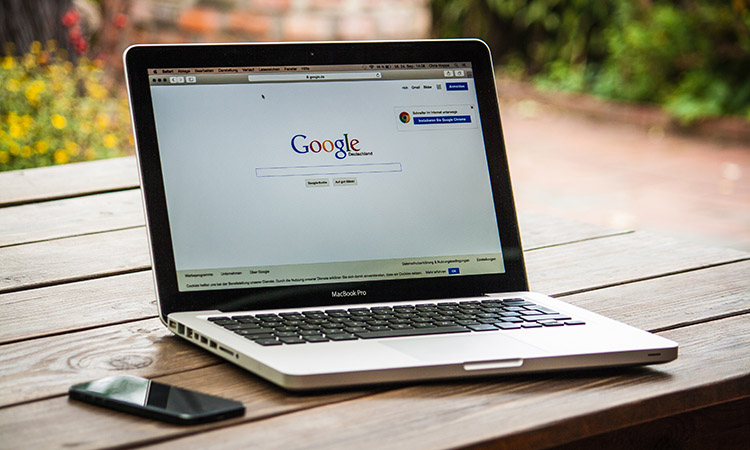You could actually find anything on the internet using a few Google search tips. Sometimes, it is not that easy to find what you are looking for using ordinary search queries. When it comes to certain things, Google might give you disappointing search results. This is why you should learn some Google search tips that can change the way you search on the web.
There are some advanced Google search techniques that can significantly improve the efficiency of a Google search. If you make use of these Google search tips, the probability of finding what you want on the web is higher. So, if you want to master Google search, here is your chance to get familiar with some very useful Google search tips.
Google Search tips to search efficiently:
1. Find variations of a keyword
If you want to find variations of a keyword, you could use the symbol ~ just before the keyword. This might be helpful if you are not sure about the exact thing you are searching for.
For example, if you type ~Telephone into the search box, Google will look for not just telephones, but also mobile phones, smartphones and some other things related to telephones.
~Telephone
2. Exclude a particular keyword during search
If you want to exclude a particular keyword during the search, just put a hyphen – before the keyword to be excluded. Google will only search for the other part of your search query while excluding the keyword you have given after hyphen.
For example, if you want to search for the ‘Best business laptops of 2015’ but do not prefer the ones manufactured by Samsung, this is how you do it:
best business laptops of 2015 -samsung
3. Find all the sites linking to a website
If you want to find all the sites linking to a particular website, you can use this search tip. All you have to do is put link: before the website URL.
For example, if you want to find the sites linking to techsive.com, this is how you do the search
link:techsive.com
4. Search for a specific phrase avoiding synonyms
Usually, when you search for something, Google does some guess work and comes up with results that they think is relevant to what you searched for. To stop Google from doing that guess work and make it search only for the exact keyword you search for, you have to use double quotes around the search term. Using double quotes around your search term will instruct the search engine to give results containing that particular term alone.
“htc smartphone”
5. Search using OR operator
If you use OR in between two words while searching on Google, you will get results that are about either of those words according to the availability. The OR should always be in capital letters.
Olympics 2013 OR 2014
6. Find similar sites
If you ever wanted to find similar sites like the one you find useful, you can use this search tip. If you type down related: followed the URL of a site you like, Google will show you sites that provide the same type of service or content as that one.
related:facebook.com
7. Find the file you want easily
If you want to find a file in the desired format to download, type your keyword followed by filetype: and the file extension. This will help you find a file on the web easily.
meditation music filetype:mp3
8. Find pages having your search term within the content
If you want to search for pages that contain your search term in the content section, you should use allintext: before the search term. Google will exclusively find the pages that have your search term in the content area and ignore those pages that are merely titled with your search terms.
allintext:best antivirus software for windows
9. Find pages having your search term in the title
Using allintitle: before the search term will make Google search for pages that have your search term in their titles.
allintitle:budget smartphones of 2015
10. Find pages having your search term in their URL
If you want Google to find pages having your search term in their URL, you can add inurl: in front of your search term.
inurl:best gaming laptops
11. View websites even if they are down
Google keeps a cached version of all the indexed websites. Even if a particular site is temporarily down, you still can make Google show the cached version. Just type down cache: and then the URL of that website in the Google search box.
cache:techsive.com
12. Find stock rates of any company
You can see the current stock rate of any company using Google. Just type stocks: followed by the company name into the Google search box.
stocks:sony
13. Find useful information about any website
Google will show you all that it can collect about a particular website if you use info: before the site URL on Google search.
info:techsive.com
14. Find the definition of any word using Google
If you want to know what some unknown word means, just type define: followed by your word.
define:computer
15. Find all the pages of a website indexed by Google
If you want to see all of the pages of a particular website that were indexed by Google, you can use this. All you have to do is, type site: before the site URL into the search box.
site:techsive.com
16. Exclude search results from a particular website
While searching for something on Google, if you don’t want to see search results pointing towards a particular website, just type -site: followed by the site URL after the search term.
html tutorial -site:w3schools.com
17. See search results from the site you prefer
If you want Google to search for your keyword only in a specific website, type site: followed by your preferred site URL after the search term.
home remedies site:wholeliving.com
18. Make Google do the math for you
You can just type down most simple math problems into the search box and Google will solve them for you.
3*3+ (120/12)
19. Use Google for units conversion
You can easily convert various measurements using the Google search box. To do this, just type convert: followed by the measurement and conversion units from one to another.
convert:3000 megabytes in gigabytes
20. Use the search box to translate text
You know you can translate text into different languages using Google translate, but did you know that you can also use the search box for translation? You just have to type in translate: followed by the text in quotes and into preferred language.
translate: ‘i love you’ into french
Learning these easy Google search tips can save your time and help you find exactly what you want using the search engine. You might want to share this post on social media, because sharing is caring!