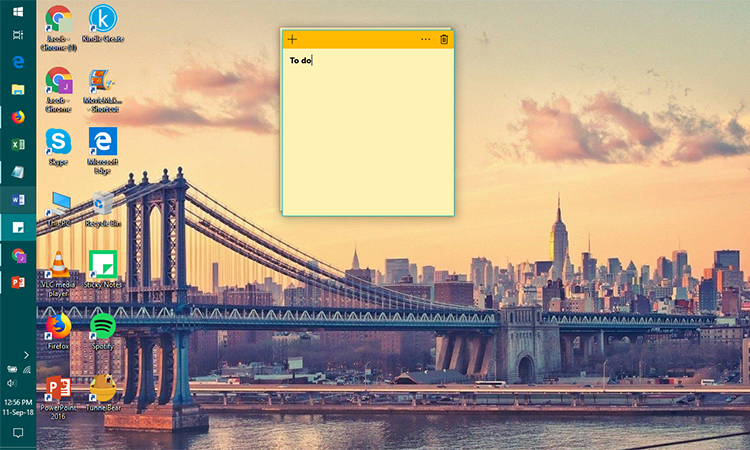Windows has always had a horizontal Taskbar which sticks to the bottom of the screen ever since it was launched. While the design and look of the taskbar has undergone changes along with the Windows versions, the position still remains unchanged.
But, did you know you could change the position of the taskbar?
We will not only show you how to make your taskbar appear vertically to the left or right side of the screen, but also tell you why this is something you should do. Yeah, it might sound odd in the beginning, but you’ll see why it’s worth trying out.
How to Get a Vertical Windows Taskbar
Simply right-click on an empty area on the taskbar. Check if the Lock the taskbar has a check mark next to it. Click on it if there is a tick mark. Once the check mark is gone, just left-click and hold an empty space on the taskbar and drag to the left or right of your screen. I personally prefer it to be on the left side. That’s it! You can use the same method to move your taskbar to any edge of the screen instead of left.
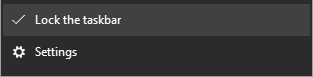
Advantages of a Vertical Windows Taskbar
Let me tell you why you should go for a vertical taskbar over the horizontal one.
1. Widescreen Displays
Back in the days, the common aspect ratio for displays used to be 4:3 and a horizontal taskbar made sense then. But things have changed for the better and now we have wider displays, which means your horizontal taskbar is going to take up space from your not so tall display. By moving the taskbar to the left or right, you free up precious screen real estate.
2. View More at Once
With the freed up horizontal space that you now have, you can actually extend the Windows Taskbar past the thin strip that it is now. To do this, simply hover on the edges of the taskbar until the cursor changes. Simply left-click and drag to widen the taskbar now.
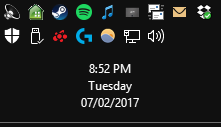
You’ll benefit from being able to see the full date and time, plus more of the icons in your tray and any toolbars you might have enabled. And depending on your Taskbar settings, which you can adjust at any time by right-clicking an empty space and selecting Settings, you’ll also see more of a window’s title.
3. Natural and Easy to Glance
A taskbar to the left of your screen is more natural to read and glance at compared to the one on the bottom of the screen. After you make the change, you’ll notice that this new vertical taskbar setup is much more convenient than the old boring one. This will be a very subtle yet powerful life improvement that you can’t go back from.
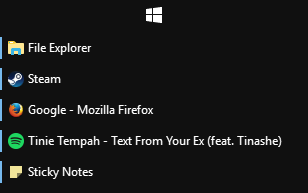
4. Non Obstructive
This is especially true if you have a touch screen device running Windows 10. A horizontal taskbar at the bottom can be very cumbersome to control in this case, especially with a keyboard attached to it as it can be tough to reach.
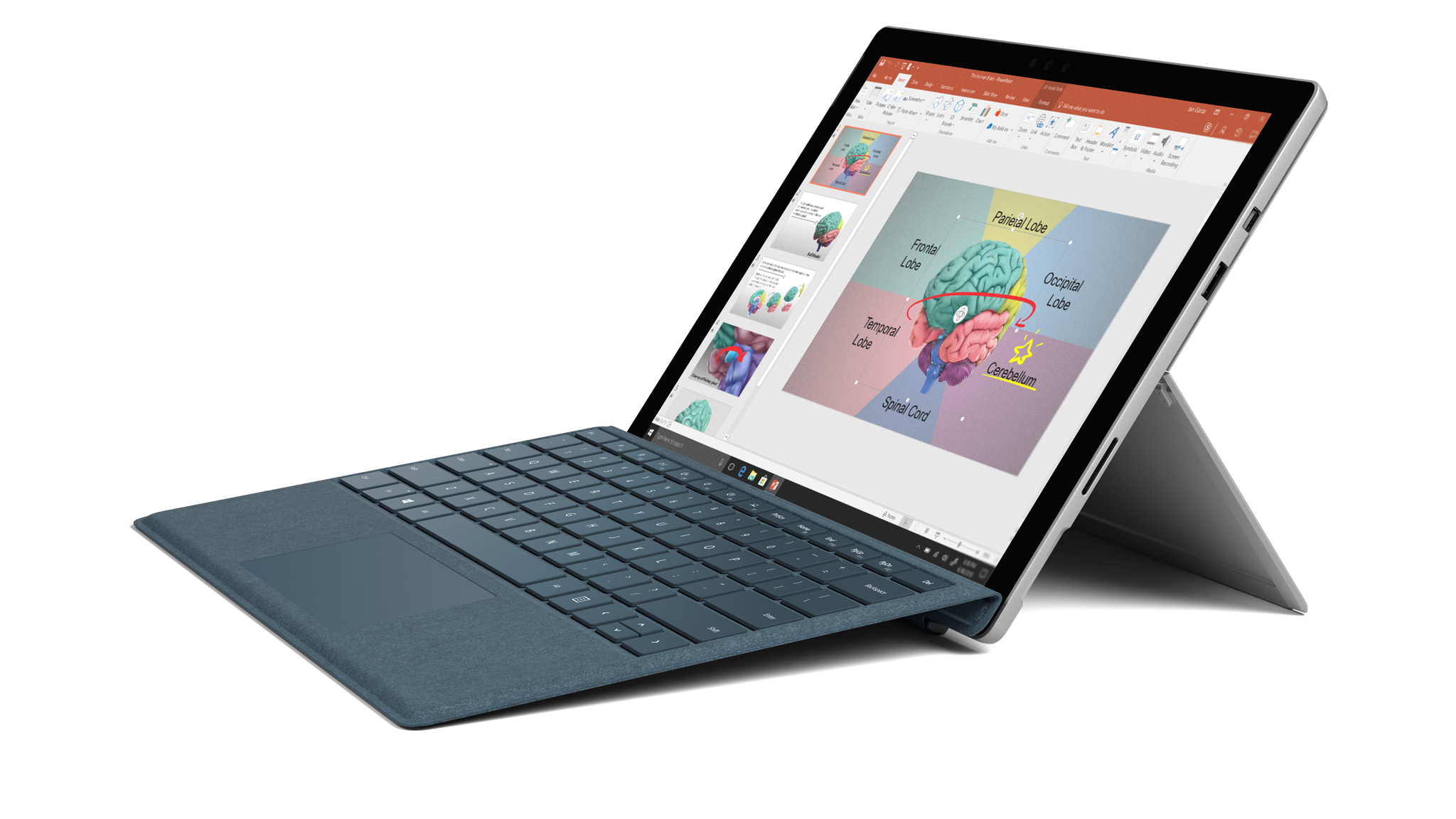
Not only that, if your taskbar is set to autohide, performing some actions like resizing windows becomes very tricky. Having your Windows taskbar set to the left side, vertically will be a nifty hack that can go a long way when it comes to enhancing your whole computing experience. Let us know if you have any other tips to personalize Windows for the better.