Urban VPN is a popular Virtual Private Network (VPN) service that allows users to browse the internet securely and privately. However, like any other software, it may encounter occasional connection errors that can disrupt your browsing experience. In this article, we will provide you with a comprehensive troubleshooting guide to help you resolve Urban VPN connection errors and get back to enjoying a seamless and secure browsing experience.
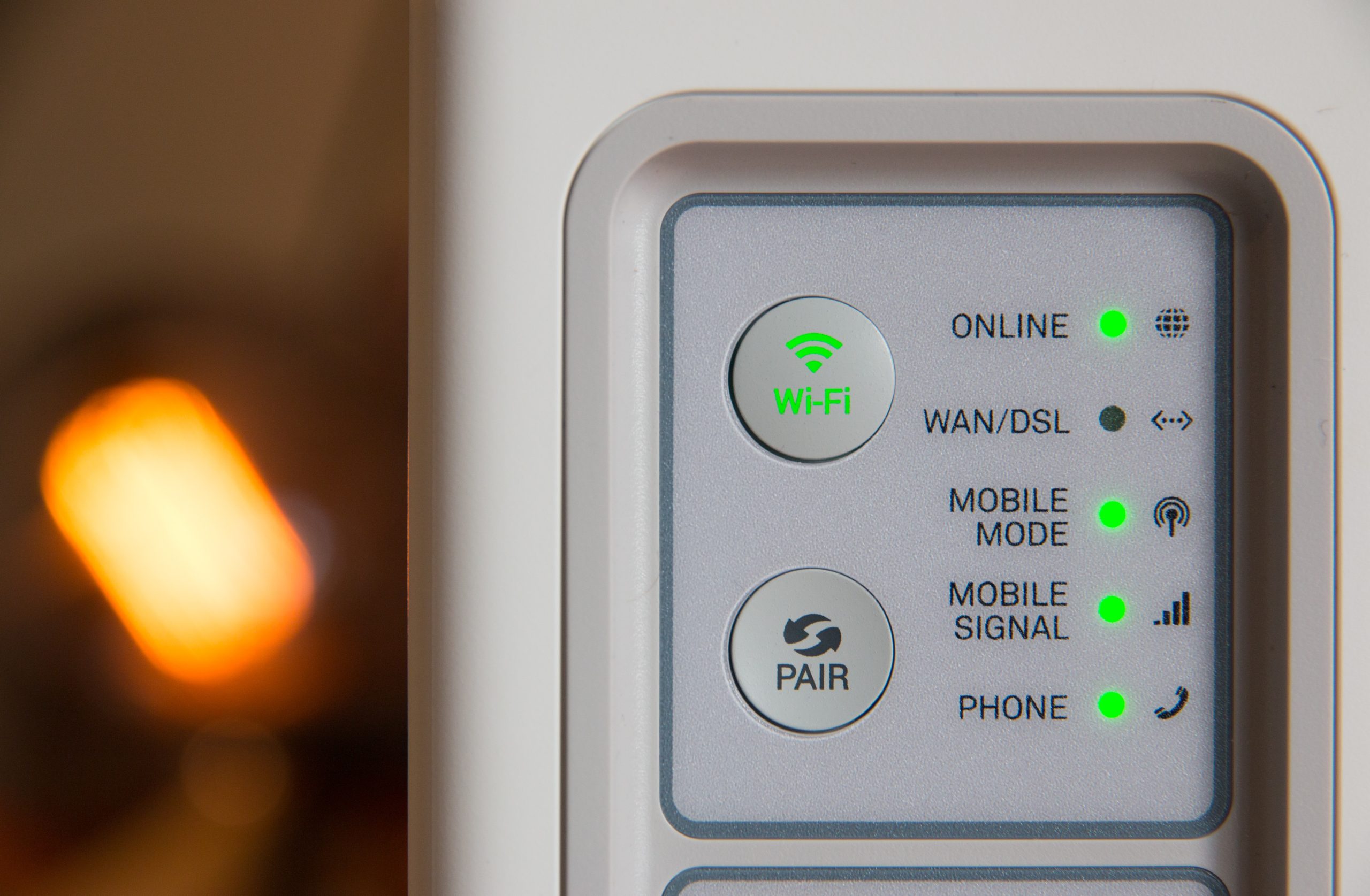
1. Check Your Internet Connection
Before troubleshooting the Urban VPN connection error, it’s essential to ensure that your internet connection is stable and functioning correctly. Verify that you can access other websites and services without any issues. If you’re experiencing general internet connectivity problems, contact your Internet Service Provider (ISP) for assistance.
2. Update Urban VPN
Outdated software can often cause connection errors. Ensure that you are using the latest version of Urban VPN by visiting their official website or app store. Updating to the latest version can fix bugs and compatibility issues that might be causing the connection error.
3. Restart Urban VPN and Your Device
Sometimes, connection errors can be resolved by simply restarting Urban VPN and your device. Close the Urban VPN application or browser extension, and then relaunch it. Additionally, restart your computer, smartphone, or other devices you are using to establish the VPN connection. This can help refresh the network settings and resolve temporary glitches.
4. Change VPN Server
If you are unable to establish a connection to a specific server on Urban VPN, try connecting to a different server location. VPN servers can occasionally experience high traffic or temporary issues, leading to connection errors. By switching to another server, you can bypass the problem and establish a successful VPN connection.

5. Check Firewall and Antivirus Settings
Firewall and antivirus software can sometimes interfere with the functioning of VPN services. Temporarily disable any third-party firewall or antivirus programs and attempt to connect to Urban VPN again. If the connection is successful after disabling the software, add Urban VPN as an exception or whitelist it in your security software settings.
6. Clear DNS Cache
DNS (Domain Name System) cache stores information about previously visited websites, and corrupted entries in the cache can cause connection issues. To clear the DNS cache, open the command prompt on your device and enter the command “ipconfig /flushdns” (for Windows) or “sudo dscacheutil -flushcache” (for macOS). Once the DNS cache is cleared, attempt to connect to Urban VPN again.
7. Check VPN Settings
Review the settings within the Urban VPN application or browser extension. Ensure that the VPN protocol, encryption settings, and other configurations are set correctly. In some cases, incorrect settings can lead to connection errors. If you are unsure about the optimal settings, consult the Urban VPN documentation or contact their support team for guidance.
8. Contact Urban VPN Support
If you have exhausted all troubleshooting steps and are still experiencing connection errors with Urban VPN, it’s advisable to reach out to their support team for assistance. Provide them with detailed information about the issue, including error messages, steps you have taken, and any relevant device or network configurations. The support team can offer specific guidance and help resolve the connection error.
Encountering connection errors with Urban VPN can be frustrating, but with the right troubleshooting steps, you can quickly resolve them and continue enjoying a secure and private browsing experience. By checking your internet connection, updating the VPN software, restarting your devices, changing VPN servers, reviewing firewall settings, clearing the DNS cache, checking VPN settings, and seeking support when needed, you can overcome common connection errors and get back to using Urban VPN with ease. Remember to stay patient and persistent in troubleshooting, as each step brings you closer to a successful connection.
