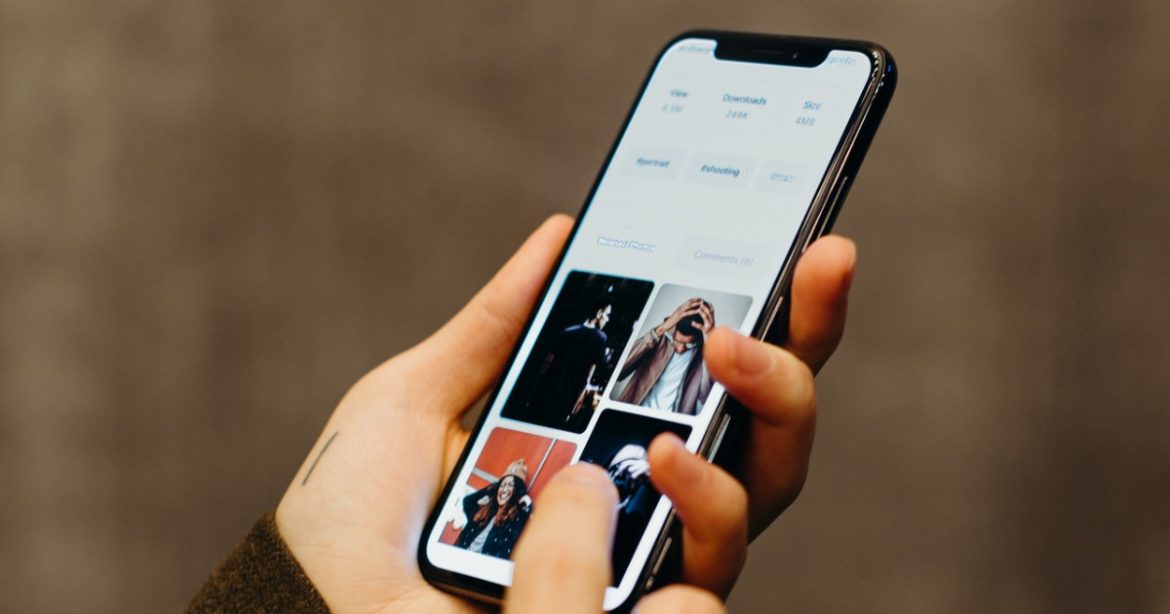Google is a one-stop solution to all our queries and concerns, needless to mention its paramount importance in our mundane daily lives. You may even wonder what precisely the reverse image search option means.
It is simply a Google search feature to search for specific images we have in mind. By querying a sample image instead of a traditional text-based look, you can achieve that. These images can be in your google photos or even on your iPhone.
The google site available to our phones are optimized mobile sites, and hence the uploading of picture options to search images isn’t exactly as easy as it is on a desktop or Mac.
However, reverse image search can quickly be done using our desktops or laptops. This, however, is not of any hindrance if you know your way around.
You can still perform a quick image search on the go without having to sit in front of a desktop/laptop all the time with your iPhone. It would simply require a few extra steps to go about, and we are all set.
Here is how you can do a reverse image search using your iPhone
- Open Safari web browser, the reference here is Safari as it is the default browser in iOS devices. Now type “images.google.com“; this is Google’s image search engine through which we can perform a reverse image search.
- At the bottom of the screen, you should see the “share” option. Just tap on the icon, and this opens up a pop-up with options including “Request Desktop site.” Tap on this option, and it transforms Google’s mobile website to the desktop version, which is essential to enable the image upload option.
- The desktop version of Google will have an extra camera icon now.
- After landing on the page with the camera icon, there are two ways to perform an image search. You can either provide the URL where the image is or upload your photo.
- Now clicking on the “Upload an image” option shows another option called “Choose file,” which lets us upload images of our choice. It gives a list of options such as taking a photo right now, selecting existing images from the iCloud drive, or choosing existing images from the gallery.
And this is how you can enable quick and easy reverse image searching on the go. Even so, without having to rely on a PC or a Mac at all times. The search, hence can be visual too and not just text-based.
Got tips for reverse image search on iPhone?
Do you know any other cool ways to perform the search by image, or perhaps you have an additional question? Be kind and drop them in your comments below.