Apple is known for its quality products and services, but there may be instances where you encounter issues with purchases made on the Apple App Store, iTunes Store, or other Apple platforms. Whether it’s an accidental purchase, a faulty app, or a billing error, it’s essential to know how to navigate the refund process to get your money back. In this comprehensive guide, we will walk you through the steps to successfully request a refund from Apple and resolve any payment-related issues.

Step 1: Understand Apple’s Refund Policy
Before proceeding with a refund request, it’s important to familiarize yourself with Apple’s refund policy. Apple typically offers refunds for accidental purchases, unauthorized transactions, defective products, and certain other situations. However, keep in mind that each case is subject to review, and not all requests may be approved. Review Apple’s refund policy on the official Apple website or contact Apple Support for specific details about your situation.
Step 2: Identify the Type of Purchase
Apple provides various platforms for purchasing digital content and services, including the App Store, iTunes Store, Apple Music, Apple Books, and more. Determine the type of purchase you made and the platform it was made from. This information will help you navigate the correct refund process.
Step 3: Request a Refund Through Apple’s Website
For most purchases made through Apple’s platforms, you can request a refund directly from Apple’s website. Follow these steps:
- Visit Apple’s “Report a Problem” webpage (https://reportaproblem.apple.com/).
- Sign in with your Apple ID and password.
- Locate the purchase you want a refund for and click on the “Report a Problem” button next to it.
- Select the appropriate issue from the provided options.
- Follow the prompts to provide a detailed explanation of your request.
- Submit the request.
Step 4: Contact Apple Support
If you encounter any issues with the online refund request process or if your situation requires more personalized assistance, consider reaching out to Apple Support directly. You can contact Apple Support through various channels, such as iPhone, email, or live chat. Explain your situation clearly and provide any necessary documentation to support your refund request. Apple Support will guide you through the process and help resolve your issue.
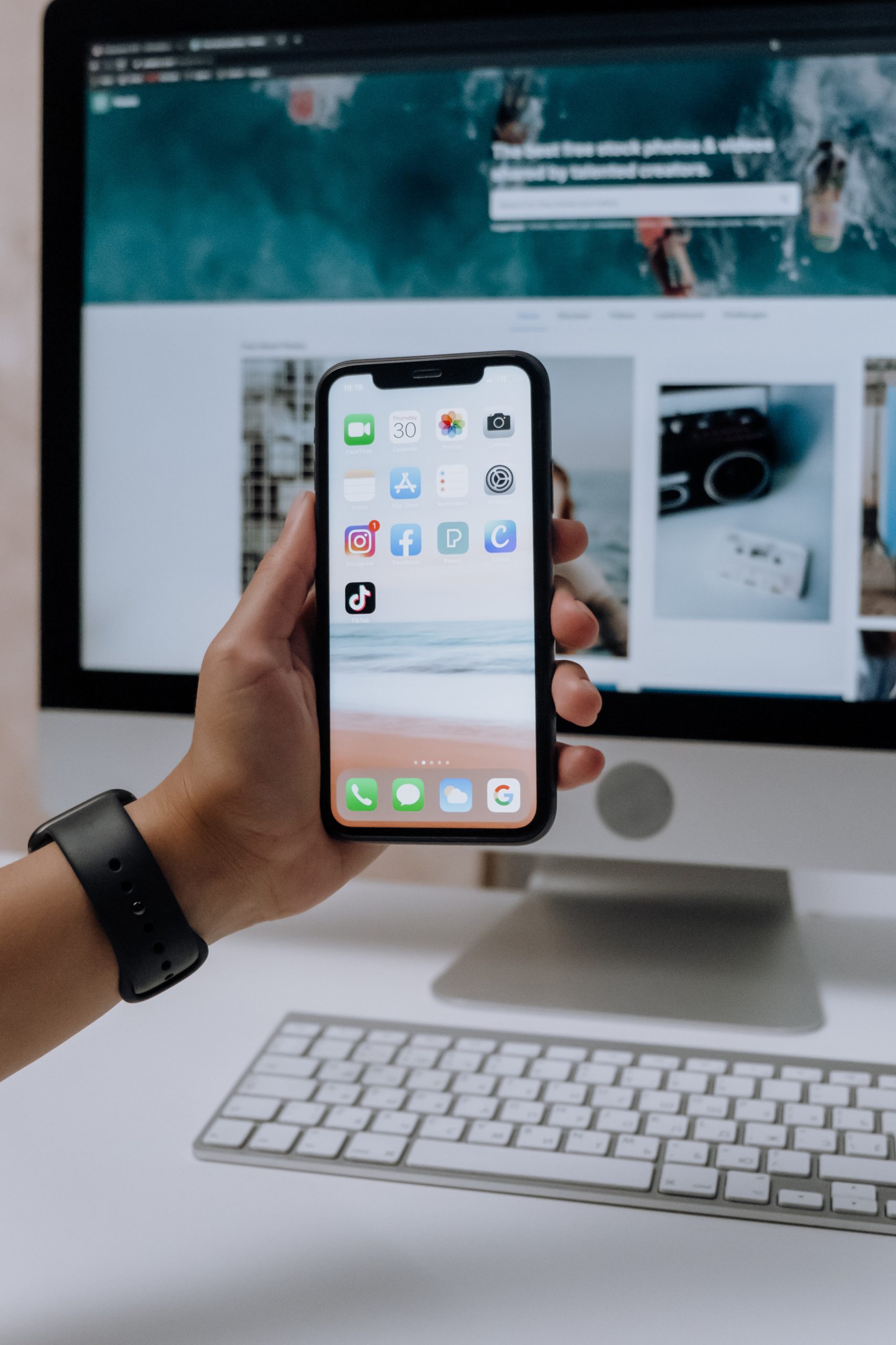
Step 5: Provide Relevant Information and Documentation
To expedite the refund process, ensure that you provide all relevant information and documentation to support your claim. This may include order numbers, transaction details, receipts, screenshots, or any other evidence that validates your request. The more information you can provide, the better chance you have of getting a favorable resolution.
Step 6: Follow Up and Be Patient
After submitting your refund request, it’s important to be patient and allow Apple Support time to review your case. In some situations, the review process may take a few days. If necessary, follow up with Apple Support to inquire about the status of your request. Polite and persistent communication can help ensure your case receives appropriate attention.
Step 7: Check Your Payment Method for Refunds
If Apple approves your refund request, the refunded amount will typically be credited back to the original payment method used for the purchase. Be sure to check your bank or credit card statement for the refund. Note that it may take several business days for the refund to appear, depending on your financial institution.
When you encounter issues with purchases made on Apple’s platforms, understanding how to request a refund is crucial. By following the steps outlined in this guide, you can navigate the refund process and increase your chances of successfully getting your money back from Apple. Remember to familiarize yourself with Apple’s refund policy, provide accurate information and documentation, and be patient throughout the resolution process. With the right approach, you can resolve payment-related issues and ensure a satisfactory outcome.
