Laptops are devices that have transformed our lives tremendously. A laptop is nothing short of a Swiss knife in the digital age. You can take it anywhere and use it the way you want. But when the laptop battery drains out and becomes just a heavy burden, it gets frustrating for many.
You might be in the middle of finishing some vital work and seeing that a low battery message appears on your screen. On top of that, there is no socket around to charge your laptop. At this point, your ever-loved laptop would frustrate you. Smartphones and tablets are no exception for the fast battery drain issue.
As soon as you recharge your laptop, that frustration will vanish into thin air. Anyhow, the laptop battery would drain sooner or later and take you close to that frustration zone again.
Follow these five simple tips and increase your laptop’s battery life.
Charge Your Laptop at the Right Time

Keep your laptop full of juice. By doing this, your laptop will always be ready to serve your needs, and you don’t have to worry about charging whenever you open your laptop.
Having extra charging cables can also come in handy for you. If you are a person who likes to travel, then having a charging cable at your workplace and in your bag can come in handy. You can also purchase one for residence if you work from home a few times a week.
A laptop charging myth has to be broken. And in this case, it is a myth that states that overcharging will shorten your laptop’s battery life. Your laptop would also not catch fire and indeed will not explode even if you overcharge it.
The lithium batteries that we use today stop charging after they are fully charged. It will increase your power source’s useful lifespan if you handle your battery well.
Optimize the Screen Brightness
With the invention of LED displays, we are now experiencing better picture quality and highly power-efficient laptops. Previously used displays had CCFL (cold cathode fluorescent tube). But still, your laptop’s display causes the maximum percentage of battery drain.
A well-optimized display can be of great use in increasing battery life. It depends on the place where you would be using your laptop.
High brightness is preferred if you use too much light, while low brightness can also work for dim lights. By changing a few settings, you can enjoy an enhanced battery life on the computer.
Go to the “Control Panel” and “Hardware and Sound.” After that, under the “Power Options,” click on “Edit Plan Settings.” Now you can change the dim of the display.
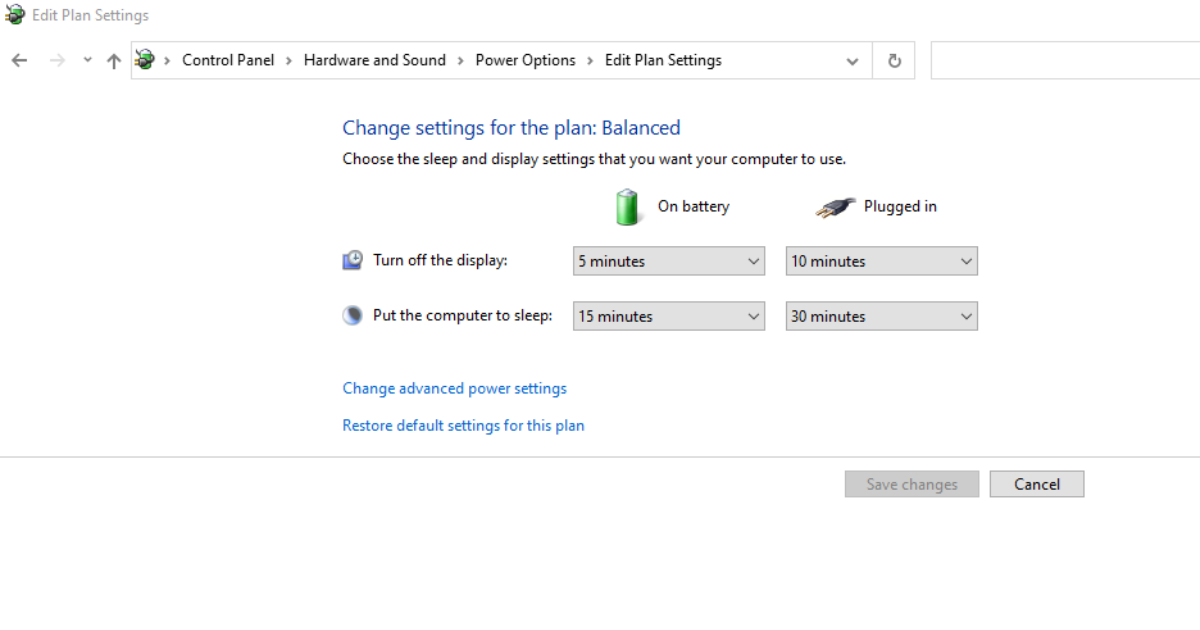
You should turn off the display time and make it a few minutes so that after those particular minutes of inactivity, your laptop screen would get dim, and after a few more minutes, your screen automatically turns off. You can change the screen brightness from advanced power settings when the laptop dims its lights.
Kill Unwanted Processes and Apps

It is pretty common to work on a web browser with too many plugins, extensions, and other add-ons. These are usually the hidden causes that drain your battery without knowing it. Applications and processes that run in the background are the roots of this issue.
Computers reduce their clock speed to execute the processes with minimal battery use, but this is not possible when such applications are running in the background. These applications that are running in the background would silently kill your battery. You can get a hint of such processes running in the background if your fan starts speeding quite often, even when working on low battery-consuming applications.
It would be best if you closed those unnecessary processes by using the windows task manager. Quickly launch it by pressing alt + ctrl + del on your keyboard. There you can kill those applications and processes that drain too much of your battery. While working on a web browser, close all the instances.
Avoid Resource-Hungry Applications While on Battery
It would be best if you tried to avoid highly battery-consuming applications when working without your charger plugged in. Games and image/video editing tools are the perfect examples.
Trying to prevent unimportant downloads or updates while working without a charger can also be very helpful. If you are disabling windows updates, remember to turn it on when your charging cable is plugged.
Turning Off Devices That Are Not Needed

Turning off ports or devices that are not useful can give you precious minutes of battery life, although every laptop does not have this feature. Disabling Wi-Fi, Bluetooth, etc., can help, and you can also use the switches that many laptops have to turn these utilities on and off.
Don’t forget to take discs out of your disc drive when you are not using them to avoid unnecessary battery drainage. If you have a backlit keyboard, turning it off when you are low on battery and have no power source near you would save extra minutes from your battery.
